Administering Work Order Approvals
This section discusses how to use work order approval options, preview work order approvals, submit work orders for approval, review work order approval history, and manage work order approvals.
|
Page Name |
Definition Name |
Usage |
|---|---|---|
|
WM_WO_HDR |
Identify the information that controls the work order, and access the pages to preview approvals and review approval history. You can also submit a work order for approval from this page. |
|
|
WM_WO_APPR |
Review approval setup and add any additional approvers, if needed, and submit a work order for approval. Review the approval setup once the work order is submitted for approval. This approval history is read only. |
|
|
WM_MANAGE_APPROVAL |
Search for and manage work orders that require approvals. |
Use the Work Order page (WM_WO_HDR) to identify the information that controls the work order, and access the pages to preview approvals and review approval history.
You can also submit a work order for approval from this page.
Navigation:
The work order business unit, shop, and work order type determine whether a work order requires approval. Depending on how the default hierarchy is set up for this business unit, one or all of these attributes may indicate that the work order is preapproved, which means that the approval workflow process is not required for this work order. If one of these attributes indicates, depending on the hierarchy, that workflow approval is required, then the following descriptions apply to the Work Order page:
See Setting Up a Work Order Business Unit.
Field or Control |
Description |
|---|---|
Approval Status |
For a work order that requires approval, prior to initiating the approval process, this value displays as Initial. |
Approval Preview |
Click this button to access the Work Order Approval page, which displays the work order's estimated labor, material, and tools costs, if they exist, and the approval map. Select users can add or remove approvers at this time. Users can click the Submit for Approval button directly from this page to submit the work order for approval, or they can return to the Work Order page to submit the work order for approval from there. |
Submit for Approval |
Click this button to submit this work order for approval. The work order approval status changes to Pending Approval. When the work order approval process is complete, the approval status changes to Approved. |
Approval History |
Click this link to review the work order approval history. This link appears only after a work order is submitted for approval. The Work Order Approval page displays the status of the work order in the approval process. This page is now in view-only mode. |
Use the Work Order Approval page (WM_WO_APPR) to review approval setup and add any additional approvers, if needed, and submit a work order for approval.
Review the approval setup once the work order is submitted for approval. This approval history is read only.
Navigation:
Click the Approval Preview button on the Work Order page.
Click the Approval History link once a work order has been submitted for approval to view the status of the approval process.
Click a work order approval item from your worklist.
This example illustrates the fields and controls on the Work Order Approval page. You can find definitions for the fields and controls later on this page.
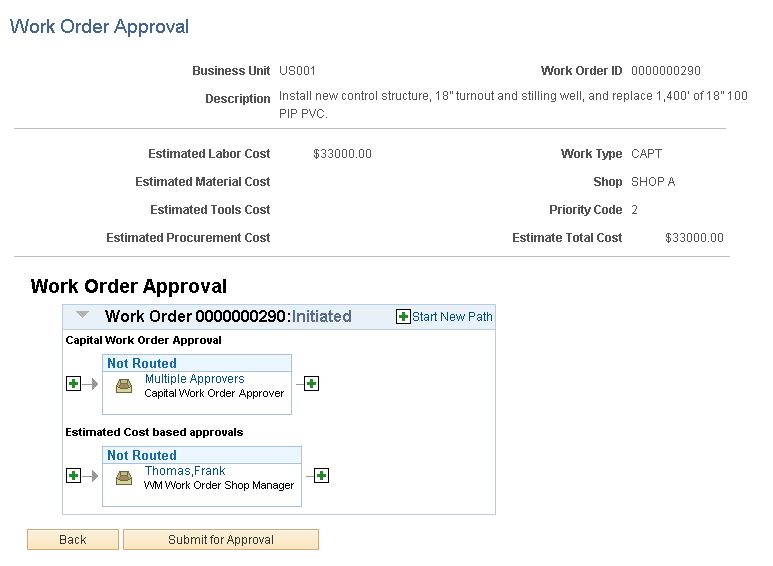
Work Order Approval
Use this section of the Work Order Approval page to preview the approval flow.
Field or Control |
Description |
|---|---|
|
Click to add an ad hoc approval path with additional approvers or reviewers for this work order. Another page appears for you to select the user ID, and whether the person is an ad hoc approver or reviewer. |
Multiple Approvers |
If multiple approvers are required for a given path, click this link to review information about each approver. |
<user ID> |
If a single approver is required for a given path, click the user ID to review information about that approver. |
|
Click to add an ad hoc approver or reviewer to an existing path. Another page appears for you to select the user ID and whether the person is an ad hoc approver or reviewer. |
|
Click to remove an ad hoc approver or reviewer for this work order. |
Submit for Approval |
Click to submit the work order for approval. |
You can use either of the following methods to submit a work order for approval:
Click the Submit for Approval button on the Work Order page.
Click the Approval Preview button on the Work Order page to access the Work Order Approval page, review and revise the approvals if needed, then click the Submit for Approval button.
This example illustrates the fields and controls on the Review Approval History – Work Order Approval page. You can find definitions for the fields and controls later on this page.
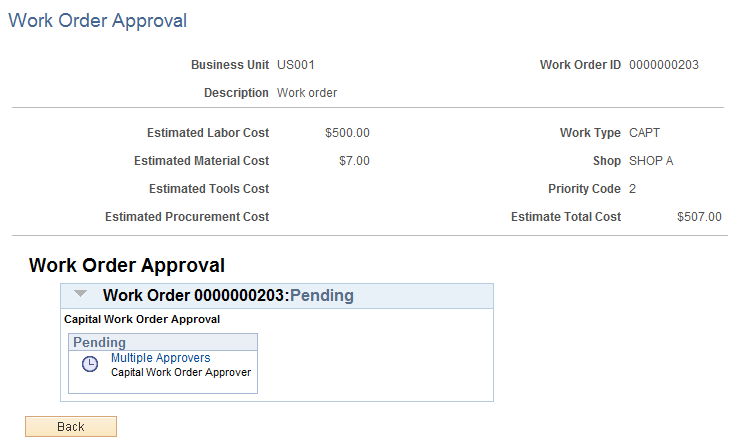
Approval Action
If you are viewing a work order for which you are designated as an approver, enter comments, and then click Approve or Deny to update the approval status of this work order.
Approval Map
Field or Control |
Description |
|---|---|
Multiple Approvers |
If multiple approvers are required for a given path, click this link to review information about each approver. |
<user ID> |
If a single approver is required for a given path, click the user ID to review information about that approver. |
Use the Manage Approvals page (WM_MANAGE_APPROVAL) to search for and manage work orders that require approvals.
Navigation:
This example illustrates the fields and controls on the Manage Approvals page. You can find definitions for the fields and controls later on this page.
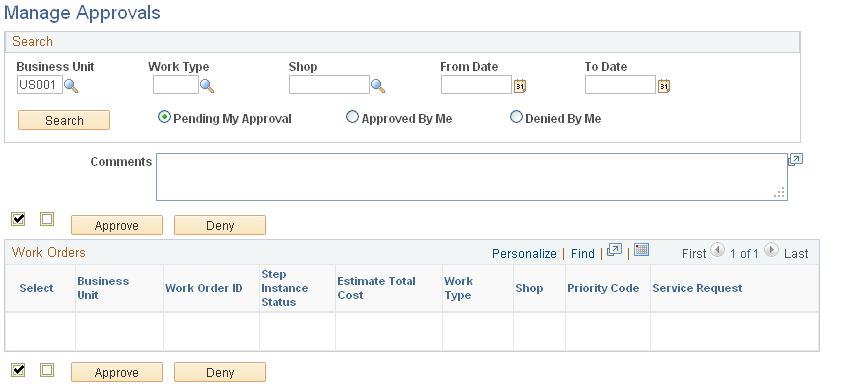
Search
Select data in this group box to narrow your search for work orders at various stages in the approval process.
Field or Control |
Description |
|---|---|
Business Unit, Work Type, and Shop |
Select any of these options to narrow your search for work orders requiring approval. |
From Date and To Date |
Enter dates to restrict your search for work orders requiring approval within a specified date range. |
Pending My Approval |
Select this option to narrow the search to work orders with an approval status of Pending for this logged-in user. |
Approved By Me |
Select this option to narrow the search to work orders that were approved by this logged-in user. |
Denied By Me |
Select this option to narrow the search to work orders that were denied approval by this logged-in user. |
Search |
Click this button to perform a search for the work orders that fall within your specified search criteria. A list of work orders displays in the Work Orders group box. |
Work Orders
Select the work orders for which to modify the approval status.
Field or Control |
Description |
|---|---|
Approve |
Click this button to approve the selected work orders. |
Deny |
Click this button to deny the selected work orders. |


