Creating and Updating a CBM Alert in PeopleSoft Maintenance Management
To create and update CBM alerts in PeopleSoft Maintenance Management use the Condition-Based Maintenance Alert (WM_ALERT) component.
This section provides an overview of CBM alerts in PeopleSoft Maintenance Management and discusses how to create a CBM alert in PeopleSoft Maintenance Management, update a PM schedule, create a work order, and review the alert status history.
|
Page Name |
Definition Name |
Usage |
|---|---|---|
|
WM_ALERT |
Enter a new CBM alert and respond to alerts entered manually or generated from an integrated system. |
|
|
WM_ALERT_UPD_PM_SP |
Update the PM schedule. |
|
|
WM_ADD_WO_SP |
Create a work order. |
|
|
WM_ALERT_STATS_SEC |
View the status history of the alert. |
Use the Condition-Based Maintenance Alert page (WM_ALERT) to enter a new CBM alert and respond to alerts entered manually or generated from an integrated system.
Navigation:
This example illustrates the fields and controls on the Condition-Based Maintenance Alert page. You can find definitions for the fields and controls later on this page.
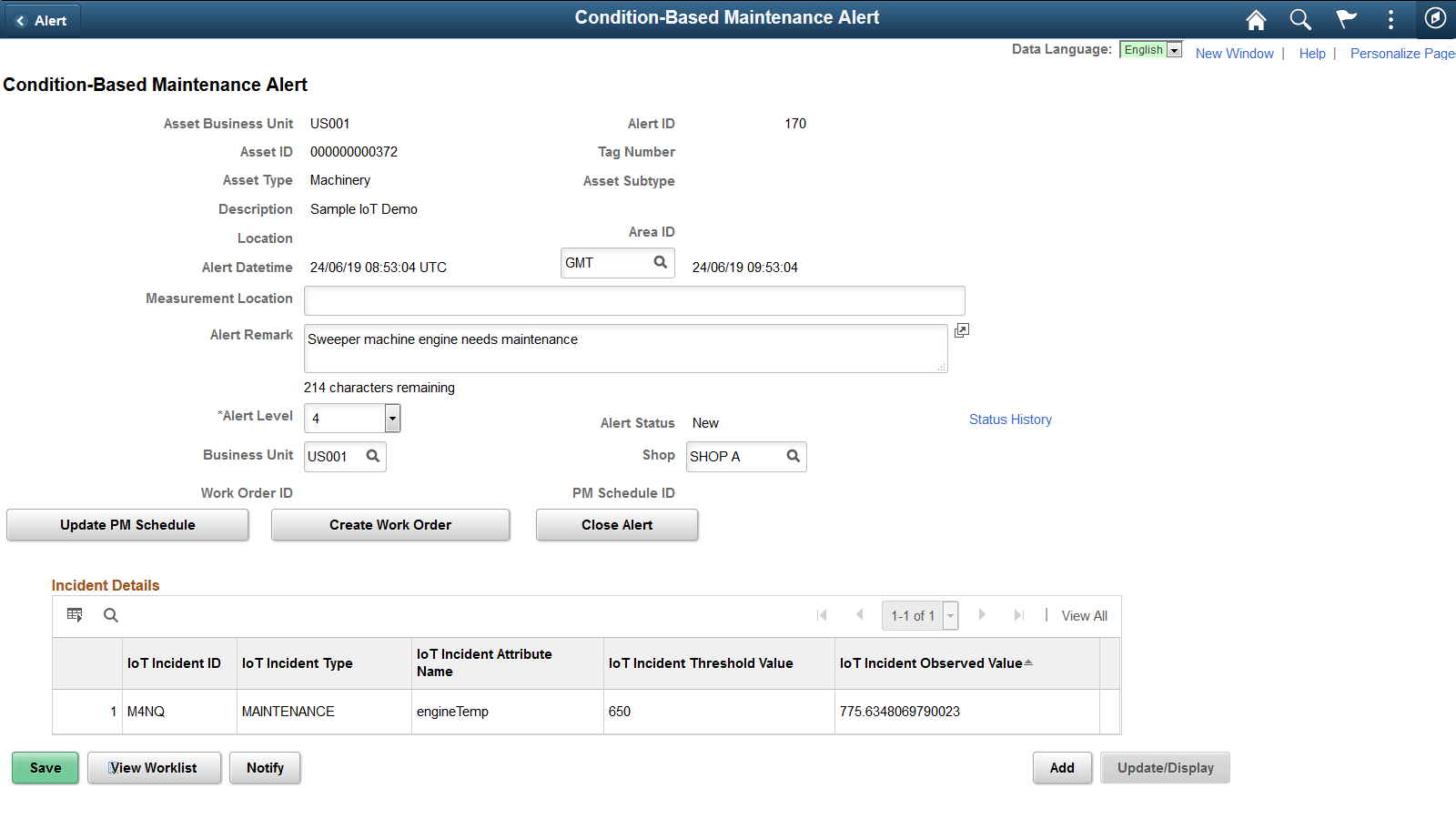
Only the CBM coordinator can add or update an alert. You must save the component before you can update the PM schedule, create a work order, or close the alert. When you save, the system sends a notification message based on workflow routing controls. If the system cannot find a corresponding CBM rule it displays There is no matching rule found for the alert. If the system cannot find a user for the notification it displays There is an error in triggering workflow. The administrator or CBM coordinator can manually correct the errors.
Field or Control |
Description |
|---|---|
Alert ID |
Displays the alert number generated based on the last alert number. |
Location |
Displays the location of the asset. |
Area ID |
Displays the specific area in which the asset is located. |
Alert Datetime |
Displays the local date and time based on a local time zone and the date and time based on GMT (Greenwich Mean Time) date and time. If you select a local time zone that is not supported, the local date and time does not appear and the dropdown box shows Invalid. |
Measurement Location |
Indicates the location where the measurement, which triggered the alert process was taken. |
URL |
Displays the URL for the integrated monitoring system. |
Alert Remark |
Enter additional information about the alert. |
Alert Level |
Select a number between 1 and 5 to indicate the priority and severity of the problem. |
Alert Status |
Indicates the status of the alert. Alert statuses are identified in Reviewing the Alert Status History. |
Status History |
Click this link to access the Alert Status History page where you can view the status history of the alert. |
Business Unit and Shop |
Displays the work order business unit and shop based on the matched CBM rule. When you change either value on a saved alert the system asks if you want to send workflow notification of the event. |
Work Order ID or PM Schedule ID |
Displays the work order ID if you selected the Create Work Order button as a link to enable you to access the work order. If you selected the Update the PM Schedule button, the PM schedule ID displays as a link to enable you to access the PM schedule. Note: You must save the page before you can access the Update PM Schedule, Create a Work Order, and Close Alert buttons. These fields are not updated until you select one of these buttons. |
Save |
Click this button to save the alert and display the Update PM Schedule, Create Work Order, and Close Alert buttons. |
Update PM Schedule |
Click this button to access the Update PM Schedule page. |
Create Work Order |
Click to take the indicated action for a saved alert. Once you take an action the Business Unit is unavailable. |
Close Alert |
Click this button to close the alert and update the Alert Status History page for the selected asset. |
Incident Details
Use the Incident Details grid to view details related to out-of-tolerance alerts for an Internet of Things (IoT) connected asset.
Note: This grid appears only for condition-based alerts related to IoT assets.
See Understanding the Integration with Oracle Internet of Things Asset Monitoring Cloud Service.
Use the Update PM Schedule page (WM_ALERT_UPD_PM_SP) to update the PM schedule.
Navigation:
This example illustrates the fields and controls on the Update PM Schedule page. You can find definitions for the fields and controls later on this page.
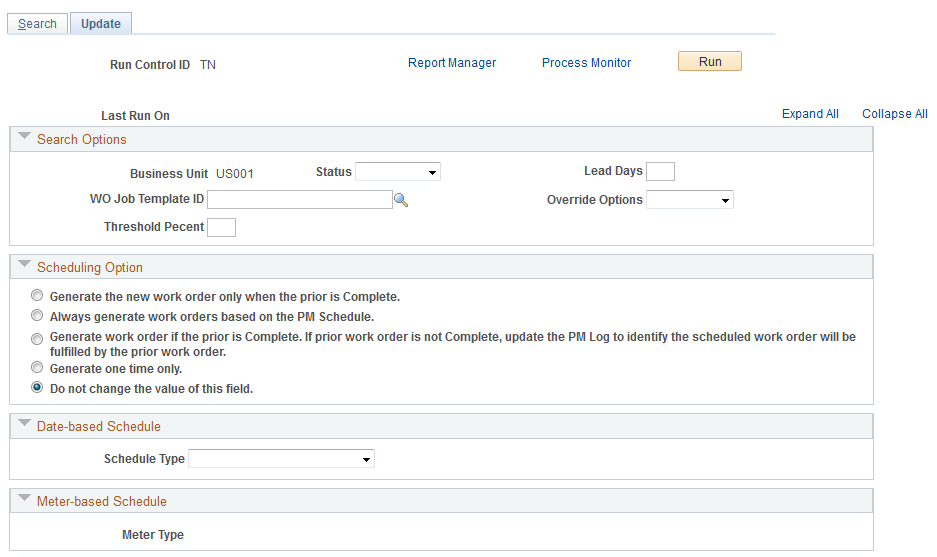
Use this page to update the PM schedule. When you update the PM schedule the system updates the alert with the PM Schedule ID.
Use the Create Work Order page (WM_ADD_WO_SP) to create a work order.
Navigation:
This example illustrates the fields and controls on the Create Work Order page. You can find definitions for the fields and controls later on this page.
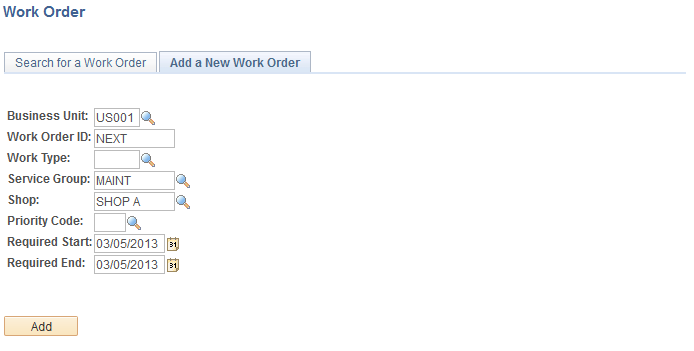
Use this page to create a work order for the alert. The CBM rule determines the Maintenance Type, Work Type, and Service Group, values unless you changed the Business Unit or Shop. When you create the work order the system updates the alert with the Work Order ID. All fields must have a value selected.
Use the Alert Status History page (WM_ALERT_STATS_SEC) to view the status history of the alert.
Navigation:
This example illustrates the fields and controls on the Alert Status History page. You can find definitions for the fields and controls later on this page.
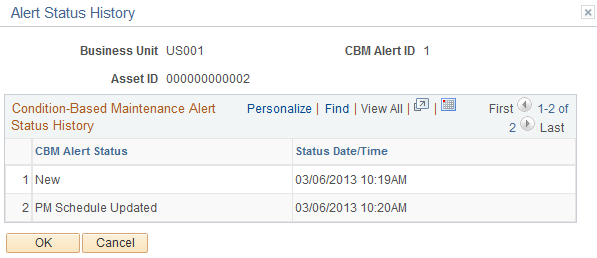
Use this page to track the status of an alert.
Field or Control |
Description |
|---|---|
CBM Alert Status (conditioned-based maintenance alert status) |
Displays the status of a CBM alert. These statuses include:
|