Running WM_CLOSE for Service Requests, Work Order Tasks, and Work Orders
To close work orders, work order tasks, and service requests use the Close Work Order (WM_CLOSE_REQUEST) component.
This section describes how to close work orders, work order tasks, and service requests.
|
Page Name |
Definition Name |
Usage |
|---|---|---|
|
WM_CLOSE_RQST |
Close service requests, work order tasks, or work orders. |
Use the Close Work Order page (WM_CLOSE_RQST) to close service requests, work order tasks, or work orders.
Navigation:
Maintenance Management, Work Order Management, Work Order Processing, Close Work Order
This example illustrates the fields and controls on the Close Work Order page. You can find definitions for the fields and controls later on this page.
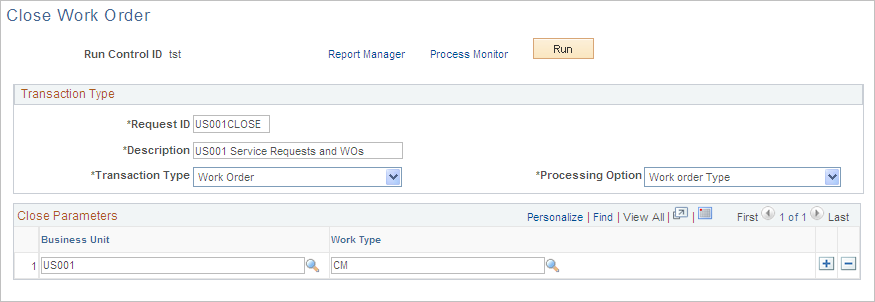
Field or Control |
Description |
|---|---|
Transaction Type |
Select:
|
Processing Option |
Select Work Order as the transaction type and then select:
|
Run |
Click this button to run the Work Order Close process (WM_CLOSE). Click the Process Monitor button to monitor the processing and click the Report Options button to access and manage any reports associated with the process. |
See the product documentation for PeopleTools: Process Scheduler