Using Crew Schedule Metrics
This section discusses how to review adjusted crew schedule metrics, review system crew schedule metrics, and use the Crew Schedule Compliance Revision page.
|
Page Name |
Definition Name |
Usage |
|---|---|---|
|
WM_CREWSCHED_MT1 |
Review the crew schedule metrics that were adjusted by the scheduler. |
|
|
WM_CREWSCHED_MT1 |
Review the crew schedule metrics generated by the system for one or more crews. |
|
|
WM_CREWSCHED_MT2 |
Review and adjust the crew schedule metrics for each craft that comprises a crew. |
|
|
Crew Schedule Compliance Revision — Last Updated Page |
WM_CREWSCHED_MT2 |
Review the name of the user who updated the schedule metrics, and the date and time that the metrics were updated. |
Use the Crew Schedule Metrics page (WM_CREWSCHED_MT1) to review the crew schedule metrics that were adjusted by the scheduler.
Navigation:
Select the Adjusted Metrics tab.
This example illustrates the fields and controls on the Crew Schedule Metrics page - Adjusted Metrics tab. You can find definitions for the fields and controls later on this page.
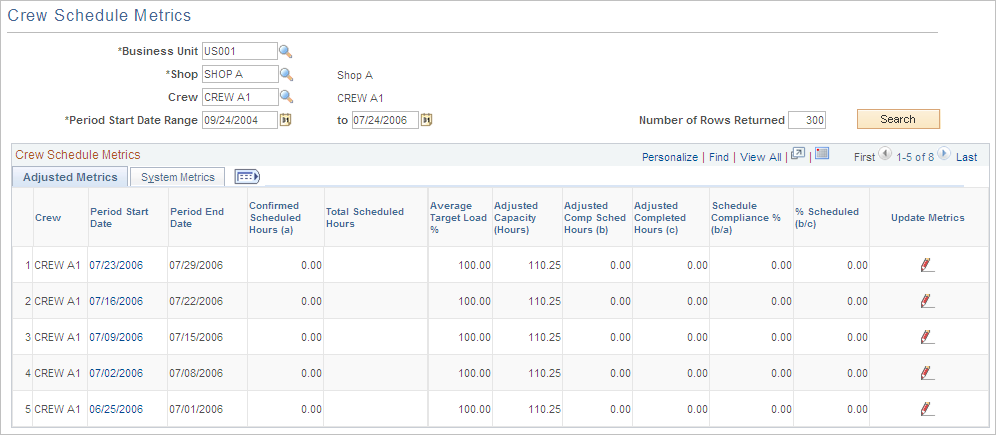
You must select the business unit, shop, and period start date range, and click the Search button to display data on the Crew Schedule Metrics tabs. Select a crew, if more than one crew is associated with the shop, to display their schedule metrics.
Field or Control |
Description |
|---|---|
Confirmed Scheduled Hours (a) |
Displays the number of confirmed hours for the period from the crew schedule. At the end of the planning phase, when all schedules should be confirmed, the confirmed scheduled hours should match the scheduled hours. During the current period, when unplanned or emergency work comes in, the scheduled hours and the confirmed scheduled hours may not match. However, when the unplanned and emergency work is confirmed using the override metrics capability, these hours become part of the confirmed scheduled hours total for each craft in the crew. This figure is derived from the Crew Scheduling Workbench schedule metrics. Note: A user must be authorized in the User Preferences - Maintenance Management page to override metrics in the Crew Schedule Workbench. |
Total Scheduled Hours |
Displays the number of work order task hours actually scheduled for the crew for the schedule period. |
Adjusted Target % Load (adjusted target percentage load) |
Displays the crew's expected load against the adjusted capacity in terms of percentage for all planned work based on the crew scheduler's knowledge of the crew. Typically, the target load is set below 100.00 percent to accommodate unplanned entries that may occur during the period. This adjusted figure is derived from the crew capacity plan. |
Adjusted Capacity (Hours) |
Displays the crew's total shift hours for the period less any time taken off for appointments, vacation, and so on. This adjusted figure is derived from the crew capacity plan. |
Adjusted Comp Sched Hours (b) (adjusted completed scheduled hours [b]) |
Displays the credit given for any completed scheduled tasks for the specified schedule period. This credit is equal to the scheduled hours for the task. If the tasks were not scheduled for the specific period, then the completed scheduled hours would be zero. Initially, this field equals the completed scheduled hours, which are updated by the Maintenance Schedule Completion Metrics Report process. This process can only be run by authorized users who have the Update Crew Schedule Metrics check box selected on the User Preferences - Maintenance Management page. This authorization enables the user to update the metrics online and run the Maintenance Schedule Completion Metrics report. |
Adjusted Completed Hours (c) |
Displays the adjusted total hours completed, which is credit given for any completed tasks during the specified schedule period (scheduled or unscheduled work). This credit is equal to the scheduled hours for the task. Initially, this field is equal to the completed hours updated by the Maintenance Schedule Completion Metrics Report process. |
Schedule Compliance % (b/a) |
Displays the percentage of scheduled hours that were completed during the schedule period. This percentage is derived by dividing the adjusted completed scheduled hours by the confirmed scheduled hours for the schedule period. |
% Scheduled (b/c) |
Displays the percentage of scheduled work completed during the schedule period. This percentage is derived by dividing the adjusted completed scheduled hours by the adjusted completed hours. This value is a measure of how much scheduled work is being completed by the crew compared with the total work completed. |
Update Metrics |
Click this link to access the Crew Schedule Compliance Revision page. |
Use the Crew Schedule Metrics page (WM_CREWSCHED_MT1) to review the crew schedule metrics generated by the system for one or more crews.
Navigation:
Select the System Metrics tab.
This example illustrates the fields and controls on the Crew Schedule Metrics page - System Metrics tab. You can find definitions for the fields and controls later on this page.
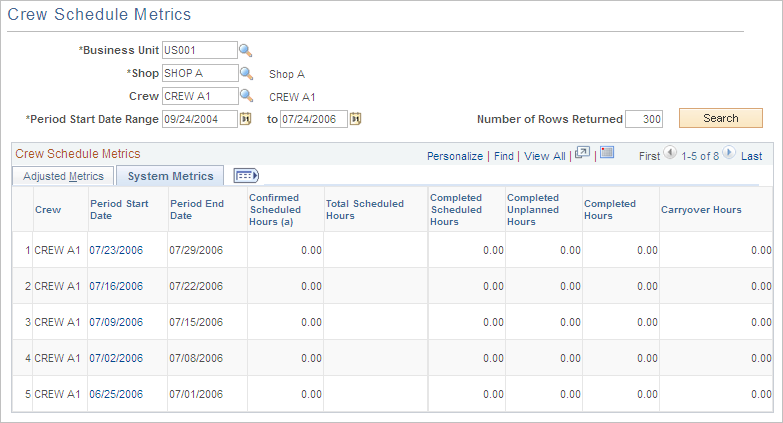
Field or Control |
Description |
|---|---|
Completed Scheduled Hours |
Displays the credit given for any completed scheduled tasks for the schedule period. This credit is equal to the assigned hours for the task. If the task was not scheduled for the schedule period, then the completed scheduled hours equal zero. An authorized users runs the Maintenance Schedule Completion Metrics Report process, which updates this field. Users authorized to perform this action must be set up in the User Preferences - Maintenance Management page. |
Completed Unplanned Hours |
Displays the total number of hours that the crew spent to complete unplanned work order tasks during the scheduling period. Note: This figure accounts for only completed unplanned work. If the work is not completed (100 percent complete), it is not added to this field. The completed hours entered by users on the Crew Scheduling Workbench determines the value of the completed unplanned hours. |
Completed Hours |
Displays the number of hours credited to a completed (planned or unplanned) task for the schedule period. The credit equals the scheduled hours for the task. The Maintenance Schedule Completion Metrics Report Process updates this field when you select the Update Schedule Metrics check box and run the process. |
Carryover Hours |
Displays the total hours remaining for all of the scheduled work order tasks that the crew could not complete within the scheduled period. |
Use the Crew Schedule Compliance Revision page (WM_CREWSCHED_MT2) to review and adjust the crew schedule metrics for each craft that comprises a crew.
Navigation:
Click the Update Metrics link on the Adjusted Metrics tab of the Crew Schedule Metrics page.
This example illustrates the fields and controls on the Crew Schedule Compliance Revision page. You can find definitions for the fields and controls later on this page.
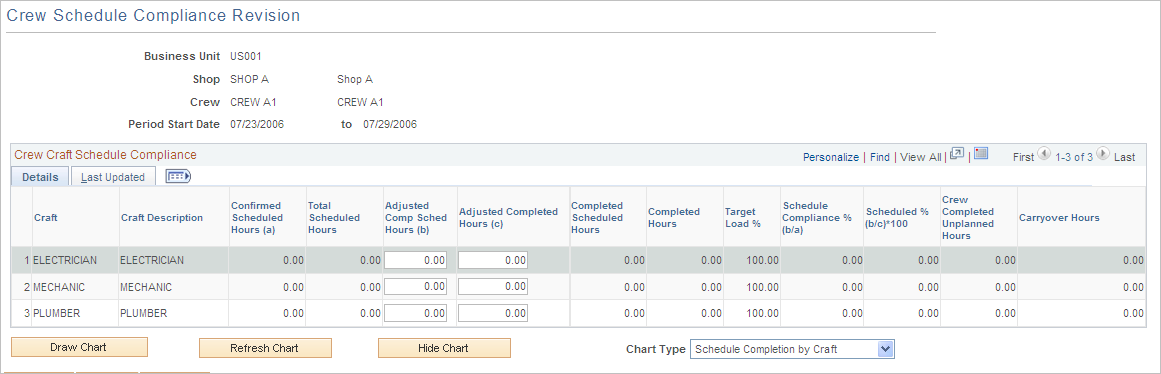
Details Tab
When you click the Period Start Date link or the Update Metrics link on the Crew Schedule Metrics Adjusted Metrics tab, the Crew Schedule Compliance Revision page displays the Details tab. This tab provides a detailed breakdown of the Crew Schedule Metrics Adjusted and System Metrics information by craft. You can update the adjusted completed scheduled hours and the adjusted completed hours values if you are authorized (that is, if the Update Crew Schedule Metrics check box is selected for your user ID on the User Preferences - Maintenance Management page. If it is not selected, these fields are unavailable for update.)
Last Updated Tab
This tab displays the name of the user, and the date and time that the adjusted completed scheduled hours and the adjusted completed hours were updated for each craft. Once users have updated these values, if you run the Schedule Maintenance Completion Report process and select the Updating Schedule Metrics Option, the system will not override these updated values.
Completion Charts
The system provides two charts that display the data.
Field or Control |
Description |
|---|---|
Draw Chart |
Select a chart type and click this button to display the graphic chart of the Crew Schedule Compliance data. |
Refresh Chart |
Click this button to refresh the chart data. Refresh when you update the data. |
Hide Chart |
Click this button to hide the chart. |
Chart Type |
Select one of the following charts:
|