Working With Preventive Maintenance
Preventive Maintenance includes the following components:
Upcoming PMs
Overdue PM Work Order Tasks
PM Schedules Pending Approval
Preventive Maintenance pagelets display all the details about upcoming PMs, overdue preventive maintenance work order tasks, and PM schedules pending approval. Users can view and edit certain fields.
|
Page Name |
Definition Name |
Usage |
|---|---|---|
|
WM_HDR_APP_GRID |
View and edit upcoming PMs. |
|
|
WM_HDR_APP_GRID |
View and edit overdue PM work order tasks. |
|
|
WM_HDR_APP_GRID |
View and edit PM schedules pending approval. |
Use the Upcoming PMs page to view and edit upcoming PMs.
Navigation:
This example illustrates the fields and controls on the Upcoming PMs page.
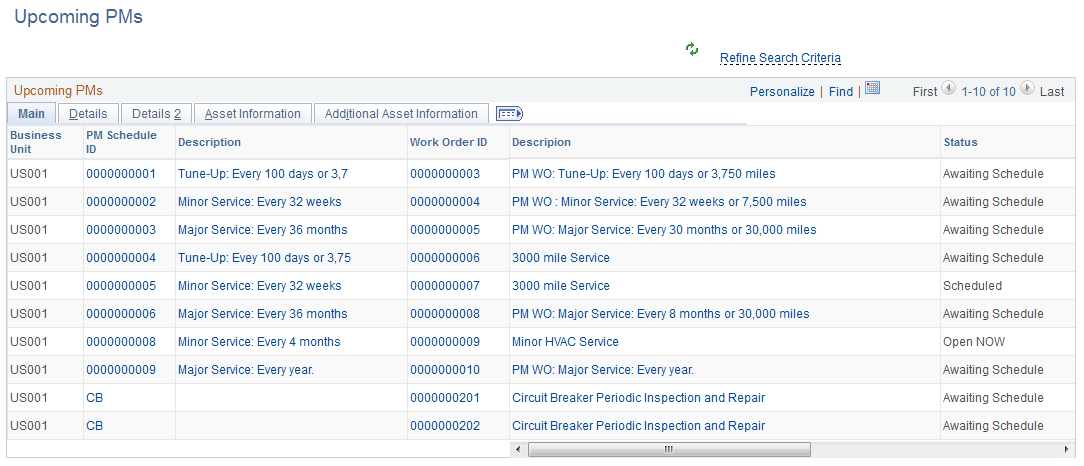
The Upcoming PMs page displays details, such as PM Schedule ID and Work Order ID. It provides maintenance organizations with an outline about projected PMs that are due within a specified number of days. The data that appears is based on the search criteria defined in the Search Criteria page. Users can modify the search criteria by clicking the Refine Search Criteria link.
The Upcoming PMs grid has five tabs: Main, Details, Details 2, Asset Information, and Additional Asset Information. In every tab, some fields—such as PM Schedule ID, Work Order ID, and Description—have links that users can click to access the Work Order page or Schedule page, which opens in a new window.
Field or Control |
Description |
|---|---|
Refine Search Criteria |
Click to view and edit the predefined filter criteria for the upcoming PMs. Defined search criteria are:
|
|
Click this icon to refresh the grid. |
Use the Overdue PM Work Order Tasks page to view and edit overdue PM work order tasks.
Navigation:
This example illustrates the fields and controls on the Overdue PM Work Order Tasks page.
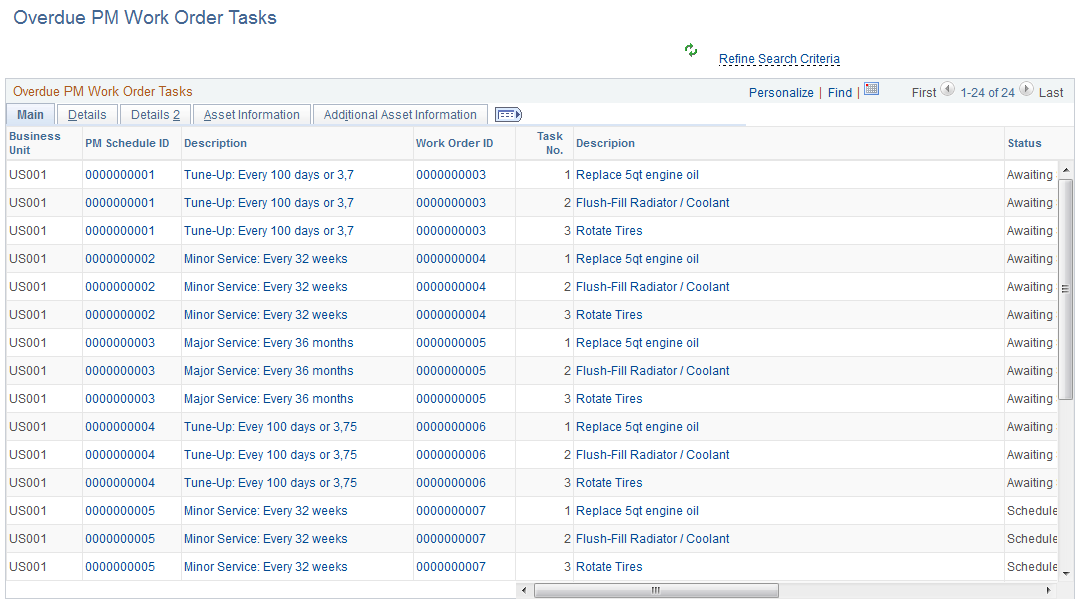
The Overdue PM Work Order Tasks page displays details such as PM Schedule ID and Work Order ID. It provides maintenance organizations with a quick view of overdue PMs. The data that appears is based on the search criteria defined in the Search Criteria page. Users can modify the search criteria by clicking the Refine Search Criteria link.
The Overdue PM Work Order Tasks grid includes five tabs: Main, Details, Details 2, Asset Information, and Additional Asset Information. In every tab, some fields—such as PM Schedule ID, Work Order ID, and Description—have links that users can click to access the Work Order page or Schedule page, which opens in a new window.
Field or Control |
Description |
|---|---|
Refine Search Criteria |
Click to view and edit the predefined filter criteria for the overdue PM work order tasks. Defined search criteria are:
|
|
Click this icon to refresh the grid. |
Use the PM Schedules Pending Approval page to view and edit PM schedules pending approval.
Navigation:
This example illustrates the fields and controls on the PM Schedules Pending Approval page.

The PM Schedules Pending Approval page displays PM schedules pending approval based on filter criteria defined in the Search Criteria page. Users can modify the search criteria by clicking the Refine Search Criteria link.
The PM Schedules Pending Approval grid includes four tabs: Main, Details, Asset Information, and Additional Asset Information. In every tab, some fields—such as PM Schedule ID and Description—have links that users can click to access the Schedule page, which opens in a new window.
