Working With Work Orders
Work Orders includes the following components:
New Work Orders
Overdue Work Order Tasks
Work Orders Pending Approval
Work Orders pagelets display all the details about new work orders, overdue work order tasks, and pending approval work orders. Users can view and edit certain fields.
|
Page Name |
Definition Name |
Usage |
|---|---|---|
|
WM_HDR_APP_GRID |
View and edit new work orders. |
|
|
WM_HDR_APP_GRID |
View and edit overdue work order tasks. |
|
|
Work Orders Pending Approval Page |
WM_HDR_APP_GRID |
View and edit work orders pending approval.
|
Use the New Work Orders page to view and edit new work orders.
Navigation:
This example illustrates the fields and controls on the New Work Orders page.
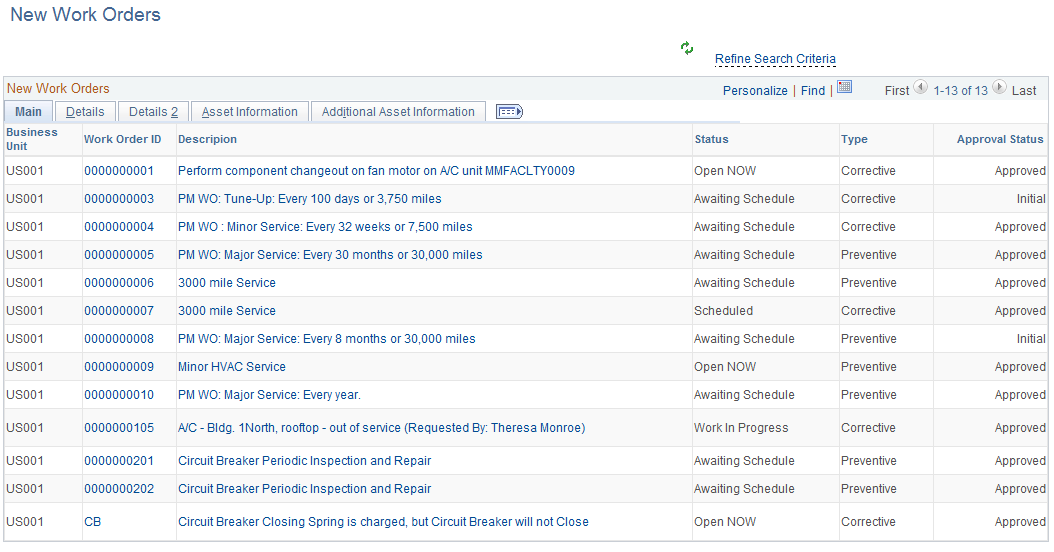
The New Work Orders page displays all the new work order details, such as work order ID and approval status. The data that appears is based on the search criteria defined in the Search Criteria page. Users can modify the search criteria by clicking the Refine Search Criteria link. Users can choose to display work orders based on work order creation date or required start date. In the filter criteria, they can also specify the number of days that qualifies the work order to be new.
The New Work Orders grid includes five tabs: Main, Details, Details 2, Asset Information, and Additional Asset Information. In every tab, some fields—such as Work Order ID and Description—have links that users can click to access the Work Order page, which opens in a new window.
Field or Control |
Description |
|---|---|
Refine Search Criteria |
Click to view and edit the predefined filter criteria for new work orders. Defined search criteria are:
|
|
Click this icon to refresh the grid. |
Use the Overdue Work Order Tasks page to view and edit overdue work order tasks.
Navigation:
This example illustrates the fields and controls on the Overdue Work Order Tasks page.
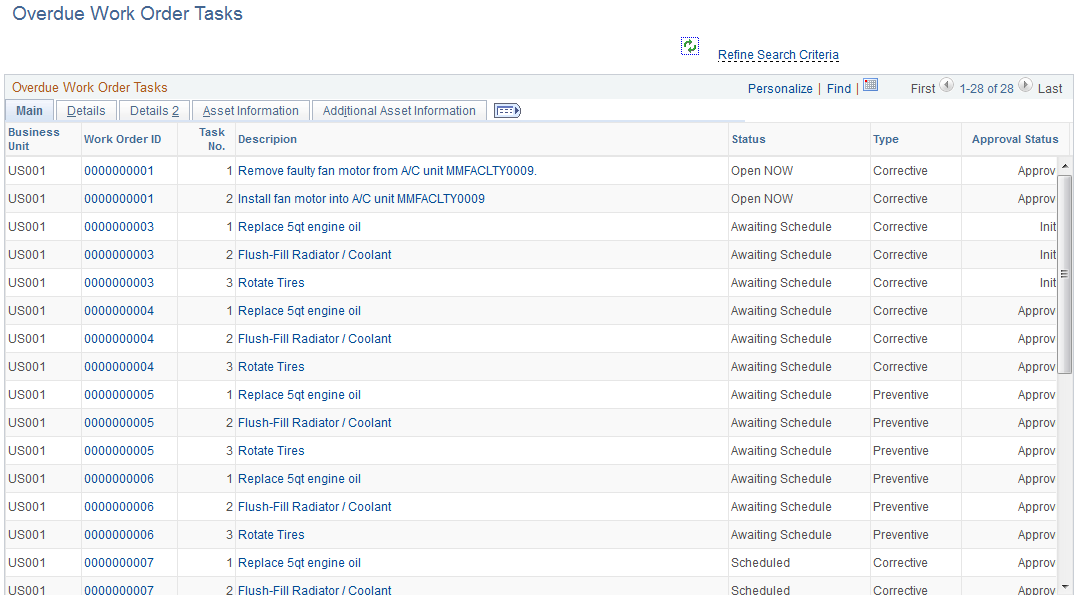
The Overdue Work Order Tasks page displays work order details pertaining to overdue work order tasks. The data that appears is based on the search criteria defined in the Search Criteria page. Users can modify the search criteria by clicking the Refine Search Criteria link. Users can choose to display work orders based on work order creation date, required start date, scheduled start date, or actual start date. In the filter criteria, they can also specify the number of days that qualifies the work order as overdue.
The Overdue Work Order Tasks grid include five tabs: Main, Details, Details 2, Asset Information, and Additional Asset Information. In every tab, some fields—such as Work Order ID and Description—have links that users can click to access the Work Order page, which opens in a new window.
Field or Control |
Description |
|---|---|
Refine Search Criteria |
Click to view and edit the predefined filter criteria for the overdue work order tasks. Defined search criteria are:
|
|
Click this icon to refresh the grid. |
