Adding Comments and Attachments to Sourcing Events
This topic discusses how to add and view comments and attachments.
You can add comments and attachments at the header level and at the line-level.
Note: To improve performance for auction events, the comments button always appears with dots regardless of whether comments are present. For RFX events, the comment button appears without the dots if comments are not present.
|
Page Name |
Definition Name |
Usage |
|---|---|---|
|
AUC_COMM_SEC |
Enter comments or attachments to appear at the header level. Display attachments and comments to bidders. |
|
|
AUC_COMM_LN_SEC |
Insert comments or attach files pertinent to the line item. Display the attachments and comments to the bidders. |
|
|
AUC_STD_COMM_SEC |
Create a standard comment to use on the Header Comments and Attachments page. |
|
|
AUC_ITEM_SPEX |
Include line item specifications on the event. |
Use the Event Comments and Attachments page (AUC_COMM_SEC) to enter comments or attachments to appear at the header level. You can also display attachments and comments to bidders.
Navigation:
Click the Event Comments and Attachments link on the Event Summary page.
This example illustrates the fields and controls on the Event Header Comments and Attachments page. You can find definitions for the fields and controls later on this page.
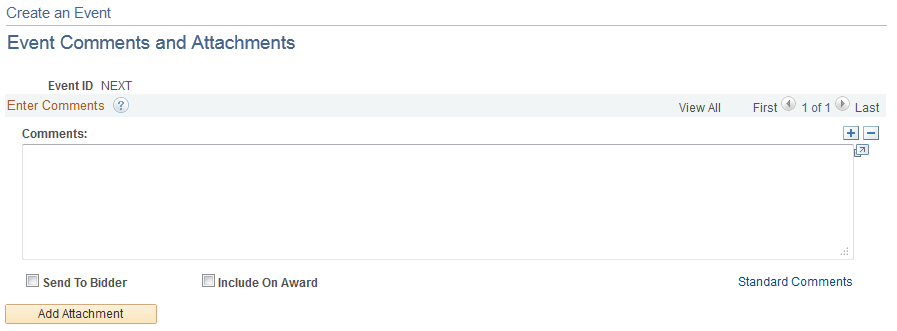
Comments
Enter any specific comments for the event.
Field or Control |
Description |
|---|---|
Send to Bidder |
Select to enable the bidder to see the comment. |
Include on Award |
Select to enable the comments to appear on the contract or purchase order award. |
Standard Comments |
Click to access the Standard Comments page and select or edit predefined comments. |
Fetch Item Specs |
Click to access the Item Specifications page and add predefined item specifications to the line item. If you have defined item specifications for an item and they are marked to copy to transactions, they are added automatically as line comments. |
Note: If you selected External PO Integration on the Business Unit Definition page, and you are awarding events to an external purchasing system, you can't include comments or attachments on events.
Adding Attachments
Field or Control |
Description |
|---|---|
Attached File |
Select the file to attach to this event. |
Attachment Description |
Enter a description (name) for the attachment. |
Display to Bidder |
Select this check box if you want this attachment to be available to bidders. |
Include on Award |
Select this check box if you want to include this attachment with the award. |
Include in Notifications |
Select to include the attachment in the event invite and event interest notifications that are sent to the bidders. If you have a large attachment, you can select to display the attachment to the bidder on the bid response comment and attachment pages, but not include the attachment in the event invite and event interest email notifications. |
Files
When you post an event, the system generates a PDF file and optionally an XML file that describes the event. The PDF and XML files are attached to the email that notifies bidders of the event. You can see the PDF and XML files listed as attachments when you access the Header Comments and Attachments page. The PDF and XML files that the bidder receives are tailored to the bidder; for example, if you invite one bidder to all lines but invite another bidder to only one line, each bidder receives a PDF and an XML file showing only the invited lines.
You can view and retrieve all event documents for a buyer on the Event Files page. Click the View All Attachments for Event link on the Event Summary page.
Use the Line Comments and Attachments page (AUC_COMM_LN_SEC) to insert comments or attach files pertinent to the line item. You can also display the attachments and comments to the bidders.
Navigation:
Click the Line Comments and Attachments button on the Line Items: Advanced Definition page.
Use the Standard Comments page (AUC_STD_COMM_SEC) to create a standard comment to use on the Header Comments and Attachments page.
Navigation:
Click the Standard Comments link on the Event Header Comments and Attachments page or on the Line Comments and Attachments page.
Use the Item Specifications page (AUC_ITEM_SPEX) to include line item specifications on the event.
Navigation:
Click the Fetch Item Specs link on the Line Comments and Attachments page.
Field or Control |
Description |
|---|---|
Comment |
Select any existing item specifications for the line item. |