Understanding PeopleSoft Strategic Sourcing Events
This section lists a prerequisite, lists common elements, and discusses:
Event creation.
Event status.
Event modification.
Automatic proxy bidding.
Alternate unit of measure conversion.
Award beyond event quantity or amount.
Amount only requisitions.
Price adjustments.
Requisition consolidations.
Line groups.
Discussion forums.
Bidder downloads.
Bidder removal.
Before you create an event, you must set up user preferences so that you can create, buy, sell, or RFI events.
Field or Control |
Description |
|---|---|
Event ID |
Enter a specific value to identify this sourcing event. If you are using autonumbering, leave the field value as NEXT. |
GoTo |
Use this drop-down list to access any of these pages:
|
Three types of events exist in PeopleSoft Strategic Sourcing:
A sell event: the sale of goods that you own (equivalent to a forward auction).
A buy event: the purchase of goods or services (equivalent to a request for purchase or quote or a reverse auction).
An RFI event: a request for information.
The event creator must have the appropriate roles to create events. PeopleSoft Strategic Sourcing comes with two user roles: the Event Buyer role and the Event Seller role. The Event Buyer role can create buy events; the Event Seller role can create sell events. However, when you create events, the allowable event formats and types are based on user preference settings, not on roles.
This diagram illustrates the Sourcing Offer process for procuring items or services:
This diagram illustrates the Sourcing Offer process for procuring items or services, with tasks arranged by Buyer, Supplier, and Contract Administrator
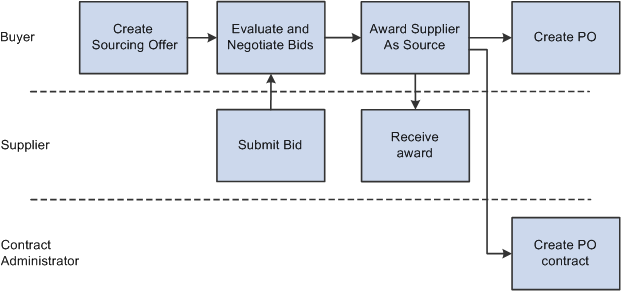
To create a sourcing offer:
Plan and create a buy or sell event.
Define bid factors, item or service specifications, and due dates.
(Optional) Invite collaborators to provide event input.
Invite bidders to bid on the event, and post the event for bidding.
When you create an event, you provide bidders an overall description of the event at the header level, with item-specific details at the line level. You can copy a previous event, purchase order, requisition, contract, PeopleSoft Engineering bill of material (BOM), PeopleSoft Manufacturing BOM, PeopleSoft Supply Planning planned order, or RFI to create a new event, and save events to use as templates. You can also attach documents and image files to the event to provide bidders with precise information about what you are buying or selling.
Specify at the header level any bid factors that pertain to the entire event. Then, at the line level, specify bid factors that apply to specific items. For each bid factor, set a weighting, letting the bidder know how much value you give to that portion of the bid. Price is, by default, the first bid factor of any line, and you also set a weighting for it. You can enter bid factors that you answer without displaying them to the bidders. These bid factors can be for subjective responses, such as current business relationship or interview results.
You can specify a list of bidders to invite to the event. You can modify this list by inviting some of them to bid only on specified line items. You can also specify an event as public to enable any organization or individual to register and place a bid.
When you create an event, the system generates a PDF file describing the event. In addition, you can create an XML file that contains event details that bidders can use to enter their bids and upload their responses using Microsoft Excel 2002. This PDF file, and optionally the XML file, is attached to the email that notifies bidders of the event. If you modify the event, you can regenerate the PDF and XML files and dispatch them to bidders.
Event creation options include a restriction that specific business units accept bids in multiple currencies. Or you might set extensions to the end time of some auction events but not others.
When you create an event, its status is Open. Once you post the event for internal approval, its status becomes Pending Post Approval. Other valid event statuses are:
Collaborating Event: The event has been routed for internal collaboration.
Posted: The event is approved, and bidding is ongoing.
Event Completed: The event has ended, but the update event status process has not been run.
Pending Award: The event has been completed but not yet awarded.
Collaborating Bid Analysis: The event has been routed for bid analysis collaboration.
Awarded: The event award has been approved; the event itself is complete.
Not Awarded: The event ended without the event being awarded.
Canceled: The event creator canceled the event.
For RFI events, the following event statuses include:
Open: The event is newly created and not yet approved.
Collaborating Event: The event has been routed for internal collaboration.
Pending Post Approval: The event is posted for internal approval.
Posted: The event is approved, and bidding is ongoing.
Posted/Event Ended: The event is approved and has ended but is not yet reviewed.
Pending RFI Review: The event has ended and is awaiting review.
Collaborating Bid Analysis: The event has been routed for bid analysis collaboration.
RFI Reviewed: RFI responses have been reviewed.
Canceled: The event creator canceled the event.
Post To Third Party Failed: When an event is in this status, it reverts back to Open after the event creator loads or edits it.
After you post an event, you can make only the following modifications:
Add comments and attachments, including regenerating the PDF file that describes the event.
Revise event extension parameters.
Extend the end date.
Invite new bidders.
Change the reserve price.
When you make these modifications, you can re-notify bidders and optionally regenerate the PDF and XML files.
Event creators can allow bidders to submit proxy bids to price-based auction events. This feature enables bidders to submit the lowest price bid for the requested goods or services. Then the system makes bids automatically—as needed to take the lead—to the preset best (proxy) offer. Thus, the bidder gets the best possible deal while still winning the business.
For example, the event creator may enable proxy bidding on a buy auction event. The event has one line with a start price of 100 USD and a bid decrement of 5 USD. If proxy bidding is enabled, bidders can enter the absolute lowest price that they are willing to offer and allow the system to bid on their behalf. So assume that Bidder A has the current winning price of 90 USD. Bidder B could enter a proxy bid price of 70 USD. Upon posting the bid, Bidder B's current bid price would actually be set to 85 USD (the current winning price minus the bid decrement). If Bidder C then bid 78 USD, then Bidder B's current winning bid price would be updated to be 73 USD, which is Bidder C's bid price minus the 5 USD decrement. Therefore, Bidder B would still have the winning bid.
Event creators can indicate whether alternate units of measure are allowed on a buy event. The event creator can specify whether bidders can bid using any alternate unit of measure or only existing item and unit of measure relationships. If allowed, bidders can select a different unit of measure when bidding on a line. All line price and quantity details are converted to the bidder's selected unit of measure based on the specified conversion rate. During analysis, the bid prices are reflected based on the line item's unit of measure.
For example, the event creator may need to purchase 10,000 pens with a start (worst) price of $1.00 each. The event creator uses a unit of measure of each, but allows bidders to bid in any alternate unit of measure. The first bidder may select to bid in boxes, and therefore can specify that each box contains 50 pens. Therefore, this bidder would bid 200 boxes to equal 10,000 pens. The start (worst) price is updated based on the conversion rate of 50 pens to 1 box; therefore, the maximum price that the bidder can bid is $50 per box (50 pens per box × $1 per pen). The second bidder could select to bid in cases, and can specify that each case contains 500 pens. Therefore, this bidder bids 20 cases to equal 10,000 pens. The start (worst) price when bidding in cases is $500 (500 pens per case × $1 per pen). When the analyzer reviews all of the bids, the bid prices appear based on the line unit of measure of each.
The option to allow alternate units of measure is specified at the line level. Users can use the Line Defaults page to set the option for all lines on an event. If the event creator selected to allow only alternate units of measure based on existing item and unit of measure relationships, the conversion rate is automatically supplied for the bidder, based on the conversion rate specified on the item and unit of measure relationship. If any unit of measure is allowed, bidders must provide the unit of measure conversion rate for the specific line item.
Note: You can use this functionality on RFx buy events only.
Event creators can allow bidders to bid in excess of the original line quantity or amount requested. This is indicated at the line level on a sourcing event. If allowed, bidders can submit bids in excess of the requested quantity. Bidders can also enter price breaks in excess of the requested quantity. Users can award a bidder more than the original line quantity, up to the bidder's maximum bid quantity, if the user has proper permissions on the Sourcing User Preferences page.
Event creators can create new buy events by copying from amount-only requisitions. If multiple amount-only requisitions are used during event creation, the lines will not be consolidated into a single line on the sourcing event. In addition, you cannot award amount-only lines to more than one bidder. You can award bids to purchase orders or contracts.
You can specify whether price adjustments for higher volumes are allowed on an event. The event creator defines price tiers or allows bidders to provide their own price tiers. If you specify the price tiers, you can create as many tiers as you need.
For example, a bidder can specify that for a quantity between 1 and 100, the price is 5 USD per unit, and between 101 and 500, the price is 4 USD per unit.
Price adjustments are for buy events only.
You can consolidate requisitions across multiple Purchasing business units for the same item. All schedule and distribution information is maintained for the requisitions. The selected requisitions are prevented from being sourced to a purchase order while the event is taking place. If an event is canceled, the requisitions are available for sourcing.
During event creation, users can select lines that they want to group to attempt to get better pricing through a bundled price quote. Users use the Line Details page to add line items to a group. Users can add the same line to multiple groups. When a line is added to a group, the line's bid factors are copied into the group bid factors but remain associated with their respective items. The line weightings and bid factor weightings will be prorated within the group. Users can modify the bid factor questions and the best, worst, or ideal values for the bid factors within the group.
When a user creates the group, the user defines the group details, including group bid parameters, on the Line Details page. Users can define price breaks at the group level for RFx events. Users also can indicate that a line can be bid on only as part of the group. If selected, the line is not available for bidding outside of a group. Users can specify at the event-level whether bidder-initiated groups are even allowed. The user can filter on all lines and groups, only lines, or only groups.
You can use discussion forums to communicate with buyers or sellers. PeopleSoft Strategic Sourcing includes two delivered forums:
An event-specific forum enables suppliers to ask questions regarding the event and have them answered by the buyer.
A general question forum displays inquiries regarding the application's operation and the bidding process.
System administrators can also create new forums. Replies can be marked as public or private. If private is selected, only the replier and the author of the post being replied to can view the message. If the message is marked public, all users can view the message. Forums can also be marked read-only so that some users can view the messages, but not post replies or post new messages. All delivered and newly created forums reside in the Forums component.
When an event or RFI is created, you can start a high-level message thread for that event. When that event is posted, the system includes a text message about the discussion forums in the notification email sent to invited bidders. For each event that has a message thread, the system provides a link to the message thread on the Search Events and Event Workbench pages. Security for the forum is role-based and enforced at the event ID level. In addition, the event creator can exclude named users from seeing a particular forum. A bidder can see either all of the public discussion surrounding an event or nothing.
Bidders can ask questions of event creators regarding use of the application and the bidding process using the general question forum. This forum is not tied to an event and can be accessed from the general forum on the supplier-facing Search Events page, the Event Workbench, Analyze Events, and Bid Response pages, and the Home Page pagelet. Security for the forum is role-based, in addition to the named supplier exclusion feature.
The Forum Administration component enables the event creator to manage the forums, including deleting messages, creating new custom forums, modifying existing forums, and setting security for all the forums.
You can designate that bidders can download events, manage them in a spreadsheet format, and then upload their bids.
When an event is posted, the system creates an XML bid package with event information that can be stored as a header attachment. The XML file is also included in the event invitation email that is sent to the invited bidders. Bidders can download event details into a Microsoft Excel 2002 spreadsheet format, enabling the bidder to review event details and enter responses. This eliminates bidder concerns that buyers are reviewing bids to gain negotiation strategies before final submission. This approach makes it easier to gather input from third parties who do not have primary responsibilities for completing a bid but whose input is necessary to establish a response.
Bidders can then save the spreadsheet as an XML file and upload responses into PeopleSoft Strategic Sourcing.
Note: Bidders must use Microsoft Excel 2002 to save spreadsheet responses as an XML file and upload them into PeopleSoft Strategic Sourcing.
If a bidder is not adhering to the rules of the event, the event creator can remove the bidder from the event. The system automatically cancels any bids entered by the bidder, and all other bids are rescored to exclude the canceled bids.