Correcting Accounting Entries en Masse
This topic discusses how to correct accounting entries. Accounting entries can be changed individually or en masse.
The purpose of the Mass Update Accounting Entries feature is to correct accounting entry mistakes where someone has posted multiple entries to the wrong account, department, and so on. These mistakes are typically discovered after the bill has been finalized. This feature allows you to perform corrections to invoices that have been finalized and where the Preload process has not been run.
|
Page Name |
Definition Name |
Usage |
|---|---|---|
|
BI_AE_ERR_CORR_PG |
Enter search and change criteria for accounting entry updates. |
|
|
BI_AE_ERR_COR_RSLT |
Review and update accounting entries. |
Use the Mass Update Acctg Entries - Search page (BI_AE_ERR_CORR_PG) to enter search and change criteria for accounting entry updates.
Navigation:
This example illustrates the fields and controls on the Mass Update Acctg Entries - Search page.
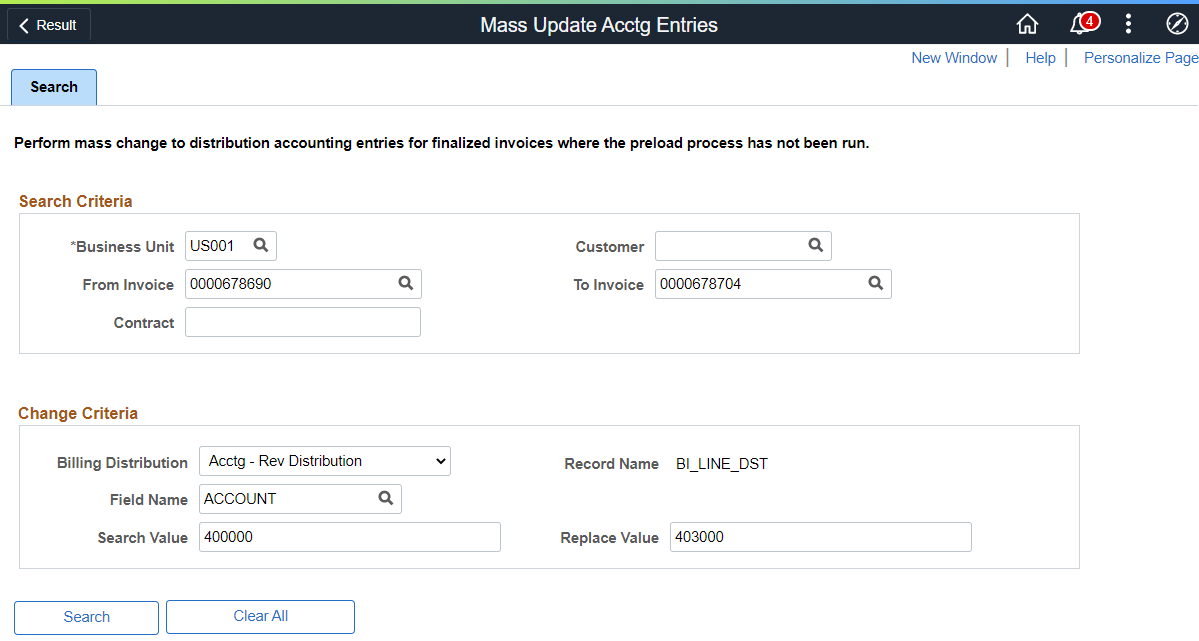
Use the Search Criteria and Change Criteria sections to search for and correct accounting entries. Select the Search button at the bottom to access the Results tab.
Search Criteria
Use this section to search for accounting transactions. The From Invoice and To Invoice fields can be used to enter a range of invoice numbers. The more fields you enter, the smaller the results will be.
Change Criteria
Use this section to enter what you want to change.
Field or Control |
Description |
|---|---|
Billing Distribution |
Select a billing distribution that you want to change. The distribution record name appears to the right after making a selection. |
Field Name |
Select the field that you wish to change. Only one field can be selected for the session. Field names include:
|
Search Value |
Enter a value that corresponds with the field name selection. For example, if you select ACCOUNT in the Field Name field, be sure to enter an account number in this field. The system uses this value to search for all transactions that match the value. |
Replace Value |
Enter a value that corresponds with the field name selection. For example, if you select ACCOUNT in the Field Name field, be sure to enter an account number in this field. The system uses this value to replace all transactions that match the value. |
Use the Mass Update Acctg Entries - Result page (BI_AE_ERR_COR_RSLT) to review and update accounting entries.
Navigation:
. Select the Search button.
This example illustrates the fields and controls on the Mass Update Acctg Entries - Result page.
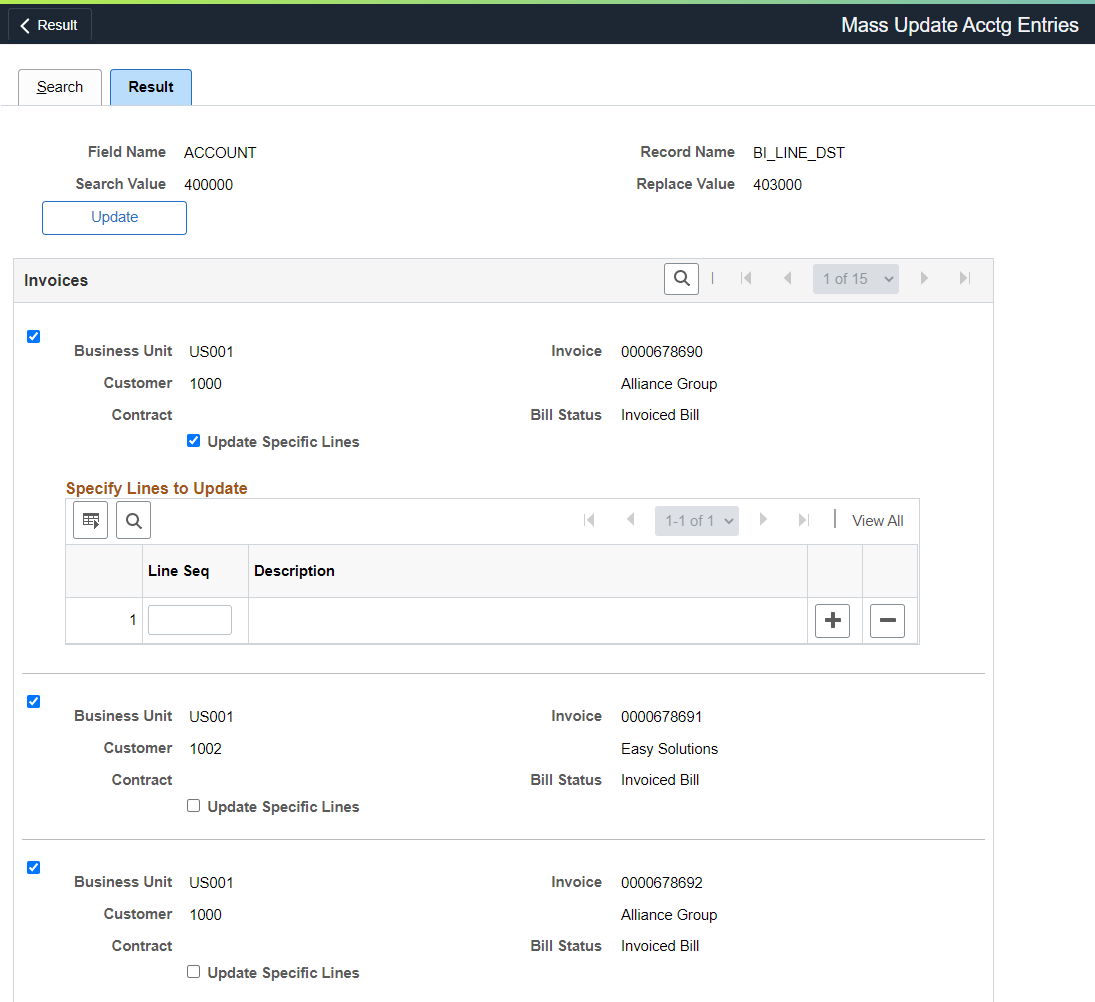
Field or Control |
Description |
|---|---|
Update |
Select this button to updates all invoices selected. |
(check box) |
Select this check box to indicate that you want the invoice to be updated with the new criteria, when you select the Update button. You can update all lines that match the change criteria for an invoice or use the individual check boxes to update only the selected lines. |
Update Specific Lines (check box) |
Select to view the Specify Lines to Update grid. This grid allows you to specify the invoice lines to be updated. Only the lines specified in this grid are updated for the selected invoice. Note: This option is only available for specific billing distributions. |