Generating Letter of Credit Reports
|
Page Name |
Definition Name |
Usage |
|---|---|---|
|
RUN_BI_LOC |
Generate the Letter of Credit Draw Proforma BI Publisher report format. |
|
|
RUN_BI_LOC |
Generate the Letter of Credit Final Draw Process. This job includes the LOC extract and the BI Publisher report format. |
|
|
RUN_BI_LOC_REPRINT |
Reprint the Letter of Credit Draw BI publisher report format. |
|
|
BI_LOC_EXT_DEL |
Select and delete LOC Extract files. |
Use the Letter of Credit Pro Forma page (RUN_BI_LOC) to generate the Letter of Credit Draw Proforma BI Publisher report format.
Navigation:
Field or Control |
Description |
|---|---|
Print Details |
Select this check box to produce the summary and detail report for each LOC ID. |
Range Selection |
The available options are: All: Enter the Business Unit to generate the LOC report. Letter of Credit ID: Enter the specific Letter of Credit ID to generate the report. Sponsor: Enter the Business Unit and the Bill to Customer ID to generate the report. |
Use the Letter of Credit Report page (RUN_BI_LOC) to generate the Letter of Credit Final Draw process.
Navigation:
Field or Control |
Description |
|---|---|
Print Details |
Select this check box to produce the summary and detail report for each LOC ID. |
Print Listing |
Select this check box to generate a report for each LOC ID on the process monitor. The check box is selected as the default option. |
Range Selection |
The available options are: All: Enter the Business Unit to generate the LOC report. Letter of Credit ID: Enter the specific Letter of Credit ID to generate the report. Sponsor: Enter the Business Unit and the Bill to Customer ID to generate the report. |
Use the Letter of Credit Reprint page (RUN_BI_LOC_REPRINT) to reprint the Letter of Credit Draw BI publisher report format.
Navigation:
Field or Control |
Description |
|---|---|
Print Details |
Select this check box to produce the summary and detail report for each LOC ID. |
Range Selection |
The available options are: All: Enter the Business Unit to generate the LOC report. Process Instance: Enter the Process Instance range. Run Date: Enter the Date range. |
Use the Delete LOC Extract page (BI_LOC_EXT_DEL) to select and delete LOC Extract files. Use this page to clear legacy data in the extract tables.
Navigation:
This example illustrates the fields and controls on the Delete LOC Extract Page. You can find definitions for the fields and controls later on this page.
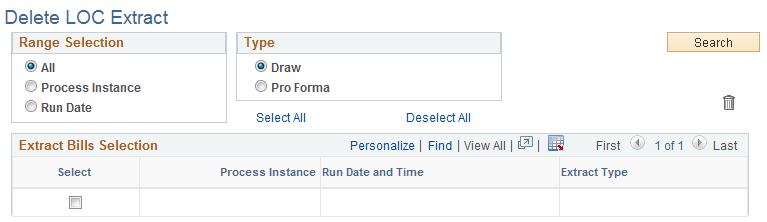
Field or Control |
Description |
|---|---|
Range Selection |
The available options are: All: All available extract files for the Extract Type selected are displayed in the Extract Bills Selection grid. Process Instance: Enter the Process Instance range. Extract files available for deletion is displayed. Run Date: Enter the Date range. Extract files available for deletion is displayed. |
Type |
Select the option to display all invoice or Pro Forma extract files. The field is displayed only if the Range Selection option is All. |
|
Click the trash can icon to remove the selected extract files from the list. |
Extract Bills Selection |
Select check box for single or multiple selection of run controls, or click the Select All link to select all process instances for printing. |
Process Instance |
Displays the process instance from file generation. Note: Process instance for the Pro-forma is provided for an instance when a process gets abended and orphan data is generated. |
Run Date and Time |
Displays the Run Date and Time from file generation. |
Extract Type |
Displays whether the file was generated from Pro Forma or LOC Summary program. |
