Setting Up PeopleSoft eBill Payment Security
The PeopleSoft eBill Payment transactions are set up to secure the information that is accessible to customers. For customers to use the PeopleSoft eBill Payment transactions, you must first grant those customers access to the transactions and set up appropriate row-level security for their user IDs.
To enable customers to access PeopleSoft eBill Payment pages:
Set up the user profile for the customer contact that requires access to eBill Payment.
Select Customers, Contact Information and edit the customer contact needing access to eBill Payment (or create a new contact, as appropriate).
Click the User Profile link at the bottom of the Contact Information page.
Enter a User ID and Password. The customer contact will use these values to log into the eBill Payment application.
Verify that the Locked Out? box is not selected.
Assign the appropriate permission lists and Contact Roles to allow the user to run PeopleSoft eBill Payment processes.
For example, you could assign the EPEB1000 permission list, which enables the user to run the Email me and Invoice Copy process. The roles that you assign to the contact determine which self-service transactions the contact has access to. You could, for example, assign the Customer role to customer contacts. If you are using the Customer role and PeopleSoft Billing is not installed, remove permission list EPEB4000 from the Customer role to prevent the PeopleSoft Billing links from appearing in PeopleSoft eBill Payment.
Save.
Click the Contact Customer Information link to access the Contact Customer page.
Enter the customers that are associated with the contact. The Contact Customer page contains a grid that is used to enter the customers that are associated with the contact.
This example illustrates the fields and controls on the Contact Information - Customer tab.
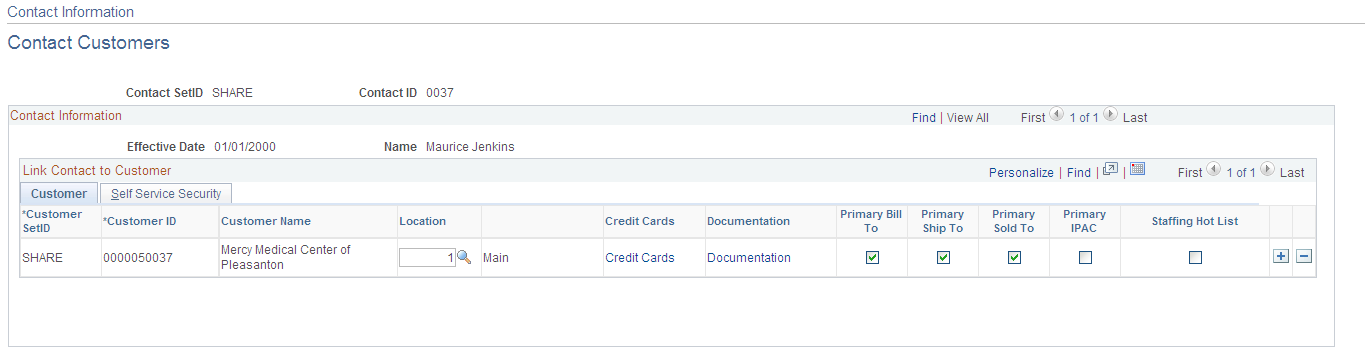
Click the Self Service Security tab.
Select the Bill To option to designate which customer data is accessible from PeopleSoft eBill Payment. When a customer contact accesses PeopleSoft eBill Payment, the system displays data for only the customers that have the Bill To option selected on the Self Service Security page. Row-level security is maintained in this manner for PeopleSoft eBill Payment users.
This example illustrates the fields and controls on the Contact Information - Self Service Security tab.
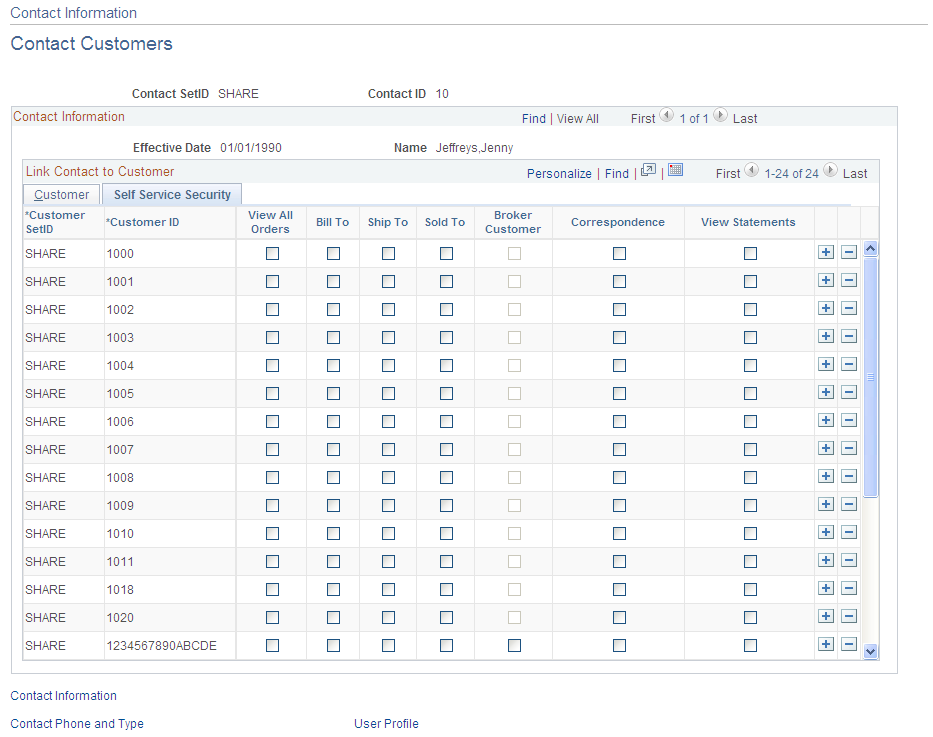
To set up invoice delivery and notification options, click the Documentation link on the Customer tab for each customer.
Create a row in the Documentation grid with a document code of INVC (invoice).
Select the preferred communication method for invoices. The value selected will be used to derive the default value of the Invoice Media setting when a new invoice is created online or through the Billing Interface. If you want paperless invoicing, you can select Email Notification to have the official invoice notification delivered as an email that contains a link to view the invoice in eBill Payment.
Note: You can create the user profile on the Contact User Profile page, or you can use the PeopleTools User Profiles component. If you use the User Profiles component, select Customer Contact for the ID type and then assign the appropriate contact ID to the attribute value.
For additional information, see PeopleTools: Security Administration.