Comparing Engineering BOMs
This topic lists common elements and discusses how to compare engineering BOMs.
|
Page Name |
Definition Name |
Usage |
|---|---|---|
|
EG_BOM_COMPARE1E |
Compare a baseline BOM to an engineering BOM within the same business unit. You can compare any two EBOMs or compare an EBOM to an MBOM. |
|
|
EG_BOM_COMPARE2 |
Compare component ID BOM differences, including standard unit of measure and source code. |
|
|
BOM Selections - Component Details: Attachments Page |
EG_BOM_COMPARE8 |
Compare the component attachment differences between two BOMs. |
|
BOM Selections - Component Details: Documents Page |
EG_BOM_COMPARE7 |
Compare component document differences for two BOMs. |
|
BOM Selections - Component Details: Reference Designators Page |
EG_BOM_COMPARE9 |
Compare the reference designator differences between two BOMs. |
|
BOM Selections - Component Details: Dimensions Page |
EG_BOM_COMPARE5 |
Compare component dimensions for two BOMs. |
|
EG_BOM_COMPARE_SUB |
Compare substitute item differences for EBOM comparison. |
|
|
BOM Selections - Assembly Header: Differences |
EG_BOM_COMPARE1D |
Compare the assembly differences of two BOMs, specifically BOM types, BOM quantity, and text. |
|
BOM Selections - Assembly Header: Attachments |
EG_BOM_COMPARE1C |
Compare the assembly attachment differences of two BOMs. |
|
BOM Selections - Assembly Header: Documents |
EG_BOM_COMPARE1B |
Compare the document differences of two BOMs. |
|
EG_BOM_COMPARE10 |
Compare the output differences of two BOMs. |
|
|
EBOM Compare Report |
EN_BOM_COMP_REPORT |
Select the engineering BOMs, or the manufacturing and engineering BOMs that you want to compare. |
|
EBOM Compare Report - Print Options |
EN_BOM_COM_REPORT2 |
Select details that you want to appear in the Engineering BOM Compare report (ENS1005). |
Field or Control |
Description |
|---|---|
Differences |
Displays the differences between the two BOMs. Values are:
|
Use the Compare EBOMs - BOM Selections page (EG_BOM_COMPARE1E) to compare a baseline BOM to an engineering BOM within the same business unit.
You can compare any two EBOMs or compare an EBOM to an MBOM.
Navigation:
This example illustrates the fields and controls on the Compare EBOMs - BOM Selections page. You can find definitions for the fields and controls later on this page.
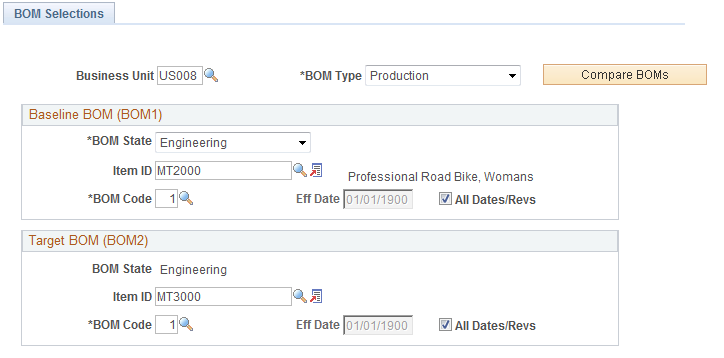
Baseline BOM (BOM1)
Field or Control |
Description |
|---|---|
Item ID |
Select an item for the baseline BOM. |
BOM Code |
Select a BOM code for the baseline BOM. You can select any valid BOM code, but regardless of what depth you enter, the system calculates all lower levels based on the primary BOM code. |
Eff Date |
Enter the effective date for the baseline BOM if you do not want to use all dates and revisions. |
All Dates/Revs |
Select to compare all effective dates and revisions for the baseline BOM. |
Target BOM (BOM2)
Field or Control |
Description |
|---|---|
Item ID |
Select an item for the baseline BOM. |
BOM Code |
Select a BOM code for the baseline BOM. You can select any valid BOM code, but regardless of what depth you enter, the system calculates all lower levels based on the primary BOM code. |
Eff Date |
Enter the effective date for the baseline BOM if you do not want to use all dates and revisions. |
All Dates/Revs |
Select to compare all effective dates and revisions for the baseline BOM. |
Compare BOMs |
Click this button to compare the selected BOMs. |
Use the BOM Selections - Component Details page (EG_BOM_COMPARE2) to compare component ID BOM differences, including standard unit of measure and source code.
Navigation:
This example illustrates the fields and controls on the BOM Selections - Component Details: Component Details page. You can find definitions for the fields and controls later on this page.
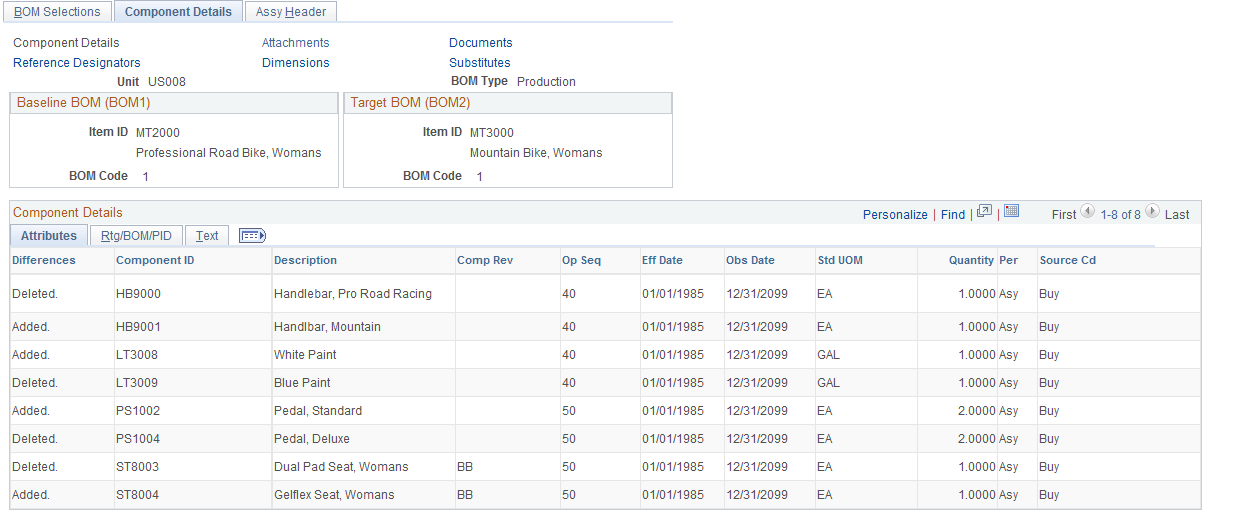
The header data consists of default values from the Compare EBOMs - BOM Selections inquiry page.
Rtg/BOM/PID tab
This page displays routing, BOM, and production ID differences between the selected BOMs.
Field or Control |
Description |
|---|---|
Subs Exist |
If substitutes exist for a component, this field is selected. If no substitutes exist, this field is unavailable for selection. |
Sub Supply |
Selected if the component is supplied by a subcontractor. If the component is not a subcontracted item, the field is unavailable for selection. |
Use the BOM Selections - Component Details: Substitutes page (EG_BOM_COMPARE_SUB) to compare substitute item differences for EBOM comparison.
Navigation:
The header data consists of default values from the Compare EBOMs - BOM Selections inquiry page.
Substitute Items tab
The system displays the substitute differences, including the substitute item ID, description, and the original component ID.
Attributes tab
The system displays the substitute differences, including the substitute item ID, operation sequence, effective date, priority, standard unit of measure, and conversion rate.
Use the BOM Selections - Assembly Header: Outputs page (EG_BOM_COMPARE10) to compare the output differences of two BOMs.
Navigation:
The header data consists of default values from the Compare EBOMs - BOM Selections inquiry page.
Dates tab
This page displays output date differences, including information such as output type, output item, operation sequence, and effectivity dates.
Attributes tab
This page displays attribute differences, including information such as output type, output item, standard unit of measure, quantity per, source code, serial control, and resource allocation and cost allocation percentages.