Defining Engineering BOM MMCs
To define engineering BOM MMCs, use the BOM Mass Maintenance component.
This topic provides an overview of BOM MMCs, lists prerequisites, and discusses how to define BOM MMCs.
|
Page Name |
Definition Name |
Usage |
|---|---|---|
|
EN_BOM_MMC_SRCH |
Identify outputs or components, and therefore BOMs, to change. |
|
|
Component Dimensions - Search Page |
EN_BOM_MMC_DIM_SP |
Enter component dimension search criteria. |
|
EN_BOM_MMC_REF_SP |
Enter reference designator search criteria. |
|
|
EN_BOM_MMC_SUB_SP |
Search for substitutes everywhere that they are used. |
|
|
EN_BOM_MMC_VW_SP |
View the number of assemblies that match the search criteria that you have entered. Also view matching BOMs. |
|
|
EN_BOM_MMC_NEW |
Specify new component values, after you have selected the set of components that you want to change using the Search page. |
|
|
Component Dimensions - Change Page |
EN_BOM_MMC_DIM2_SP |
Make mass changes to component dimensions. |
|
EN_BOM_MMC_REF2_SP |
Make mass changes to reference designators. |
|
|
EN_BOM_MMC_SUB2_SP |
Change a substitute everywhere that it is used. |
|
|
EN_BOM_MMC_ADD |
Add components or outputs to assemblies. The system adds these components or outputs to each BOM identified by the values that you entered on the Search page. Use the Process BOM Mass Maintenance pages to designate, at a later time, the assemblies to be affected by these changes. |
|
|
EN_BOM_MMC_DIM3_SP |
Add component dimensions, if you are adding by the Component sequence type. |
|
|
Reference Designators - Add Page |
EN_BOM_MMC_REF3_SP |
Add reference designators, if you are adding by the Component sequence type. |
|
Component Substitutes - Add Page |
EN_BOM_MMC_SUB3_SP |
Add a substitute everywhere that it is required. |
With the BOM Mass Maintenance component, you can create and maintain BOM MMCs. You can specify multiple BOM component or output changes and additions, including substitute items. An MMC consists of search pages that enable you to identify existing components that will be affected, change pages that enable you to change instances of those components on specific BOMs, and Add pages that allow for the introduction of new components and detail information. After you have used these pages to define MMCs, you can then implement these changes directly using the Process BOM Mass Maintenance pages. Alternatively, you can associate MMCs to engineering change orders (ECOs) and implement the changes by ECO processing.
Note: To maintain components for revision-controlled BOMs en masse by using mass changes, you must enter effective and obsolete dates for the revision within these pages, regardless of whether the revision is controlled by revision name or by effectivity date.
Prior to accessing any mass maintenance code pages, you must select a business unit and MMC. The MMC value can be automatically generated.
Note: Any MMCs created in PeopleSoft Engineering are available only in engineering; any MMCs created in PeopleSoft Manufacturing are available only in manufacturing.
Note: To provide greater flexibility when defining EBOMs, the Quantity field does not need to follow the quantity precision rules defined for the item. A warning is issued if you define a decimal quantity value for an item whose quantity precision value is a whole number. This is an example of when you may need the quantity precision flexibility. If one B0004 component is required to make two assembly A0001s, then when defining the BOM, the QPA for B0004 would be 0.5. If you applied the rounding rules to the QPA, then it would round the QPA for B0004 to 1, and thereby inflate the production costs.
Mass BOM Changes Example
To better understand how you can use these pages to effect mass change, let's look at an example.
To obsolete a component on several BOMs and introduce another component in its place:
Create an MMC code by entering the search criteria (on the BOM Mass Maintenance Codes - Search page) that identifies the component that you want to obsolete.
On the BOM Mass Maintenance Codes - Change page, specify the date that the component is to become obsolete (or choose one of the available options).
Add the new component information on the BOM Mass Maintenance Codes - Add page, including required information, such as operation sequence and effective date for the new component.
Add additional component information with the dimensions, reference designator, or substitutes links, as required.
Process the BOM mass maintenance and isolate the BOMs to be changed by specifying the appropriate ECO.
If you're using MMCs without ECOs, isolate the BOMs to be changed by specifying the assembly item list or range.
Prior to making BOM mass maintenance changes, define these in PeopleSoft Engineering:
Appropriate assemblies.
BOMs.
If you're using ECRs, ECOs and MMCs associated with ECOs.
You also must define as revision-controlled with automatic revisions any items for which you plan to create automatic revisions.
Use the BOM Mass Maintenance Codes - Search page (EN_BOM_MMC_SRCH) to identify outputs or components, and therefore BOMs, to change.
Navigation:
This example illustrates the fields and controls on the BOM Mass Maintenance Codes - Search page. You can find definitions for the fields and controls later on this page.
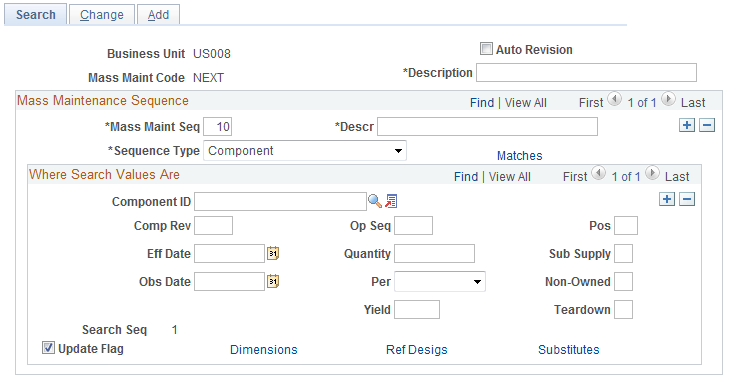
Before you associate changes or additions to an MMC, identify the outputs, components, or component revisions (and, therefore, BOMs) to change. When adding components, use this page to further identify the BOMs to which the new component should be added. For example, you may want to add component ID LT5001 only to BOMs that already have a component ID called LT5000 and a 12/31/97 obsolete date, or perhaps where you already have component ID LT5000 and LT5001 defined. Similarly, you can use this page to further identify the BOMs to which the new output should be added.
Note: In this component, the fields that you see vary depending on your selection in the Sequence Type field. The page examples in this section are based on selecting Component in the Sequence Type field. If you select Output, the system doesn't display the Component ID, Component Rev (component revision), Quantity, Yield, Pos (position), Sub Supply (supplied by subcontractor), Non-Owned, and Teardown fields. It also doesn't display the Dimensions, Ref Desigs (reference designators), and Substitutes links. Instead, it displays the Output Item, Output Type, Output Qty (output quantity), Res % (resource allocation percentage), and Cost % (cost allocation percentage) fields.
You may want to universally change the status of or add a new substitute item. You can search for substitutes by item or substitute. You can also search by item and substitute. To search for an item or substitute only, enter the original or substitute item in the Component ID field.
To search by both original and substitute, enter the original item in the Component ID field and click the Substitutes link.
Field or Control |
Description |
|---|---|
Auto Revision |
Select to apply, for this mass maintenance code, schemes that automatically update revisions when a change event occurs. You generate the automatic revisions when you run the mass maintenance functionality, either by using mass maintenance by ECO or BOM Mass Maintenance by MMC process. When selecting this check box and then specifying the MMC on the ECO and item, you indicate that a revision will be created for the ECO item. You cannot override the Rev Up check box on the ECO. |
Mass Maint Seq (mass maintenance sequence) and Descr (description) |
Enter a mass maintenance sequence number and its description. The mass maintenance sequence number enables you to set up more than one set of changes for a single MMC. Note: The maximum number of sequence numbers that you can enter for an MMC is 20. You can use sequence numbers to set up or conditions. For example, to change BOM components where the current component ID is LT5000 or LT5001, create one sequence where the component ID is LT5000 and a second sequence where the component ID is LT5001. The system applies designated changes in the sequence number order. Note: Each change sequence applies to the original BOM, not to the BOM as it would look after previous sequences have been applied. |
Sequence Type |
Select Component or Output. If you select Component, enter the component search values. This optionally includes standard BOM fields, such as Component ID, Comp Rev (component revision), operation sequence, effective and obsolete dates, and quantity per. The system searches for values that meet all the criteria that you enter. Note: The effective date and obsolete date that you enter indicate the precise date on which the component becomes effective or obsolete on the BOM. If you select Output as your sequence type, then you can select the output item and output type. You can also enter an output quantity, resource percentage, and cost allocation percentage. If you don't want to change a component, then leave the Component ID field blank, and select criteria based on the other fields. If you leave any field on this page blank, the system searches for BOM components without considering the blank search field. For example, if you leave Component ID blank and enter a yield of 50, then all components with a yield of 50 are selected. To search for multiple components or outputs within a sequence, use the Where Search Values Area group box to enter and searches for more than one component or output on a BOM. |
Update Flag |
While searching for BOMs that contain multiple components or outputs, you may want to make changes only to a subset of all components or outputs. Select this check box to indicate which components or outputs that you want updated by the mass maintenance process. |
Use the Assembly/Component Matches page (EN_BOM_MMC_VW_SP) to view the number of assemblies that match the search criteria that you have entered.
Also view matching BOMs.
Navigation:
Click the Matches link on the BOM Mass Maintenance Codes - Search page.
Field or Control |
Description |
|---|---|
Count |
Click this button to view the number of assemblies that match the search criteria that you have entered. The page displays engineering and manufacturing BOM totals. These values are the number of EBOMs and MBOMs that will be affected, assuming that you plan to run mass maintenance processing for all BOMs in the business unit that meet the search criteria. The actual EBOMs or MBOMs to be changed can be determined by assembly list, by range, or with assemblies associated with ECOs when the MMC is applied later. Note: If you anticipate that a large number of BOMs will be affected by the search criteria, use the Count button before attempting to view BOMs, to avoid viewing too much data online. |
View BOMs |
Click this button to view engineering or manufacturing assembly matches to the criteria that you entered. This display of assembly matches lists the assemblies that can be affected by this mass maintenance sequence. When the MMC is applied later, this list of assemblies can be further restricted by supplying a range of assemblies, a specific list of assemblies, or an ECO that contains assemblies with BOM changes. If you selected Output as the sequence type on the BOM Mass Maintenance Codes - Search page, then the assembly matches display output item and output type instead of component ID. |
Use the Reference Designators - Search page (EN_BOM_MMC_REF_SP) to enter reference designator search criteria.
Navigation:
Click the Ref Desigs (reference designators) link on the BOM Mass Maintenance Codes - Search page.
For any sequence, you can search using multiple reference designators. If you enter more than one reference designator, the system searches for BOM components using a logical and operator between reference designators. To search references designators using an or operator, you must use multiple sequences.
Use the Component Substitutes - Search page (EN_BOM_MMC_SUB_SP) to search for substitutes everywhere that they are used.
Navigation:
Click the Substitutes link on the BOM Mass Maintenance Codes - Search page.
You can narrow the search by using all or any combination of the substitute item search criteria.
Field or Control |
Description |
|---|---|
Sub Item (substitute item) |
Enter a value to search for a specific component substitute on a BOM. To search for a specific component substitute with a particular priority, then enter both the substitute item and the priority. To search for a component substitute with a particular conversion rate, then enter both the substitute item and the conversion rate. |
From Date and To Date |
Enter values to narrow the search. |
Use the BOM Mass Maintenance Codes - Change page (EN_BOM_MMC_NEW) to specify new component values, after you have selected the set of components that you want to change using the Search page.
Navigation:
This example illustrates the fields and controls on the BOM Mass Maintenance Codes - Change page. You can find definitions for the fields and controls later on this page.
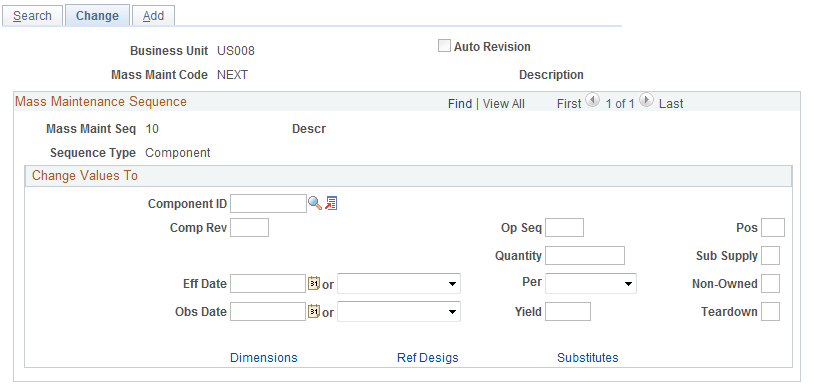
Field or Control |
Description |
|---|---|
Component ID |
Enter a new value if you intend to change the component ID field. Note: This is typically done for correcting BOMs. To keep history of a component change, do not enter a value here. |
Output Item and Output Type |
If you selected Output, enter the required output change-to data on this page. The effectivity dates operate the same as they do for a component sequence type. |
Using Automatic Revisions and Effectivity Dates
Field or Control |
Description |
|---|---|
Eff Date (effective date) and Obs Date (obsolete date) |
These values determine the specific effectivity date changes that mass maintenance will make to the BOM for the searched components. For example, to obsolete components, leave the Eff Date field blank and specify an obsolete date, or use the second field next to the Obs Date field to derive an obsolete date for the component. In the second field, you can select Prior Date or Schd Date (scheduled date). For the obsolete date, Prior Date indicates the day before the scheduled date, which is the process run date. This is used, for example, to obsolete a component the day before a new component takes its place. If you select Schd Date for the effective date, then, at process time, the system translates this into the process run date. For the obsolete date, the scheduled date varies, depending on whether you selected the Auto Revision check box on the BOM Mass Maintenance Codes - Search page. If revisions aren't automatically incremented, the scheduled date is the run date of the process. If revisions are automatically incremented, the obsolete date is the obsolete date of the newly created revision. This value can be used to obsolete a component on the run date when no component is to take its place. |
Auto Revision |
If this check box is selected, and you specify the scheduled date for both the effective date and the obsolete date, the system displays a warning that the component is effective for only one day. |
Note: You can enter only one effective date or obsolete date. Therefore, if you specify a calendar date and then select Schd Date, the system clears the calendar date. Similarly, if you select a scheduled date and then enter a calendar date, the system clears the scheduled date.
This table outlines the automatic revision impact that the second set of effective date and obsolete date values have, both on revisions and the dates reflected on the BOMs. This example applies only to items that have been defined as revisions controlled on the Define Business Unit Item - Manufacturing: General page.
Also provided is an example of how the dates change on the BOM if the scheduled date is 06/15/02 on the ECO and the newly created revision is the latest revision for the item.
|
Change Obsolete Date to |
None |
Scheduled Date |
Prior Date |
|---|---|---|---|
|
When Effective Date equals None |
Creates new automatic revision. There is no BOM component effectivity date mass change. Example: Both the effective date and obsolete date are unchanged. |
Creates new automatic revision. The system changes the obsolete date on the selected BOMs to the obsolete date of the new automatic revision. Example: The effective date is unchanged; the obsolete date is 12/31/2099 (the obsolete date of the new revision is added on 6/15/02). |
Creates new automatic revision. The system changes the obsolete date on the selected BOMs to the obsolete date of the revision just prior to the newly added automatic revision. Example: The effective date is unchanged; the obsolete date is 06/14/02 (one day before the new revision is active). |
|
When Effective Date equals Schd Date |
Creates new automatic revision. The system changes the BOM effective date to the scheduled date of the ECO, if the mass maintenance process is run by ECO, or to the run date, if the process is run by MMC. Example: The effective date is 06/15/00; (the start date of the new revision), and the obsolete date is unchanged. |
Creates new automatic revision. The system changes the BOM effective date to the scheduled date of the ECO, if the mass maintenance process is run by ECO, or to the run date, if the process is run by MMC. The system changes the obsolete date on the selected BOMs to the obsolete date of the new revision. Example: The effective date is 06/15/02 (start date of the new revision); the obsolete date is 12/31/2099. |
This combination isn't allowed, because it would cause the effective date of the component to be after the due date. You must select another combination. |
As you can see from the previous table, with the exception of the Schd Date and Prior Date combination, all scenarios are valid and lead to the automatic generation of revisions for revision control/automatic revision items.
This table shows items that have not been defined as using automatic revisions:
|
Change Obsolete Date to |
None |
Scheduled Date |
Prior Date |
|---|---|---|---|
|
When Effective Date equals None |
There is no BOM component effectivity date mass change. Example: Both the effective date and obsolete date are unchanged. |
The system changes the obsolete date on the selected BOMs to the scheduled date of the ECO, if the mass maintenance process is run by ECO, or to the run date, if the process is run by MMC. Example: The effective date is unchanged; the obsolete date is 06/15/02. |
The system changes the obsolete date on the selected BOMs to the date prior to the scheduled date of the ECO, if the mass maintenance process is run by ECO, or to the date prior to the run date, if the process is run by MMC. Example: The effective date is unchanged; the obsolete date is 06/14/02. |
|
When Effective Date equals Schd Date |
The system changes the BOM effective date to the scheduled date of the ECO, if the mass maintenance process is run by ECO, or to the run date, if the process is run by MMC. Example: The effective date is 06/15/02; the obsolete date is unchanged. |
The system changes the BOM effective date and the obsolete date to the scheduled date of the ECO, if the mass maintenance process is run by ECO, or to the run date, if the process is run by MMC. Example: The effective date is 06/15/02; the obsolete date is 06/15/02. |
This combination isn't allowed. You must select another combination. |
Note: Automatic revision is operative only for items that are defined as using automatic revisions on the Define Business Unit Item - Manufacturing: General page. The system uses the ECO schedule date to create revisions when mass maintenance is used in conjunction with an ECO. It uses the run date of the mass maintenance process to create revisions when mass maintenance is run by MMC as a standalone.
Use the Component Dimensions - Change page (EN_BOM_MMC_DIM2_SP) to make mass changes to component dimensions.
Navigation:
Click the Dimensions link on the BOM Mass Maintenance Codes - Change page.
Enter the existing dimension on the Component Dimensions - Search page (optional), and then enter a new value on the Component Dimensions - Change page. Entering the existing dimension on the Component Dimensions - Search page is necessary only when it must be part of the search criteria. For example, to change the weight for all occurrences of component LT5000 to 10, then enter 10 on the Component Dimensions - Change page. If this value should be changed only where its current weight is 9, then enter 9 on the Component Dimensions - Search page and 10 on the Component Dimensions - Change page.
Use the Reference Designators - Change page (EN_BOM_MMC_REF2_SP) to make mass changes to reference designators.
Navigation:
Click the Ref Desigs (reference designators) link on the BOM Mass Maintenance Codes - Change page.
To add, change, or delete reference designators, specify the reference designators on the Reference Designators - Search page. Only the designators must be part of the search criteria.
Otherwise, use the Reference Designators - Change page to specify an action of Add, Change, or Delete. When adding, specify only the new reference designator. When deleting, specify only the reference designator to be deleted. When changing, specify the current and new reference designators.
Use the Component Substitutes - Change page (EN_BOM_MMC_SUB2_SP) to change a substitute everywhere that it is used.
Navigation:
Click the Substitutes link on the BOM Mass Maintenance Codes - Change page.
This example illustrates the fields and controls on the Component Substitutes - Change page. You can find definitions for the fields and controls later on this page.
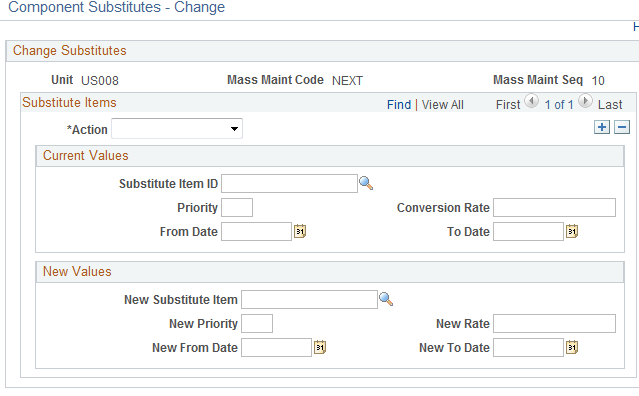
Field or Control |
Description |
|---|---|
Action |
Select a value:
You can add, change, and delete component substitutes in much the same manner as you add, change, and delete reference designators. However, you have more information to maintain. If adding a new substitute, specify all the required new values. If deleting a substitute, specify as many of the current values as necessary to process the deletion. If changing substitute information, enter the current and new values. For example, to delete all occurrences of LT5001 as a substitute, enter only LT5001 as the substitute item. To delete only the substitute LT5001 if it has priority 1, then enter LT5001 as the substitute item and 1 as the priority. |
Current Values
Field or Control |
Description |
|---|---|
Substitute Item ID |
Displays the current default value that comes from the business unit. |
Priority, Conversion Rate, From Date, and To Date |
If deleting a substitute, specify as many of the current values to process the deletion. For example, if you want to delete all occurrences of LT5001 as a substitute, then enter only LT5001 as the substitute item ID. If you want to delete the substitute LT5001 only if it has priority 1, then enter LT5001 as the substitute Item ID and 1 as the priority. If changing substitute information, enter the current values. |
New Values
Field or Control |
Description |
|---|---|
New Substitute Item |
Enter the value for the new substitute component. If you're adding a new substitute, specify all of the required new values. |
New Priority, New From Date, New To Date, and New Rate |
To change the parameters of the new substitute item, enter values where applicable. Otherwise, any values that you don't specify here for the new substitute item priority, effective dates, and conversion rate remain unchanged on the BOM. You can also change the parameters for the original item here. Enter only the information that you want to change. |
Use the BOM Mass Maintenance Codes - Add page (EN_BOM_MMC_ADD) to add components or outputs to assemblies.
The system adds these components or outputs to each BOM identified by the values that you entered on the Search page. Use the Process BOM Mass Maintenance pages to designate, at a later time, the assemblies to be affected by these changes.
Navigation:
This example illustrates the fields and controls on the BOM Mass Maintenance Codes - Add page. You can find definitions for the fields and controls later on this page.
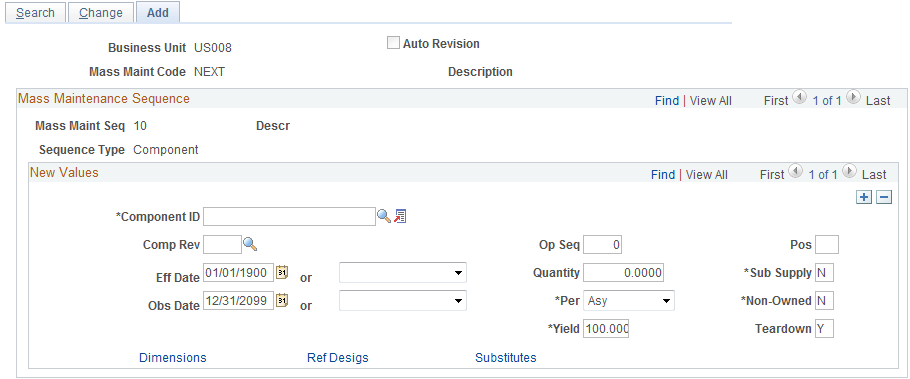
Note: Automatic revision is operative only for items that are defined as using automatic revisions on the Define Business Unit Item - Manufacturing: General page. The system uses the ECO schedule date to create revisions when mass maintenance is used in conjunction with an ECO. It uses the run date of the mass maintenance process to create revisions when mass maintenance is run as a standalone.
Field or Control |
Description |
|---|---|
Component ID |
You must select a component if you selected a sequence type of Component on the BOM Mass Maintenance Codes - Search page. Enter associated values that you want to add to the selected BOMs that meet the search criteria specified on the BOM Mass Maintenance Codes - Search page. You can add multiple components per MMC. You can also add a placeholder item as a component. If the MMC is later applied to manufacturing BOMs that don't allow placeholders, then the process flags that BOM change as an exception, and the BOM won't be changed. |
Output Item and Output Type |
If you selected a sequence type of Output on the BOM Mass Maintenance - Search page, enter values and any additional required output data. |
Note: The values that you select on these pages are subject to the same validation checks that apply to any engineering BOM or manufacturing BOM component or output values. Some of these checks occur when you create the MMC, and the remaining validation checks occur at the time that the MMC is applied.
Use the Component Substitutes - Add page (EN_BOM_MMC_SUB3_SP) to add a substitute everywhere that it is required.
Navigation:
Click the Substitutes link on the BOM Mass Maintenance Codes - Add page.
This example illustrates the fields and controls on the Component Substitutes - Add page. You can find definitions for the fields and controls later on this page.
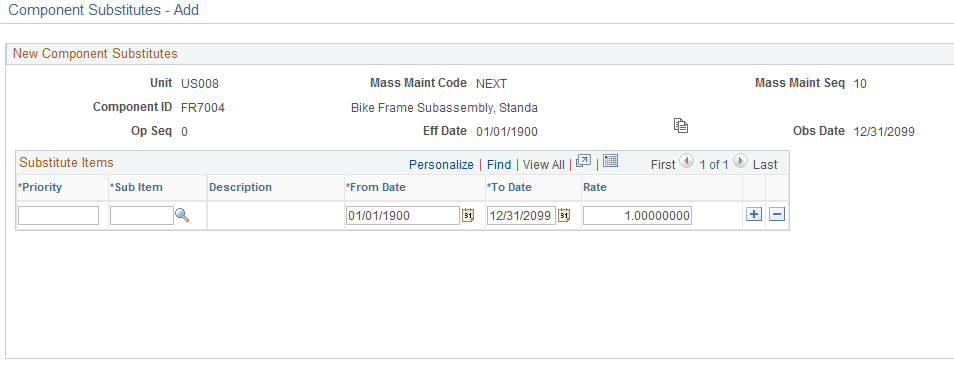
Field or Control |
Description |
|---|---|
|
Click the Copy Substitute button to display all valid substitute items for the business unit. |
OK |
Click this button to add all valid substitute items for the business unit. |
If you don't want to add all valid substitute items for the business unit, enter each individual substitute item that you want to add, as well as the priority, from date, to date, and conversion rate for each substitute.
Note: Substitute items must be unique for the item. You cannot enter the same item twice as a substitute with different dates. For example, substitute A with effective dates from 01/01/99 to 02/01/99 and substitute A with effective dates from 02/01/00 to 08/30/00 couldn't be substitutes for the same item. In this case, define a different substitute for the second set of effective dates.
