Requesting Special Items
This section discusses how to add a special request for items to a requisition.
|
Page Name |
Definition Name |
Usage |
|---|---|---|
|
PV_MOB_SPECIAL_REQ |
Add a special request for items not found in the item catalog to a requisition. |
Use the Special Requests page (PV_MOB_SPECIAL_REQ) to add a special request for items not found in the item catalog to a requisition.
Navigation:
This example illustrates the fields and controls on the Special Requests page. You can find definitions for the fields and controls later on this page.
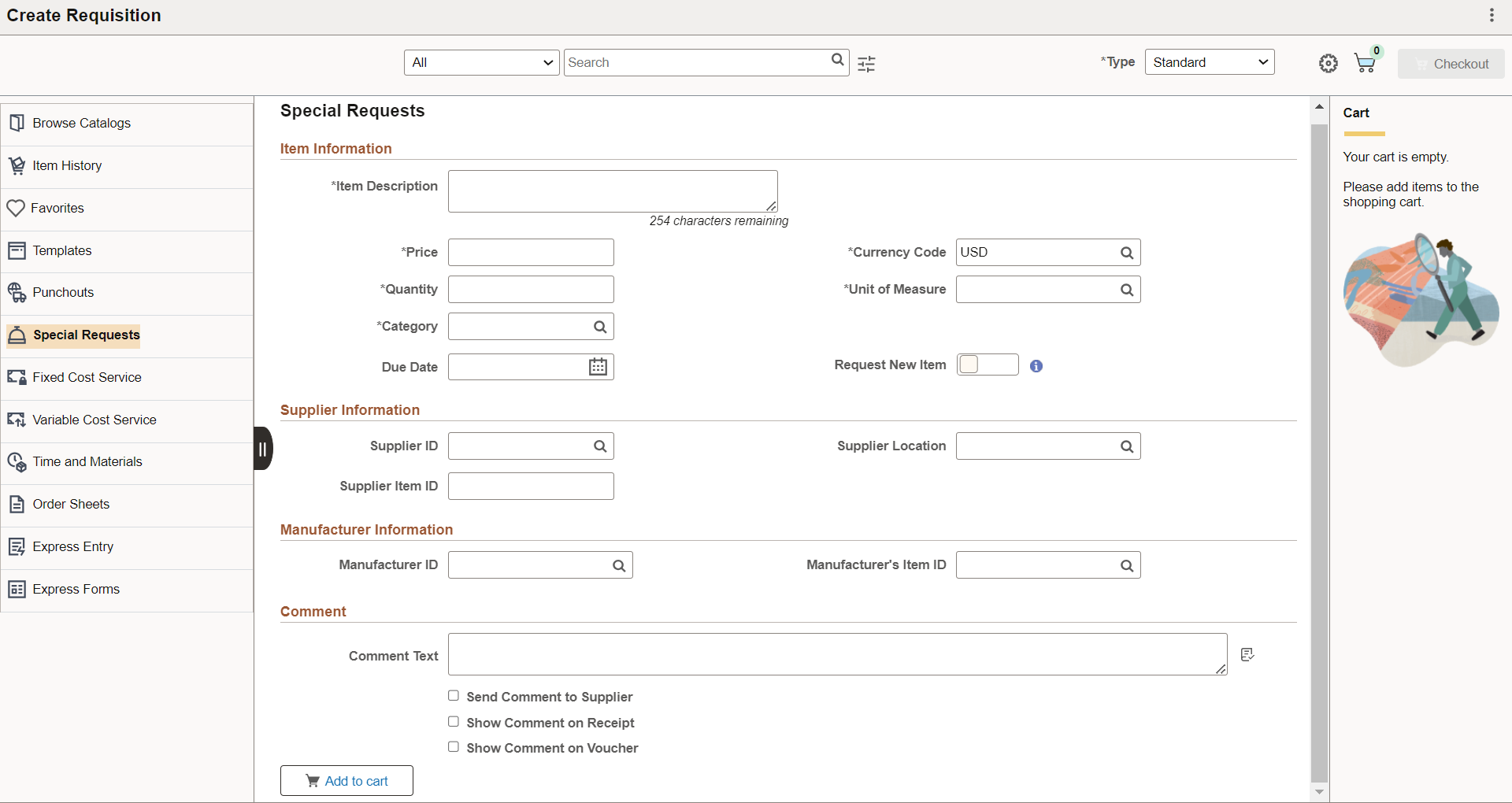
Use this page to order goods that are not listed in a catalog.
Field or Control |
Description |
|---|---|
Request New Item |
Select this check box to request the item to be added to the item master. When this option is selected, a request new item worklist notification is sent based on the following conditions:
When the requisition is saved and submitted, the status of the new item request appears in the Request New Item group box and has a value of Pending. The authorized user can approve or reject the item request by using the eProcurement New Item Request page. When the new item request is approved, the SetID and the item ID are specified on the eProcurement New Item Request page. The requester receives an email notification when the item is created or rejected and the status changes to Created or Denied. If the new item request is approved, the SetID and the item ID are included on the email notification. |
Add to Cart |
Click this button to add the special item that you have entered to the requisition. |
The Amount Only check box is displayed only if the requester has the AMT_ONLY_SPECIAL_REQ role action assigned and enabled.
For more information on Amount only, see Line Details Page.
If the SPECIAL_REQUEST_ITEM_SEARCH role action is enabled, when user selects the Add to Cart button, then the Search Framework uses the item description from Special Request item to find matching catalog items and displays them on the search results. User then have the option to either select the matching catalogs item to Add to Cart or continue to add Special Request item to cart. If there are no matching catalog items found, then the system adds Special Request item to the cart as it is.
If the SPECIAL_REQUEST_ITEM_SEARCH role action is disabled, when user selects the Add to Cart button, then the Search Framework is bypassed and the system adds Special Request item to the cart as it is.
Note: Special Request functionality performs in the same way for the Fluid Special Request page.