Setting Up Event Notifications and Escalations
This section provides an overview of notifications and discusses how to define notification event types, set up notification events, and review notification event statuses.
|
Page Name |
Definition Name |
Usage |
|---|---|---|
|
PTAF_NEM_EVENTS |
Use this page to create a notification event, specify the conditions for which it should check, and specify the actions that the system should take when the notification conditions are met. |
|
|
PTAF_NEM_SETUP |
Set up events. |
|
|
PTAF_NEM_STATUS |
Use this page to determine whether the system successfully ran the notification event and to delete event logs. |
Notifications enable you to create and send a notification to someone. The notifications can be either a worklist item or an email message. Notifications are associated with an overall process, such as a workflow.
Use the Event Notification and Escalation feature to create a process that you can schedule to run at any time, independent of other applications. This feature is an Application Engine program that is called from the PeopleSoft Process Scheduler. You define rules for sending notifications, such as when a workflow approval has gone beyond the time defined for responses. You configure the requesters and approvers who receive the notification using the approval pages of the PeopleSoft application.
The system notifies a specific user using email or invokes an action that is defined in the subscriber system. This system makes the call to an application program interface (API) that is registered by PeopleSoft eProcurement and uses the Event Notification and Escalation feature to:
Define a notification based on a process and its event type.
The notification definitions are grouped based on the event type for each process.
Evaluate whether the condition has been met.
The system uses polling notifications that it implements through the PeopleSoft Process Scheduler. For each active, configured, and defined notification event, the system takes an action based on the outcome of the evaluation. The system makes an evaluation by:
Running a SQL view.
Running a query object.
Calling a user-defined PeopleCode application class from within an application package.
Trigger the action that is defined for the user event.
The action that is taken will be either an email notification that was set up using the PeopleSoft notification template or a user-defined PeopleCode application class. If the action invokes PeopleCode, then the rowset that is returned from the evaluation step is passed into the action step.
Log errors and exceptions and report notification statuses.
Use the Event Type page (PTAF_NEM_EVENTS) to use this page to create a notification event, specify the conditions for which it should check, and specify the actions that the system should take when the notification conditions are met.
Navigation:
This example illustrates the fields and controls on the Event Type page. You can find definitions for the fields and controls later on this page.
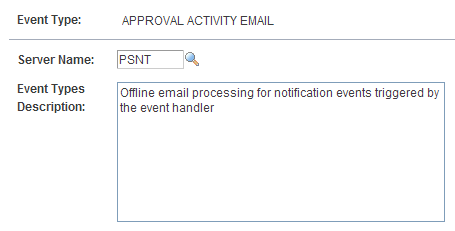
Field or Control |
Description |
|---|---|
Event Type |
Enter an identifier for the event type. The system uses this value as a prompt value when you set up notification events for applications such as PeopleSoft eProcurement. |
Server Name |
Select a server on which the notification event should run. You can use an existing PeopleSoft Process Scheduler server or an existing application server. By defining an event to run on a specific sever, you can manage the server's workload. You can also set up an event type to run the same notification event on different servers. |
Use the Setup Event page (PTAF_NEM_SETUP) to set up events.
Navigation:
This example illustrates the fields and controls on the Setup Event page. You can find definitions for the fields and controls later on this page.
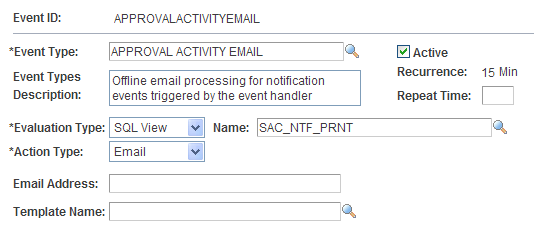
Field or Control |
Description |
|---|---|
Event ID |
Displays the unique name that the system uses to identify the current notification event. You enter this value if you are adding an ID. |
Event Type |
Select the event type. Event types determine which server is going to process the event. |
Active |
Select to indicate that the current notification is active. If the notification is not active, the system does not run the evaluation condition. |
Event Types Description |
Displays the user-defined description for this event type. |
Recurrence |
Displays the interval or frequency that the system uses to poll a notification condition. When a condition is met, the system triggers the action that is defined for the notification. The system polls for active notifications to be triggered based on the query object, SQL view, or PeopleCode application class that is defined in the notification condition. The polling interval is part of scheduling and works with the repeat interval that is defined for a specific event type. |
Repeat Time |
Enter a value for the amount of time that lapses between an evaluation time to the next time that the system polls or evaluates the notification condition. For each configured notification, you can enter a repeat interval. This interval must be a multiple of the scheduled polling frequency. |
Evaluation Type |
Select how you want the system to evaluate the condition for a notification event. Values are: PeopleCode: With this evaluation type, you write code to return the row set that you want. If PeopleCode is chosen as the action step, then the evaluation rowset is passed into the action step for custom processing. Query Obj (query object): This a predefined query that you set up using the Query Manager that returns a rowset. SQL View: You create SQL views using PeopleSoft Application Designer. |
Name |
Displays the name of the query object or SQL view, depending on which is selected as the evaluation type. |
Action Type |
Select the type of action that you want the system to take when a notification condition has been met. Values are: PeopleCode: Select an application package and class to perform a custom notification or action. Note: If you select PeopleCode, the Package and Class fields appear. Email: Select to use an email for the notification. When you select this action type, the Email Address and Template Name fields appear. |
Package |
Select the application package that contains the application class for performing a custom PeopleCode evaluation. |
Class |
Select an application class that is associated with the application package. |
Email Address |
Enter an email address for the user that you want to receive this notification. To add multiple email addresses, use commas as delimiters. This field is available only when you select Email in the Action Type field. |
Template Name |
Select an email template that you want to use with this notification event. The template contains instructional text, message, sender, and message priority. You define email templates for use with notification by using the Generic Template Definition page. To access the page, select |
Use the Status page (PTAF_NEM_STATUS) to use this page to determine whether the system successfully ran the notification event and to delete event logs.
Navigation:
This example illustrates the fields and controls on the Status page. You can find definitions for the fields and controls later on this page.
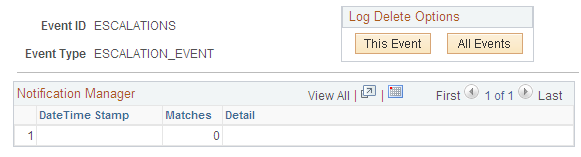
Field or Control |
Description |
|---|---|
This Event |
Click to delete all notification event logs for the event ID that you selected. |
All Events |
Click to delete all notification event logs for all events. |
Date Time Stamp |
Used in the Status record to track the results of each instance run. |
Matches |
Displays the number of rows that are returned from a row set. |
Detail |
Displays detailed status messages for each notification event. |