Setting Up PeopleSoft Integration Broker for Direct Connect
PeopleSoft is delivered with many enterprise integration points (EIPs) to send and receive data with a third-party system or another Oracle application. EIPs within the PeopleSoft Integration Broker can be used to communicate between PeopleSoft eProcurement and a supplier's website, or a marketplace. Before data can be passed between PeopleSoft and the supplier, the Integration Broker elements must be set up and activated. For some EIPs, the Integration Broker elements have already been created by PeopleSoft and placed in the sample data. For other EIPs, you must create the Integration Broker elements using the sample data as a model. Integration Broker elements include:
Service operations
Routings
Nodes
Transformations
To activate an EIP that has already been set up in sample data, basic steps include:
Activating the service operation.
Activating the service operation routings.
Verifying the routing definition parameters.
Verifying the node from the routing is active.
To create new Integration Broker elements for an EIP that has not been set up in sample data, basic steps include:
Creating a node.
Creating a routing within the node.
Activating the service operation routing.
Verifying the routing definition parameters.
Activating the service operation.
Verifying the node from the routing is active.
The following table lists the Integration Broker elements that are delivered with the PeopleSoft sample data. Use these elements to set up your EIPs and refer to the setup instruction in Setting Up Service Operations.
|
Integration Broker Elements |
Punchout to Supplier Websites |
Transparent Punchout to external suppliers |
|---|---|---|
|
Service Operation |
PV_DC_CONNECT_REQST service operation |
PV_TPO_REQST |
|
Messages |
PV_DC_CONNECT_REQST message (authentication on start of direct connect session) PV_DC_CONNECT_RESP message (response from supplier of authentication request) |
PV_TPO_REQST (outbound message) PV_TPO_RESP (inbound message) |
|
Node |
(Create a node) |
(Create a node) |
|
Routing |
PV_DC_CONNECT_REQST routing can be altered to connect to a supplier's website |
PV_TPO_CONNECT |
|
Transformations (Transforms) |
PV_DC_POSR (direct connect request) PV_DC_POSRSP (direct connect response) |
PV_TPO_REQST (outbound request) PV_TPO_RSP (inbound response) |
To set up Transparent Punchout to a third-party supplier, use the Integration Broker elements from the Transparent Punchout to supplier website as a model to build your necessary elements. Be sure to use the same transformations.
|
Page Name |
Definition Name |
Usage |
|---|---|---|
|
IB_SERVICE |
Define a new service operation or activate an existing service operation. |
|
|
IB_SERVICERTNGS |
Activate routing definitions used on the service operation. |
|
|
IB_NODE |
Create a new node or activate an existing node for each linked supplier that you utilize with direct connect. |
|
|
IB_NODECONN |
Set up node connectors that represent the direct connect node. This page enables you to associate gateways and connectors to a node. |
|
|
IB_ROUTINGDEFN |
Set up a routing that is associated with the direct connect node. |
|
|
IB_ROUTINGDEFNDOC |
Set up routing parameters. |
PeopleTools: Integration Broker
Use the Service Operations - General page (IB_SERVICE) to define a new service operation or activate an existing service operation.
Navigation:
This example illustrates the fields and controls on the Service Operations - General page.
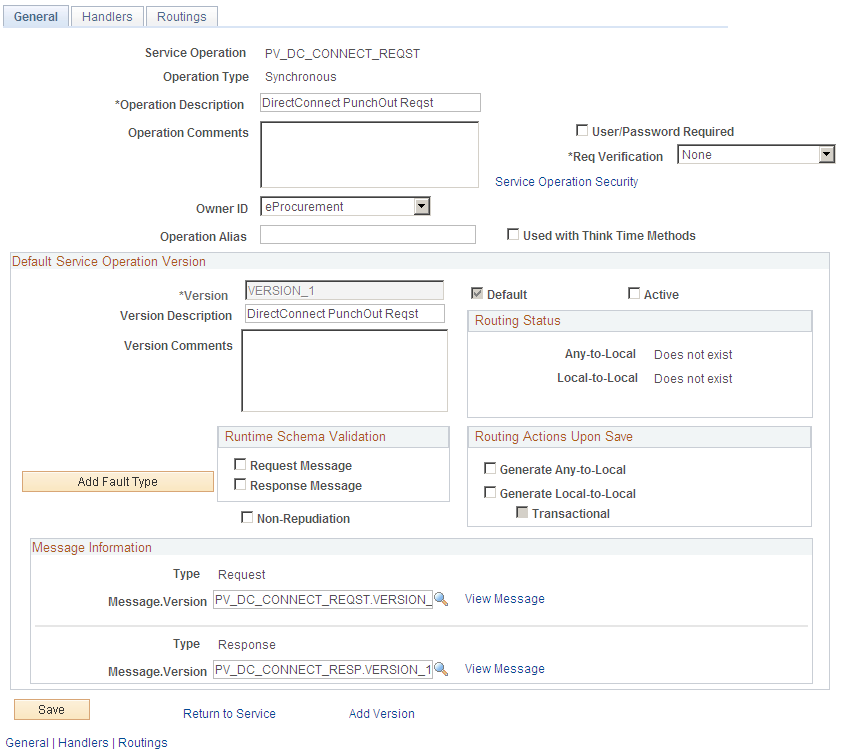
A service operation in the PeopleSoft system contains the processing logic for an integration and determines if the integration is to be processed synchronously or asynchronously. A service operation definition contains the following definitions:
Message: A message contains the payload of the integration.
XML message schema: Message schemas provide the physical description of the data that is being sent, including descriptions of fields, field types, field lengths, and so on.
Routing: A routing definition specifies the direction of the integration (inbound or outbound), routing alias names, transformations, and more.
PeopleSoft delivers service operations in PeopleSoft Integration Broker with a default status of Inactive. You must activate each service operation before attempting to send or receive data. To activate a service operation, go to the General tab of the Service Operations component and select the Active check box for the service operation version.
To setup the service operations used for direct connect suppliers, use the information in this table and refer to the setup instructions in Setting Up Service Operations.
|
Service Operation |
Direction and Type |
Messages |
Integrates With |
|---|---|---|---|
|
PV_DC_CONNECT_REQST |
Outbound Synchronous |
PV_DC_CONNECT_REQST and PV_DC_CONNECT_RESP |
Punchout to third-party supplier websites |
To setup the service operations used for DirectConnect PunchOut via OBN, use the information in this table.
|
Service Operation |
Direction and Type |
Messages |
Integrates With |
|---|---|---|---|
|
PV_DC_OBN_REQST |
Outbound Synchronous |
PV_DC_OBN_REQST.VERSION_1 and PV_DC_OBN_RESP.VERSION_1 |
Punchout to third-party supplier websites via OBN |
Use the Service Operations - Routings page (IB_SERVICERTNGS) to activate routing definitions used on the service operation.
Navigation:
This example illustrates the fields and controls on the Service Operations - Routings page.
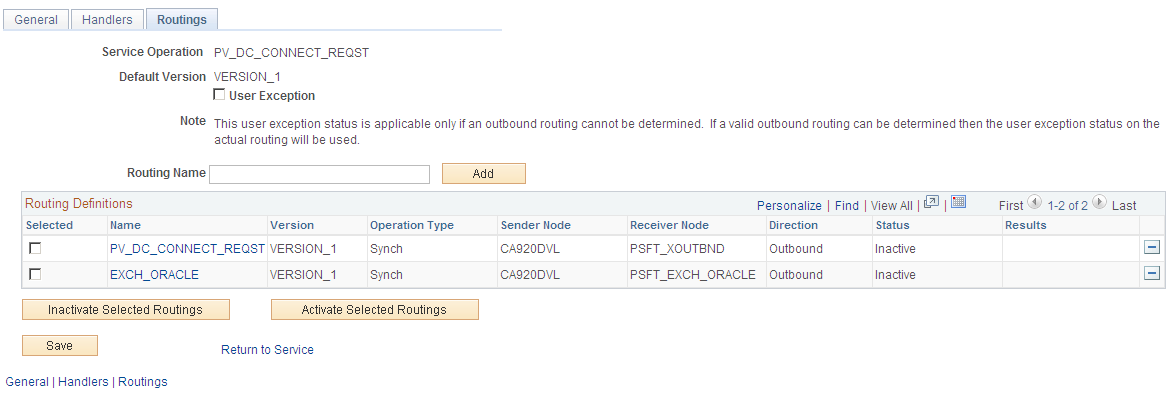
On the Routings tab of the Service Operations component, activate a routing definition for each node that will send or receive data. To activate a routing, select the check box next to the routing definition and click the Activate Selected Routings button.
Note: For DirectConnect PunchOut via OBN, activate the PV_DC_OBN_REQST Routings.
Use the Node Definitions page (IB_NODE) to create a new node or activate an existing node for each linked supplier that you utilize with direct connect.
Note: If a node is configured for direct connect purpose, the node name length must be less than or equal to 18 characters.
Navigation:
PeopleTools, Integration Broker, Integration Setup, Nodes
This example illustrates the fields and controls on the Node Definitions page. You can find definitions for the fields and controls later on this page.
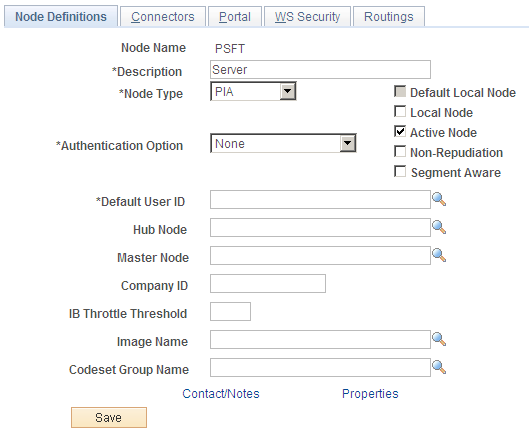
For the direct connect feature, a node represents the direct connect supplier. Nodes are locations from which the system sends or receives service operations. Nodes can also be an application, a database, or a server. Multiple nodes can share the same local gateway, which might be the only gateway you will need for all integrations. When a node is linked to a particular service operation, the relationship is called a routing.
Set up a node for each direct connect supplier. For those suppliers who support both Punchout and Transparent Punchout, it is required to set up two nodes, one for each, as the supplier URLs are typically different.
The sample data delivered with the system includes:
The PSFT_EXCH_ORACLE node. This node is designed for access to the Exchange.oracle.com website using Punchout.
The PSFT_TPO_EXCH_ORACLE node. This node is designed for access to the Exchange.oracle.com website using Transparent Punchout.
The PSFT_ORACLE_SUPPLIER_NETWORK node. This node is designed for Punchout using OBN.
For the above nodes, you will need to provide the desired exchange environment URL address and then activate the node.
Field or Control |
Description |
|---|---|
Node Type |
For direct connect suppliers, select External. |
Active Node |
Select to activate the node. Verify the Active Node check box has been selected for the node used in the routings that you activated on your Service Operations-Routings page. |
WSIL URL |
Enter the desired exchange environment URL address. |
See PeopleTools: Integration Broker
Use the Connectors page (IB_NODECONN) to set up node connectors that represent the direct connect node.
This page enables you to associate gateways and connectors to a node.
Navigation:
Click the Connectors tab.
PeopleTools, Integration Broker, Integration Setup, Nodes
Click the Connectors tab.
This example illustrates the fields and controls on the Node Connectors page. You can find definitions for the fields and controls later on this page.
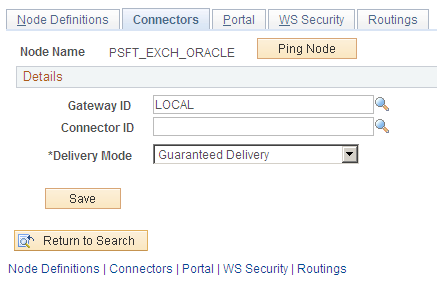
Enter these field values that are specific to eProcurement:
Field or Control |
Description |
|---|---|
Gateway ID |
Select the gateway ID that represents your local gateway. PeopleSoft eProcurement requires at least one local gateway through which it can send and receive service operations. |
Connector ID |
Select HTTPTARGET |
See PeopleTools: Integration Broker
Use the Routing Definitions page (IB_ROUTINGDEFN) to set up a routing that is associated with the direct connect node.
Navigation:
PeopleTools, Integration Broker, Integration Setup, Routings
This example illustrates the fields and controls on the Routing Definitions page. You can find definitions for the fields and controls later on this page.
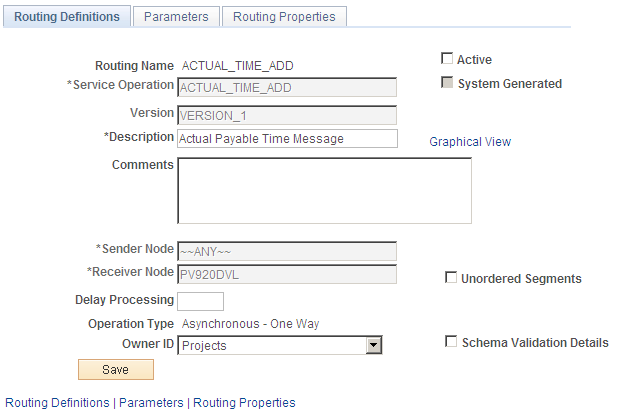
When a node is linked to a particular service operation, the relationship is called a routing. Each integration requires at least one routing at each PeopleSoft Integration Broker node. One node uses a routing to send a message, and one or more nodes use routings to receive the message. The sending node might apply a routing with different parameters than those applied by the nodes that receive the message, with respect to routing, transmission type, message structure, or message content.
There are four routings that are delivered in the sample data for direct connect:
The PV_DC_CONNECT_REQST routing can be altered to connect to a supplier's website.
The EXCH_ORACLE routing is designed to connect to the Exchange.oracle.com website using Punchout.
The PV_TPO_CONNECT routing is designed to connect to the Exchange.oracle.com website using Transparent Punchout. Use this routing as a model when creating routings for other Transparent Punchout suppliers.
PV_DC_OBN_REQST routing is designed to connect to OBN for Punchout.
To connect to another third-party supplier, create and activate a new routing. Create one routing for each node/supplier.
Enter these field values that are specific to eProcurement:
Field or Control |
Description |
|---|---|
Routing Name |
Add a routing name that represents the direct connect supplier. It is suggested that you keep this value the same as the Node Name for the direct connect supplier. |
Service Operation |
Enter PV_DC_CONNECT_REQST for Punchout suppliers. Enter PV_TPO_REQST for Transparent Punchout suppliers. Enter PV_DC_OBN_REQST for Punchout via OBN. |
Sender Node |
Enter the default local node. The default local node represents who is sending the request. |
Receiver Node |
Enter the direct connect supplier node. |
Object Owner ID field |
Select eProcurement. |
See PeopleTools: Integration Broker, “Managing Routing Definitions”.
Use the Routings - Parameters page (IB_ROUTINGDEFNDOC) to set up routing parameters.
Navigation:
Click the Parameters tab.
PeopleTools, Integration Broker, Integration Setup, Routings
Click the Parameters tab.
This example illustrates the fields and controls on the Routing Parameters page.
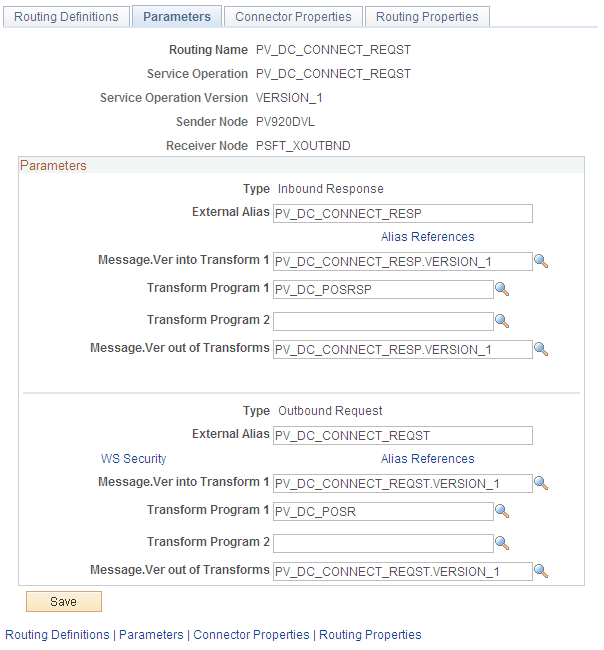
Confirm that the external alias names in the External Alias fields for the routing are correct. When sending or receiving data, the Integration Broker determines which routing to use by referring to the external alias name, not the routing name. For routings already defined in the sample data, the External Alias fields and the transformations have already been defined.
Direct Connect Supplier Transformations
Transformations are used to convert an XML document from one format to another. Since the transformation is associated with a relationship, there can be a separate transformation for each supplier relationship. The system creates transformations using the Application Engine definition.
The system uses a step type of XSLT along with PeopleCode steps to perform the transformation. XSLT documents are tools that hold the structure of a document, as well as the rules of how to transform a XML document from one format to another.
There should be at least one transformation for each message. This transformation follows the standard defined for each XML document (for example, PunchoutOrder Message).
For some suppliers, you might need to change the standard transformation to support extrinsic values or other departures from the standard. In most cases, the modified logic should be saved as a separate name from the standard transformation, and the newly named transformation should be associated with the relationship.
When you create a transformation that follows a newly published version of the standard, you should save the new transformation with the standard's version name suffixed at the end (for example, PunchoutOrder Message). You can use only 10 characters. When determining whether to use PeopleCode or XSLT, make the decision on a transformation-by-transformation basis.
For Punchout to a direct connect supplier (the PV_DC_CONNECT_REQST routing), the following transformations are already created in PeopleSoft Application Designer:
PV_DC_POSRSP (inbound request)
PV_DC_POSR (outbound request)
For Punchout to exchange.oracle.com (the EXCH_ORACLE routing), the following transformations are already created in PeopleSoft Application Designer:
PV_RSP_EXCH (inbound request)
PV_POSR_EXCH (outbound request)
For Transparent Punchout to exchange.oracle.com (the PV_TPO_CONNECT routing), the following transformations are already created in PeopleSoft Application Designer:
PV_TPO_RSP (inbound request)
PV_TPO_RQST (outbound request)
Add the PV_TPO_RQST and PV_TPO_RSP transformations to any new routings that you create for third-party suppliers using Transparent Punchout.
For DirectConnect PunchOut via OBN (the PV_DC_OBN_REQST routing), the following transformations are already created in PeopleSoft Application Designer:
PV_DC_OBNRSP (inbound request)
PV_DC_OBNREQ (outbound request)
Note: The Roundtrip direct connect method does not use transformations.
See PeopleTools: Integration Broker