Understanding PeopleSoft Fluid User Interface for eProcurement
Click to watch a short video about the eProcurement Fluid Requisition Enhancements
Oracle’s PeopleSoft has two user interfaces:
The PeopleSoft Classic User Interface, which is designed to be used on a laptop or desktop.
The PeopleSoft Fluid User Interface, which is optimized for mobile devices and can be used on laptops and desktops.
PeopleTools documentation regarding the PeopleSoft Fluid User Interface includes:
PeopleTools: Fluid User Interface Developer’s Guide.
PeopleTools: Applications User's Guide, Working With PeopleSoft Fluid User Interface.
A PeopleSoft Fluid User Interface home page, which is designed by a system administrator, appears when a user logs into the system. From this home page users can view notifications, access applications, and navigate through the PeopleSoft system by selecting individual tiles.
The eProcurement tile can be added to any user home page, as shown in the image below.
This example illustrates an example of a Fluid Home page.

Select a tile to access another home page, if you have access to multiple home pages. The tiles that appear on a home page display notification information. A tile can also be a button that accesses an application page where you can complete business transactions.
The eProcurement Home page consists of creating and managing requisitions, create receipt, my receipts, my returns, requisition change requests, requisition change tracking, Manage Amount Only and Administrative Tasks tiles to access transaction pages using the Fluid user interface.
This example illustrates an example of the eProcurement Homepage.
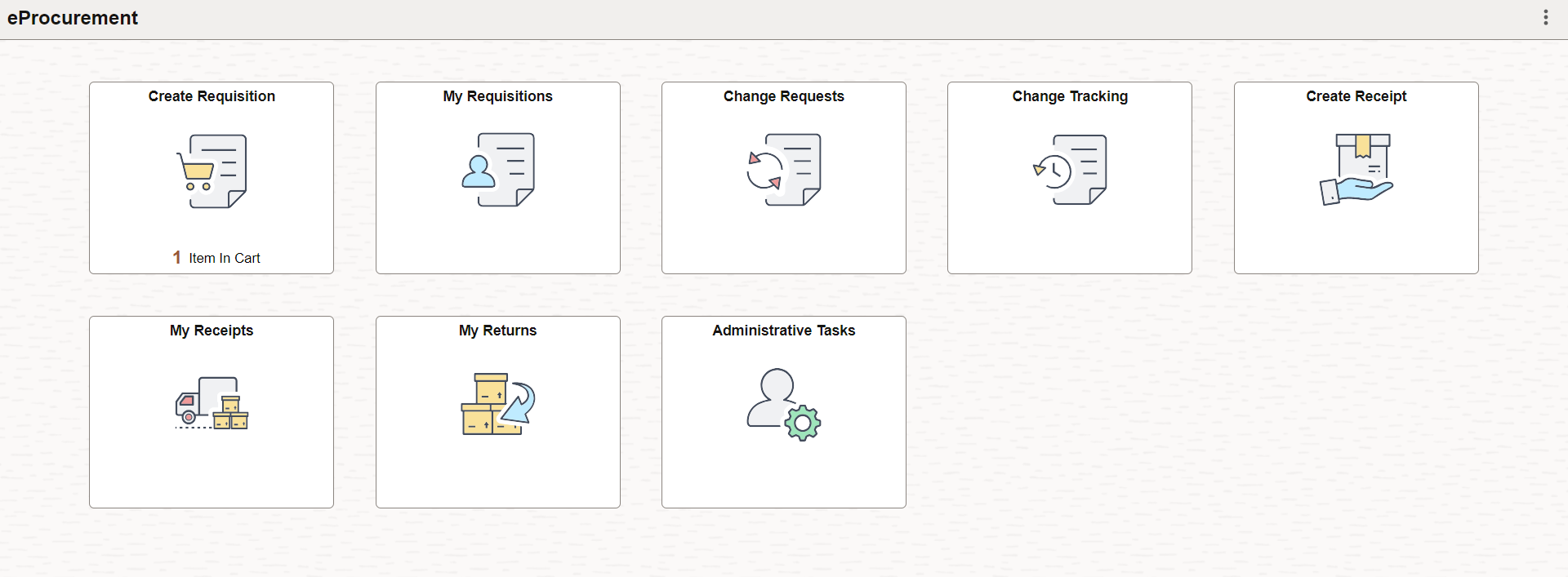
Note: The Administer Order Sheets under Administrative Tasks tile is visible only to those administrators who have been assigned to the Permission List EPPV6500.