Understanding Requisition Changes and Change Requests
After submitting a requisition circumstances can change. You may need to change the original requisition, such as changing the quantity ordered, price, scheduled delivery date, or ship-to location. To change a requisition, use the Edit Requisition component. The changes are applied as follows:
If no line of the requisition has been sourced to a purchase order, then any change you make to the requisition is used to update the requisition. If the commitment control feature is used then the system might require another budget check of the requisition. If the requisition had started or completed the approval workflow process, then the system may require the approved workflow to be restarted.
If any line of the requisition has been sourced to a purchase order, then any change you make to the requisition is used to update the requisition and also creates a change request. The system might require the changed requisition to complete the same budget checking and approval workflow requirements as the original requisition. The change request is then picked up by the Change Purchase Order process (PO_POCHNG) and used to update the purchase order, create a change order, or create a new purchase order line.
When changing a requisition in PeopleSoft eProcurement, the system:
Enables you to change fields on a requisition that is in the open, pending, approved, or sourced status. The field must be marked for change on the requisition change template used for this business unit. On the change template, select the Track Change check box to use the track change feature and also allow the fields to be changed on the Edit Requisition component in PeopleSoft eProcurement. However, once a requisition line has been sourced to a purchase order, the field can only be edited if the Update PO check box is also selected. The Update PO check box on the requisition change template identifies the field changes that would create a change request; for example, changing the requisition name would probably not require a change request but decreasing the item quantity would require a change request. If no requisition change template is defined for the business unit, then no change request can be created; you can increase the item quantity field resulting in a new demand line for the requisition but you cannot decrease the item quantity field.
Enables you to cancel a requisition using the Requisition Details for: <requester> page within the Manage Requisitions component. You can cancel a requisition that has been sourced to a purchase order. If the cancellation completes budget checking and workflow approval, then the system creates a change request for cancelling the corresponding purchase order lines. A requisition line cannot be cancelled if you are using Commitment Control and the line has not yet pass budget checking.
If commitment control is used, the system automatically runs budget checking against pre-encumbrances and encumbrances when the merchandise amount is decreased on the requisition. The merchandise amount can be reduced on a requisition when you decrease the quantity or price.
Automatically launches any necessary approvals for the change to the requisition using the Approval Workflow Framework feature. On the change template, select the Reapprove check box for each field that requires a re-approval when changed. The following field are selected by default and it is recommended that you keep the Reapprove check box selected on these fields: REQ_LINE.MERCHANDISE_AMT, REQ_LINE.PRICE_REQ, REQ_LINE.QTY_REQ, REQ_LINE_SHIP.MERCHANDISE_AMT, REQ_LINE_SHIP.PRICE_REQ, and REQ_LINE_SHIP.QTY_REQ. If no requisition change template is defined for the business unit, then any field changes start the re-approval of the requisition line using the approval framework feature.
Tracks the changes made to any requisition and enables you to view the details about each change, the identity of the user who made the change, and when the change was made. One requisition could be changed multiple times and you can view each change. On the change template, select the Track Change check box for each field that requires change tracking to be recorded when the field is changed. Use the View Requisition Change Tracking History to view these tracked changes. If no requisition change template is defined for the business unit, then the change tracking feature does not record any changes.
Enables the users to enter reason codes and comments to explain why they are changing the requisition. The reason code and comments can be required or optional. You can create reason codes that are appropriate for your business and then your users select the appropriate reason code. Reason codes using the Procurement Change reason type are selected by users entering a change to a requisition and change tracking.
The current status of the requisition is important when you want to change your request:
If the requisition has not been sourced to a purchase order in PeopleSoft Purchasing, then changing the requisition results in an updated requisition.
If the requisition has been sourced to a purchase order but not yet dispatched to the supplier, then changing the requisition results in an updated purchase order.
If the requisition has been sourced to a purchase order and dispatched to the supplier, then changing the requisition results in the dispatch of a PO change order to the supplier.
If the requisition has been sourced to a material stock request in PeopleSoft Inventory, then the requisition cannot be changed. You must alter the material stock request.
The following rules apply when working with changes to a requisition and change requests:
The new quantity cannot be less than the received quantity.
Distribution line information cannot be changed.
Changes to your requisition will be removed if the buyer or requisition approver denies the change in quantity or price on the requisition.
A change request cannot change a value where that field is tied to a PO change order that is pending buyer approval.
If a requisition line with a special request item is sourced to a purchase order, you can change item price.
If the requisition line has already been sourced to a purchase order and you increase the item quantity, then a new schedule line for the increase in quantity may be added to the requisition line.
If commitment control is being used, a change to quantity or price that alters the amount of the requisition is not allowed if the purchase order to which it is associated does not have a header budget status of valid.
If commitment control is being used, a reduction in the merchandise amount (due to a decrease in item quantity or price) will automatically trigger the budget checking process for pre-encumbrances and encumbrances.
When a requisition line has been sourced to multiple purchase order lines, then some requisition changes are not allowed. The following table outlines these restrictions:
|
Change to the Requisition Line |
Requisition Line Sourced to One PO Line |
Requisition Line Sourced to Multiple PO Lines |
|---|---|---|
|
Item quantity is decreased |
Allowed, if the requisition line is sourced to a single purchase order line where the purchase order quantity is same as the requisition quantity. A change request will be created. |
Disallowed, if a requisition line is sourced to multiple purchase order lines where purchase order quantity does not match the requisition quantity. |
|
Item quantity is increased |
Allowed, if the requisition line is sourced to a single purchase order line where the purchase order quantity is same as the requisition quantity. A change request will be created. |
Allowed, if the requisition line is sourced to multiple purchase order lines where purchase order quantity does not match the requisition quantity. Change request is not created. The changed quantity will be available for sourcing. |
|
Item price is changed (increase or decrease) |
Allowed |
Disallowed, if a requisition line is sourced to multiple purchase order lines, you cannot change the item price. |
When requisition line is partially sourced to a single purchase order line and the requisition quantity is modified for example if requisition quantity is equal to 5 and partially sourced say 2 to a PO line (consider initial PO quantity is 2 then buyer changes to 5) then user can increase the requisition quantity but change request will not be created. Also user can decrease the requisition quantity to the sourced quantity and change request will not be created.
When requisition line is partially sourced to multiple purchase order lines and the requisition quantity is modified for example if requisition quantity is equal to 5 and sourced partially say 2 to PO line1 and 2 to PO line2 (change PO quantity to 5 or let it remain unchanged) then user can increase the requisition quantity and no change request will be created. Also user can decrease the requisition quantity to the sourced quantity and change request will not be created.
The following diagram illustrates the process flow for changing a requisition:
This diagram illustrates the process flow for changing a requisition.
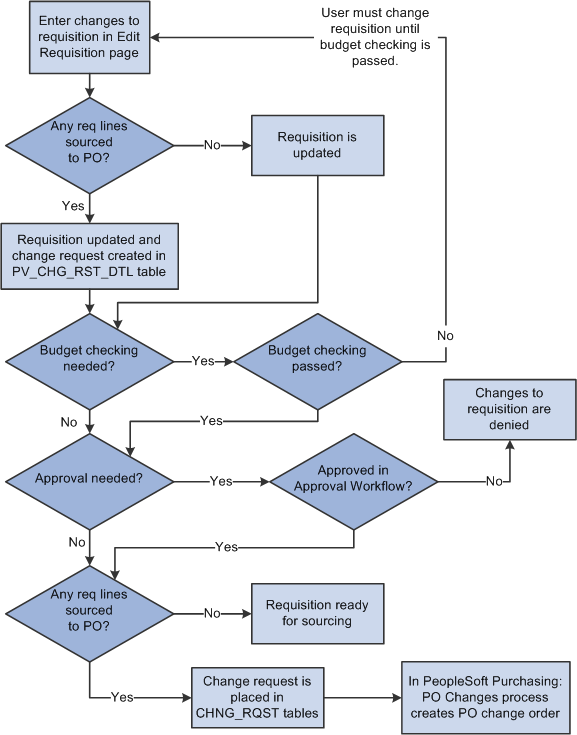
The business process flow for changing a requisition includes:
Use the Edit Requisitions component to make changes to the original requisition. When you save your changes the requisition is updated. If you are using the Change Tracking feature, then you can use the View Requisition Change Tracking History page to compare the original requisition to the changed requisition.
If commitment control is used, then the requisition must pass budget checking before the requisition changes can move forward. The PeopleSoft commitment control feature enables you to check expenditures against a predefined budget. In PeopleSoft eProcurement, these expenditures occur when a requisition is entered and a pre-encumbrance or encumbrance is established.
For requisition lines that have not been sourced to a purchase order (that is, requisition lines with the status of open, pending, or approved), the requisition is updated but no change request is created. Based on the Reapprove check box on the requisition change template for this business unit, the requisition may require re-approval by the approval workflow framework. Keep in mind that you cannot change a requisition line that has been sourced to a material stock request in PeopleSoft Inventory.
For requisition lines that have already been sourced to a purchase order, the requisition is updated and a change request is created. This change request is placed in the PV_CHNG_RST_DTL table with a status of pending.
The Approval Workflow Framework feature is used to route the changed requisition to the correct people for approval or denial. The requisition change template identifies the field changes that require a re-approval of the requisition. If one approver denies the requisition or requisition line, then the changes are removed from the requisition, the change request is canceled, and the business process flow ends. If the changed requisition passes all approvals, then the Approval Workflow Framework sets the requisition to the approved status. For a requisition that has not been sourced to a purchase order, this completes the process flow. If the requisition has been sourced to a purchase order (and a change request was created) then the status of the change request in the PV_CHNG_RST_DTL table is changed from pending to approved. In addition, the change request is also placed in the CHNG_RQST and CHNG_RQST_DTL tables to be picked up by the Change Purchase Orders process.
Note: If budget checking and approval workflow are not needed, then the change request is placed in the PV_CHNG_RST_DTL, CHNG_RQST and CHNG_RQST_DTL tables when the changed requisition is saved.
In PeopleSoft Purchasing, the Change Purchase Order process picks up the change requests in the CHNG_RQST, and CHNG_RQST_DTL tables, updates the purchase order, and might create a change order for a dispatched purchase order.