Maintaining Inventory Status
|
Page Name |
Definition Name |
Usage |
|---|---|---|
|
QUARANT_ITEMS_INV |
Define or modify the status of inventory. |
|
|
Selection Criteria Page |
QUARANT_SRCH_INV |
Select items for status maintenance. |
|
QUARANT_DFLTS_INV |
Copy status information to all lines on the Inventory Status page. Only statuses that can be changed at the individual item level can be copied. |
|
|
LOC_STATUS_INV_SP |
Change storage location status information. |
|
|
Inventory Status (inquiry) Page |
QUARANT_INQ_INV |
Inquire about inventory statuses by viewing the status of items in an inventory business unit. |
|
Inventory Status (details) Page |
INV_STATUS_SP |
View inventory status details. |
Use the Inventory Status page (QUARANT_ITEMS_INV) to define or modify the status of inventory.
Navigation:
This example illustrates the fields and controls on the Inventory Status page. You can find definitions for the fields and controls later on this page.
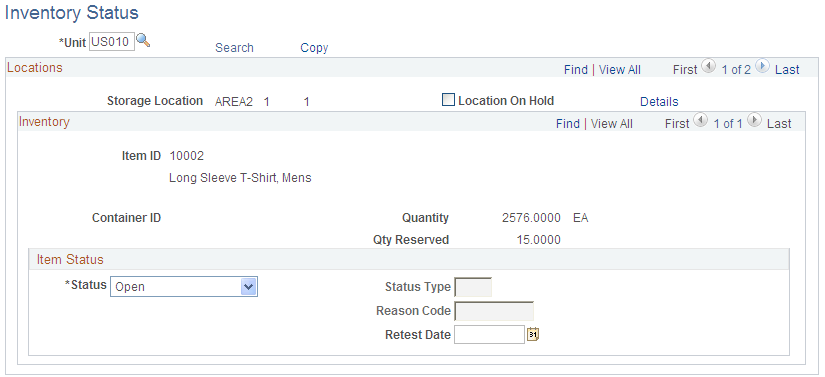
Field or Control |
Description |
|---|---|
Search |
Click to access the Selection Criteria page (QUARANT_SRCH_INV) to select items for maintenance. |
Copy |
Click to access the Copy to All Selected Items page (QUARANT_DFLTS_INV) to copy status information to all lines on the Inventory Status page. |
Storage Location |
Displays items meeting the criteria sorted by storage location. Because the status of items with non-open lots cannot be changed on this page, these items do not appear. You can also change the location status on the Material Storage Locations. |
Details |
Click to access the Location Status page (LOC_STATUS_INV_SP) to change storage location status information. |
Quantity and Qty Reserved (quantity reserved) |
Displays the amount of the item and its reserved quantity at the storage location. Both values are extracted from the PHYSICAL_INV table. |
Status |
Displays the status of item inventory balances at the storage location. The status cannot be changed if there is a negative available quantity (onhand minus reserved). You can change the status once the available quantity becomes zero or greater. Select a status for items that are not lot-controlled. Possible statuses include: Open: Permits regular processing of the item. You cannot change an item with this status if there is a quantity reserved (that is, if quantity in the location has been allocated to a demand line). Restricted: Provides a warning when material transactions are performed. Items with this status are excluded from the total available quantity unless you select the Include Non-Open in Avail Qty (include non-open in available quantity) option on the Inventory Definition - Business Unit Options page. Hold: Prevents material transactions for the item. Items with this status are excluded from the total available quantity, unless you select the Include Non-Open in Avail Qty option on the Inventory Definition - Business Unit Options page. Rejected: Prevents material transactions for the item. Items with this status are never included in the available quantity total. |
Status Type , Reason Code , and Retest Date |
Select the appropriate status type and reason code, which become available depending on the status field option. |
Note: If you are using a Warehouse Management System (WMS) application for this business unit, you should not make status changes on this page. If you make status changes on this page, the changes are not sent to the WMS application and, as a result, the available and unavailable balances in PeopleSoft and the WMS application can become unsynchronized.
Use the Copy to All Selected Items (Where Allowed) page (QUARANT_DFLTS_INV) to copy status information to all lines on the Inventory Status page.
Only statuses that can be changed at the individual item level can be copied.
Navigation:
Click the Copy link on the Inventory Status page.
This example illustrates the fields and controls on the Copy to All Selected Items (Where Allowed) page. You can find definitions for the fields and controls later on this page.
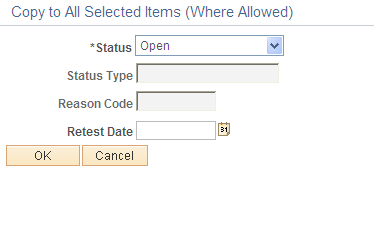
Field or Control |
Description |
|---|---|
Status |
Select a status to copy to each item that appears on the Inventory Status page. |
Use the Location Status page (LOC_STATUS_INV_SP) to change storage location status information.
Navigation:
Click the Details link on the Inventory Status page.
This example illustrates the fields and controls on the Location Status page.
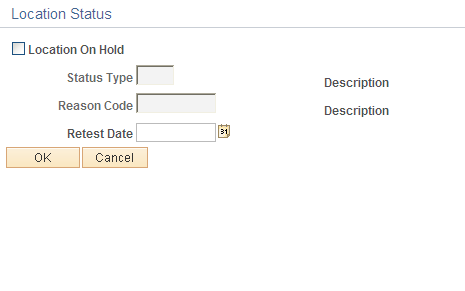
If the location is not an inspection location, you can select the Location On Hold check box. This information appears in the Location On Hold field on the Inventory Status page.