Making Adjustments Online
PeopleSoft Inventory enables you to make various stock adjustments. For example, you can account for quantities found, misplaced, and damaged that must be scrapped. With the Adjustments component, you can perform ad hoc quantity adjustments for any given material storage location.
The following rules apply to adjusting inventory stock. You can:
Change adjustments by entering another adjustment for the item in this material storage location.
Add missing quantities to a location not previously used for the item.
Adjust suspended material storage locations.
If you enter an increase for a suspended material storage location, the system warns you of the suspension. You can accept the warning and save the adjustment.
If you enter an adjustment for an item in a material storage location with an inventory status of Restricted or Rejected, the system sends you a warning.
You cannot save adjustments for an item in a material storage location with a status of Hold unless the material storage location is designated as an inspection location.
You cannot make adjustments for a material storage location that has been closed.
|
Page Name |
Definition Name |
Usage |
|---|---|---|
|
ADJUSTMENT2_INV |
Make ad hoc quantity adjustments not made during cycle counts or wall-to-wall counts. |
|
|
ADJUSTMENT1_INV |
Define the item, container, lot, serial ID, or storage area to adjust, and indicate whether zero quantity locations are included. |
|
|
Adjustments - RTV Selection Page |
ADJUST_RTV_INV |
Identify which RTV ID item combination to remove from the business unit's stock balances. |
|
Adjustment History Page |
ADJUST_INQ_INV |
View the full history of adjustments for items at material storage locations. Show resulting adjusted quantities for material storage locations and the adjustments for the entire business unit. |
Use the Adjustments page (ADJUSTMENT2_INV) to make ad hoc quantity adjustments not made during cycle counts or wall-to-wall counts.
Increase or decrease the on-hand quantity of items previously put away. Add item quantities to a location not previously used for the item.
Navigation:
This example illustrates the fields and controls on the Adjustments page. You can find definitions for the fields and controls later on this page.
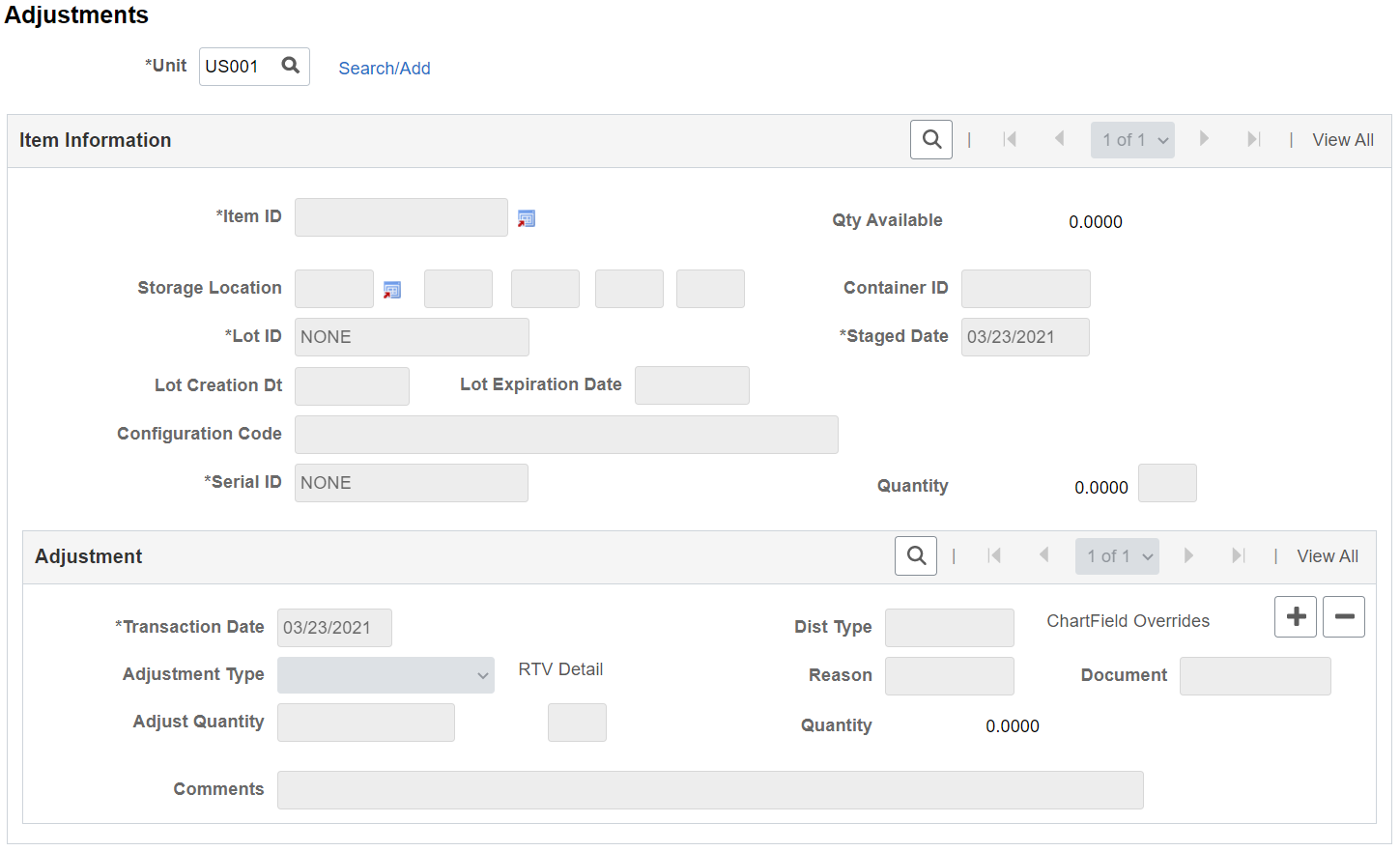
Using the Adjustments page, you can adjust quantities that currently exist in inventory locations or add quantities to locations not previously used for the item.
To adjust quantities in an existing location, click the Search/Add link to access the Selection Criteria page.
Enter item information and click OK to return the existing stock quantities and locations to the Adjustments page where you can alter the quantities.
To add missing quantities to a location not previously used for the item (that is, when the system has no rows of existing stock), click the Search/Add link to access the Selection Criteria page.
Enter the item ID and click OK. The system informs you that no rows exist and gives you the option to add rows, search zero quantity locations, or cancel. If you add rows, the system returns you to the Adjustments page and makes the Item Information group box available for you to enter item quantities in a location not previously used for this item.
Note: The fields in the Item Information group box are available only if you are adding new items quantities in a location not previously used for the item.
Field or Control |
Description |
|---|---|
Adjustment Type |
Select an adjustment type:
|
RTV Detail |
Click to access the Adjustments - RTV Selection page, where you can select an RTV line for the item being adjusted. |
Dist Type (distribution type) |
The default value is based on the adjustment type that you entered for the business unit. |
Reason |
Defines the need for the adjustment. The codes are established on the Reason Codes page. |
Document |
Defines documents associated with this adjustment. |
ChartField Overrides |
Click to access the ChartField Overrides page, where you can override accounting information for the adjustment type. This option is not available for the Scrap RTV adjustment type. |
Adjust Quantity |
Enter the amount by which you want to adjust the quantity of this inventory item. You can enter adjustments in any valid stocking unit of measure (UOM); PeopleSoft Inventory converts them to the material storage location's stocking UOM. You can adjust a material storage location to 0. If negative inventory balances are permitted in the business unit, you can also enter an adjustment that drives the quantity negative. |
Comments |
Enter a comment using up to 254 characters for the adjustments transaction. These comments are written to the TRANSACTION_INV table. |
Use the Selection Criteria page (ADJUSTMENT1_INV) to define the item, container, lot, serial ID, or storage area to adjust, and indicate whether zero quantity locations are included.
Navigation:
Click the Search/Add link on the Adjustments page.
This example illustrates the fields and controls on the Select Criteria page. You can find definitions for the fields and controls later on this page.
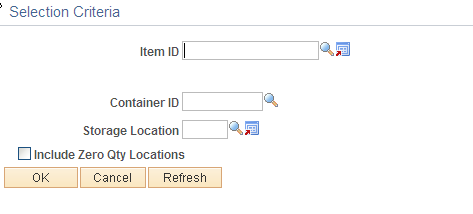
If no existing rows are found, the system gives you the option to add new stock quantity to locations not previously used for the item.
Field or Control |
Description |
|---|---|
Include Zero Qty Locations |
Select to view zero-balance locations for any PeopleSoft Inventory business unit. If the business unit permits negative balances, the search identifies locations with both positive and negative balances. Only locations with previous quantities of the item being adjusted are returned. This option is available even if negative balances are not enabled. |