Setting Up the Templates for the Fulfillment and Shortage Workbenches
The workbenches are online components that enable you to enter transaction requests to change orders. There are two workbenches:
The Fulfillment Workbench: Users can enter requests to move orders from one fulfillment state to another fulfillment state.
The Shortage Workbench: Users can enter requests to resolve stock shortages and other fulfillment issues.
Understanding the Workbench Template
To enter data into the Fulfillment or Shortage Workbenches, you must define one or more templates in the Template Maintenance component. A template ID is a collection of configuration options used to dynamically generate the selection criteria and other fields that appear to the user on the Workbenches. The fields are organized hierarchically, first by category and then by subcategory, so that multiple sets of fields can be defined for a page within the same template. Access can be granted to a template at the SetID level, at the business unit level, by user role, or by user ID. Set up different templates for different sets of users or business units; for example, an inventory supervisor would have greater access to view and edit more fields than a shipping clerk.
In order to add a template ID, you must identify the template code to be used. Template codes are system defined and cannot be altered. The system delivers two template codes: FULFIL_WRKBENCH and SHORT_WRKBENCH. The template code definition identifies the categories, subcategories, and fields that are valid to be added when creating a template, as well as the field types (that is, check boxes, edit boxes, and so on) and prompt tables.
When adding a template:
Be aware of dependencies between fields (for example, a user cannot add an order number without a source business unit).
Field dependencies are not enforced by the system in the Template Maintenance component.
Watch for duplicate field names and out of order sort sequence numbers; the system will not validate.
Remember that default value fields will not have prompt tables associated with them.
Remember that visibility, availability to edit, and default values for demand states are controlled by the template definition and that they are not derived from the fulfillment engine options at the SetID or business unit level.
|
Page Name |
Definition Name |
Usage |
|---|---|---|
|
IN_TM_OPR_FLD |
Create or modify a template. Templates define what actions and fields appear to the user when using the Fulfillment Workbench or the Shortage Workbench. |
|
|
IN_TM_OPR_SEC |
Identify the individuals who can access this template on the Fulfillment Workbench or the Shortage Workbench. Also, identify the individuals who will maintain this template. |
|
|
Template Permissions Inquiry Page |
IN_TM_OPR_INQ |
Inquire on the existing templates defined for a SetID, inventory business unit, user role, or user ID by selecting Template Permissions Inquiry from the Fulfillment Rules menu. This page displays all templates meeting the search criteria and identifies if the template is active, who maintains the template, and who can access the template. |
Use the Template Maintenance - Definition page (IN_TM_OPR_FLD) to create or modify a template.
Templates define what actions and fields appear to the user when using the Fulfillment Workbench or the Shortage Workbench.
Navigation:
This example illustrates the fields and controls on the Template Maintenance - Definition page. You can find definitions for the fields and controls later on this page.
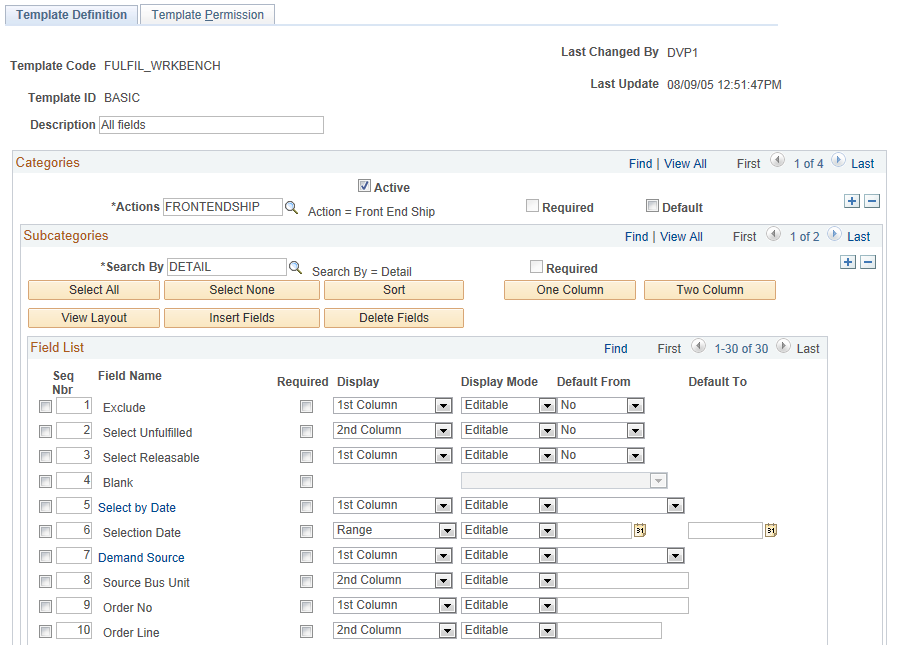
This example illustrates the fields and controls on the Template Maintenance – Definition page (2 of 2). You can find definitions for the fields and controls later on this page.
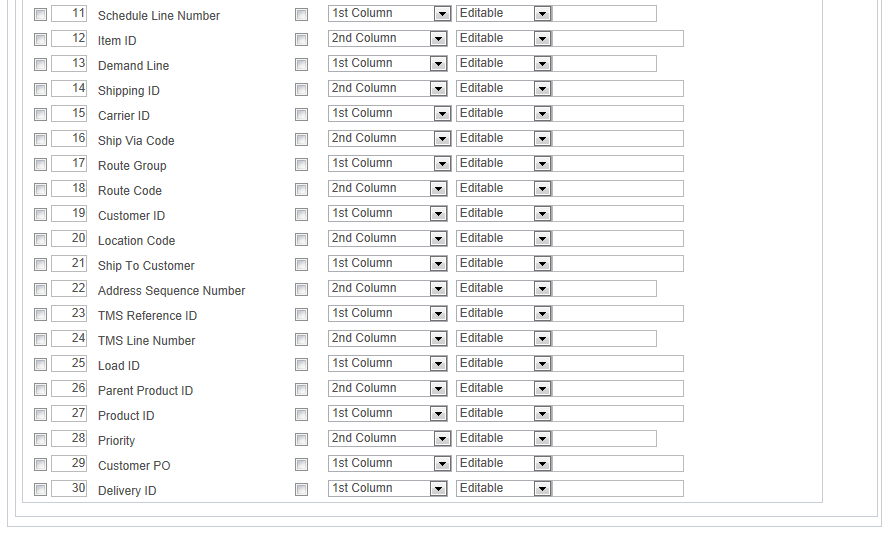
Field or Control |
Description |
|---|---|
Template Code |
Defines the template for the Fulfillment Workbench (FULFIL_WRKBENCH) or the Shortage Workbench (SHORT_WRKBENCH). When a template is first created, it is populated with all the categories, subcategories, and fields defined for the template code. |
Template ID |
Enter the unique identifier for this template. Different templates are defined for different user groups to limit users to the appropriate fields. In the Template Maintenance component, a user can access only those templates that the user is defined to maintain, by user ID or user role. |
Description |
Enter a description of the template ID. |
Create basic template |
Select to add a template directly without copying fields from another template. This field only appears if you are in add-mode. |
Copy Fields From , Template ID and Copy |
Select the Copy Fields From radio button to copy an existing template to this new template ID where you can alter it to match your needs. Enter the template ID to copy in the Template ID field. You can only access template of the same template code that your user ID or user role is defined to maintain in the Template Maintenance-Permissions page. Click the Copy button to initiate the copy. The field from the existing template are copied into the page. These fields only appear if you are in add-mode. |
Active |
Select to activate the template ID for use. |
Note: Use caution when changing an existing template. If you change the existing category or subcategory, all the information underneath it (subcategories and fields for subcategory) is removed and repopulated with the corresponding data from the template code.
Categories
Field or Control |
Description |
|---|---|
Category |
Enter categories to:
Click the Insert Row button to add more than one category to the same template. |
Required |
Identifies whether the Category field is required or not. |
Default |
Select one category to be the default category. When a user enters the Fulfillment Workbench using this template ID, this category is the default value in the action field. When a user enters the Shortage Workbench using this template ID, this category is the default view in the View By field. |
Subcategories
Field or Control |
Description |
|---|---|
Search By |
For the Shortage Workbench, the only value available in this field is SEARCH. For the Fulfillment Workbench, define the available options for each action in the Search By field. The subcategories determine how the user groups the demand data for processing. Click the Insert Row button to add more than one subcategory. There are two subcategories, or search by options, delivered with the template code FULFIL_WRKBENCH:
|
Required |
Identifies whether the value in the Search By field is required or not. |
Sort |
Select to sort the search criteria fields in the scroll area by sequence number. |
One Column |
Select to have the Workbench display the search criteria fields in one column. This is the default setting, |
Two Column |
Select to have the Workbench display the search criteria fields in two column. The system initially assigns every other field to the second column; however, you can change this for the individual field using the Display column in the Scroll Area group box. |
View Layout |
Select to view how the Workbench will display to the user based on your current settings and fields chosen. |
Insert Fields |
Select to insert additional fields into the template. The new field is added just below the currently selected field or, if no field name is currently selected, at the bottom of the scroll area. |
Delete Fields |
Select to delete the currently selected field name from the scroll area. This will remove the field from the Workbench. |
Scroll Area
Identify the search criteria fields that are valid to appear on the Fulfillment Workbench or the Shortage Workbench for this template ID, category, and subcategory combination. You can control how the fields appear using these options:
Field or Control |
Description |
|---|---|
Seq Nbr (sort sequence number) |
Identify the order that appears on the Workbench. |
Required |
Select to define a field as required to display on the Workbench. The template code defines certain fields as required. You can chose to make additional fields required. For a required field, the Delete Fields button is disabled. |
Display |
Choose to display this field in the first or second column in the Workbench layout. |
Display Mode |
Define the conditions for this search criteria field. Options are:
|
Default From and Default To |
Use the Default From field to enter a default value to display on the Workbench. For fields defined to display as a check box, you can select to default the check box value to yes (selected) or no (unselected). If you want a range to display, use the Default From and Default To fields together. The range selects all values in the date range or alphanumeric sequence. The range option is valid only for specific fields based on the template code and cannot be used with check box type fields. |
Note: The fields available for selection are limited by the template code.
For drop down fields on the Workbench, the template has a link on the field name so that you can choose which options are available in the drop down. These fields include:
Field or Control |
Description |
|---|---|
Demand Source |
Select the PeopleSoft application source of the orders that the user of the Fulfillment or Shortage Workbench can view and change. For example, a customer service representative might be limited to sales orders from PeopleSoft Order Management. |
Select by Date |
Select the options to display in the Select By Date field on the Fulfillment or Shortage Workbench. The options are; Schedule Date, Order Date, Ship Early Date, and Orders Placed Today. |
Filter Unfulfilled Lines |
For the Shortage Workbench, select the options available in the Filter Unfulfilled Lines field. This field enables the user to limit their search to demand lines that have been processed by reservations, not processed by reservations, or both. |
Display Unapproved |
For the Shortage Workbench, select the option to display unapproved demand lines. |
Use Lead Days |
For the Shortage Workbench, select the options to display in the Use Lead Days field. This option determines how the fulfillment lead days are used in the search criteria. |
Header Action |
For the demand summary view of the Shortage Workbench, select the actions that a user can perform using the Header Action field. |
Detail Action |
For the Shortage Workbench, select the actions that a user can perform using the Detail Action field. |
Line Action |
For the Shortage Workbench, select the actions that a user can perform using the Line Action field. |
Select Summary View |
For the demand summary view of the Shortage Workbench, choose the options available to the user in the Select Summary View field: order summary, item summary, kit summary, or kit schedule. |
Additional fields to note include:
Field or Control |
Description |
|---|---|
Exclude |
Set the display and default options for this check box on the Fulfillment Workbench to enable the user to define the selection criteria as exclusion criteria. This check box appears only on the Fulfillment Workbench if Detail is selected in the Search By field. |
Select Unfulfilled, Select Releasable, and Select Confirmed |
Set the display and default options for these check boxes on the Fulfillment Workbench to enable the user to search for orders with these specific fulfillment states. The Shortage Workbench also uses the Select Fulfillment and Select Releasable options. |
BLANK |
Create a blank line on the Fulfillment or Shortage Workbench. All display and default options are disabled. |
Refresh on Action Completion |
Enables the system to automatically refresh the data when you complete an action on the Shortage Workbench. |
Control Reason Code Prompting |
Enable the user of the Shortage Workbench to enter a reason code and comments for any action that causes a quantity decrease to a demand line's promised, reserved or allocated quantity. This feature can be required or optional. |
Use the Template Maintenance - Permissions page (IN_TM_OPR_SEC) to identify the individuals who can access this template on the Fulfillment Workbench or the Shortage Workbench.
Also, identify the individuals who will maintain this template.
Navigation:
This example illustrates the fields and controls on the Template Maintenance - Permissions page. You can find definitions for the fields and controls later on this page.
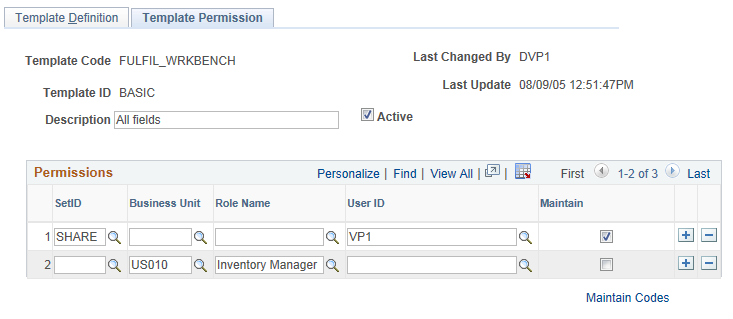
When defining a template, use the Template Maintenance - Permissions page to:
Identify which users maintain the template over time.
The ability change a template is granted to a user ID or a user role when the Maintain check box has been selected for that row. It is required that at least one user or user role be identified to maintain the template. The system automatically adds the user who created the template as a maintainer.
Identify the users who can use the template on the Fulfillment or Shortage Workbenches.
The ability to use a template on the Fulfillment or Shortage Workbenches can be granted to any of the following combinations:
Set ID
Business unit
User ID
User role name
Set ID and user ID
Set ID and user role name
Business unit and user ID
Business unit and user role name