Shipping and Invoicing Orders Automatically
When you ship intercompany transfers and sales orders originating in PeopleSoft Order Management, you can automate both the shipping process and invoice creation. Running the Ship and Invoice process page launches the Direct Invoicing with AutoShip multiprocess job (DIRAUTO), which confirms, ships, depletes, and creates invoices for the shipped stock. In addition to direct invoicing, the Ship and Invoice job can also be used to print packing lists, bills of landing, and send out ASNs. This PeopleSoft job should be set up to include only those functions needed by the user. The job starts with the Picking Confirmations process using the auto-processing option. Demand lines are moved from a released state to the depleted state.
Note: This process cannot be run for a Vendor Managed Inventory (VMI) business unit.
|
Page Name |
Definition Name |
Usage |
|---|---|---|
|
RUN_INV_DIRAUTO |
Run the direct invoicing with the AutoShip multiprocess job. |
|
|
Bill of Lading Options Page |
IN_BOL_PRNTOPT_SP |
Use this page to define bill of lading parameters, including; choosing domestic or foreign bill of lading reports, generating bar codes, and identifying the output type, format, and destination of the printed bill of lading reports. |
Use the Ship and Invoice page (RUN_INV_DIRAUTO) to run the direct invoicing with the AutoShip multiprocess job.
Navigation:
This example illustrates the fields and controls on the Ship and Invoice page. You can find definitions for the fields and controls later on this page.
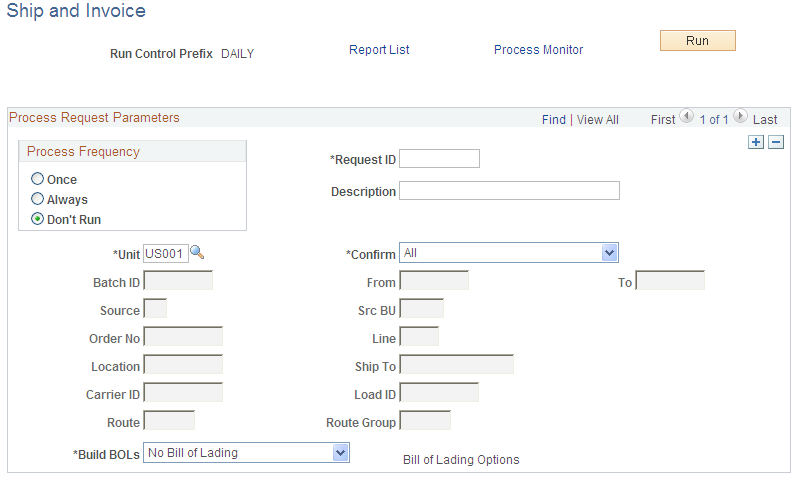
Indicate which items you want to confirm:
Field or Control |
Description |
|---|---|
Business Unit |
Enter the Inventory business unit. |
Confirm |
Select the lines to be processed. The options are:
|
Build Bills of Lading |
Select to create and print bill of lading reports for the selected demand lines. The options are:
|
Bill of Lading Options |
Select this link to access the Bill of Lading Options page where you can define bill of lading parameters, including; choosing domestic or foreign bill of lading reports, generating bar codes, and identifying the output type, format, and destination of the printed bill of lading reports. |