Shipping from the Fulfillment Workbench
The Fulfillment Workbench is an online component that enables you to enter requests to move material stock orders and sales orders from one fulfillment status to another. Requests are placed in staging tables and then processed by the fulfillment engine using the Fulfillment Request process. Using the Fulfillment Workbench, you can skip the intermediate fulfillment steps and place an order directly in the state that you need. You can ship orders from an:
Unfulfilled state.
Releasable state.
Released state.
Picked confirmed state.
This section discusses how to use the Fulfillment Workbench to ship inventory. The Fulfillment Workbench also provides many other options, depending on the template ID, including the ability to:
Override picking storage locations and shipping options on the order header.
Override processing defaults.
Search and process a group while including or excluding certain orders or demand lines.
Submit a request with or without viewing the orders included for processing.
When viewing the orders in the processing queue, you can add or delete individual lines and even delete the queue and start over.
View orders packed in containers separately from unpacked orders.
Override the ship quantity at the demand line level or even lower at the LLS level, if there is more than one lot/location/serial for a particular demand line.
Identify lot, serial, or staged date information to be included or excluded in a shipment.
|
Page Name |
Definition Name |
Usage |
|---|---|---|
|
IN_FW_SELECTION |
Create a request to move material stock orders and sales orders from one fulfillment state to another. |
|
|
Fulfillment Queue Page |
IN_FW_CART |
View the demand lines in the processing queue. These are the orders that will be processed by the Fulfillment Workbench request. You can add or delete individual lines and even delete the queue and start over. |
|
Orders Page |
IN_FW_ORDERPOOL |
View all of the material stock orders and sales orders matching the search criteria on the Fulfillment Workbench. Also include or exclude specific orders. |
|
Demand Lines Page |
IN_FW_DEMANDLINES |
View the demand lines of the material stock orders and sales orders selected by the selection criteria on the Fulfillment Workbench or the order number chosen on the Orders page, depending on how the page was accessed. You can use this page to include or exclude specific demand lines. You can also change the quantity to be reserved or promised (if you are using an Action of Reserve) or shipped (if you are using an Action of Front End Ship or Ship). |
|
Location / Lot / Serial Page |
IN_FW_DEMANDLOC |
Review demand location information for a specific request detail row. When shipping from an unfulfilled or releasable state, you can enter the exact picking location, lot ID, stage date, serial ID, or ship serial ID. You can also exclude a specific picking location, lot ID, and serial ID when shipping from a confirmed state or change the pick or ship quantity and UOM. When shipping from the confirmed or released state where allocations have already been made, the LLS rows must match existing picking information. When shipping from the released state where no allocations have been made (push pick plan), then you can enter the exact picking location, lot ID, stage date, serial ID, or ship serial ID. |
|
Fulfillment Queue Location / Lot / Serial Page |
IN_FW_CART_LLS |
Review demand location information for a specific request detail row. When shipping from an unfulfilled or releasable state, you can enter the exact picking location, lot ID, stage date, serial ID, or ship serial ID. You can also exclude a specific picking location, lot ID, and serial ID when shipping from a confirmed state or change the pick or ship quantity and UOM. |
|
Picking/Shipping Overrides Page |
IN_FW_SHP_DFT_1_SP |
Enter any picking and shipping override entries to be applied at the transaction request's group or detail level. |
|
Processing Defaults Page |
IN_FW_PROC_DFLT_SP |
Change processing defaults for this request. |
Use the Fulfillment Workbench page (IN_FW_SELECTION) to Create a request to move material stock orders and sales orders from one fulfillment state to another.
Navigation:
This example illustrates the fields and controls on the Fulfillment Workbench with Group search criteria. You can find definitions for the fields and controls later on this page.
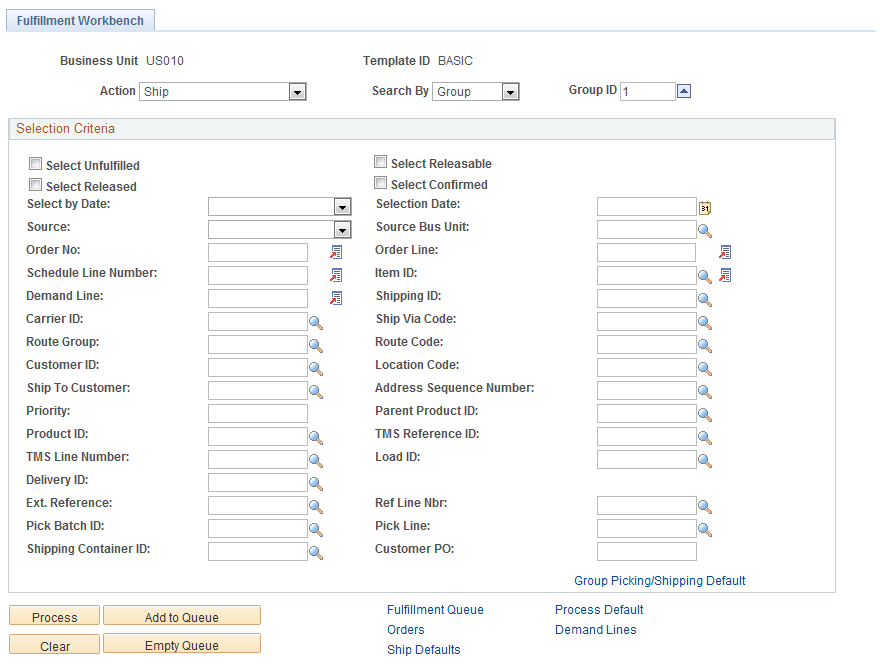
This example illustrates the fields and controls on the Fulfillment Workbench with Detail search criteria. You can find definitions for the fields and controls later on this page.
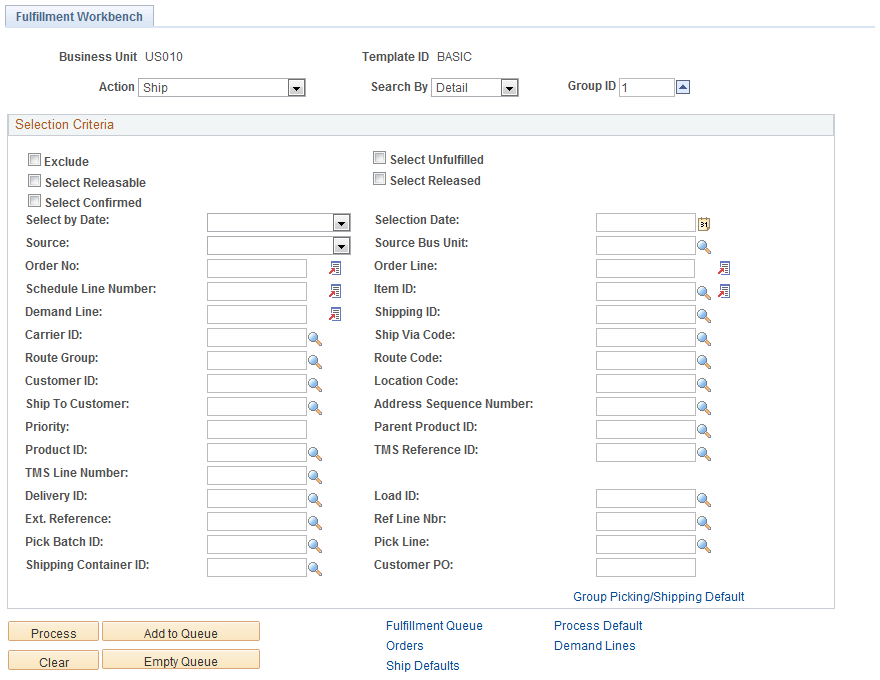
Note: The exact fields and field values available on this page are determined by the template ID.
Field or Control |
Description |
|---|---|
Action |
Identify the type of request. To ship stock, select:
|
Search By |
Enter level that you want to search for and process demand. Based on the option selected, the fields that appear on the Fulfillment Workbench component will vary. Values are:
|
Group ID |
Enter a group identification code for the request that you are creating to allow these transactions to be processed together by the fulfillment engine processes. |
Selection Criteria
Use the Selection Criteria group box to enter the search criteria to retrieve demand lines for processing. These search criteria fields include both group level fields (for example, load ID or pick batch ID) and order level fields (for example, order number). The actual search criteria fields that appear are determined by the template ID, as well as the entries in the Action and Search By fields.
For more field descriptions on these search criteria, see the Common Elements Used in Shortage Workbench
Field or Control |
Description |
|---|---|
Exclude |
Select to define demand data to exclude from the group. This check box only appears if Detail is selected in the Search By field. For example, if the group level identifies a specific load ID, use the detail level to exclude a specific order from the load. |
Select Unfulfilled |
Select this check box to include unfulfilled orders in the search results and request. |
Select Releasable |
Select this check box to include releasable orders in the search results and request. This check box only appears if you have selected an action of Front-end Ship or Ship. |
Select Released |
Select this check box to include released orders in the search results and request. This check box appears only if you have selected the action of Ship. |
Select Confirmed |
Select this check box to include confirmed orders in the search results and request. This check box only appears if you have selected an action of Ship. |
Other Options
Field or Control |
Description |
|---|---|
Process |
Select to process all the demand lines matching the entered search criteria, without viewing any details. The entered search criteria (request) is written to the staging tables to be processed by the fulfillment engine using the Fulfillment Requests process. If you have selected the Auto Schedule Processing check box on the Processing Defaults page of this workbench or the Setup Fulfillment - Fulfillment Engine page, then the Fulfillment Requests process is launched when you click this button. Note: Because the Process button immediately adds the information to the staging tables, it is not available once you have added data to the fulfillment queue. Go to the fulfillment queue and click the Process button to write the transaction request to the staging tables. |
Add to Queue |
Select to add search criteria to the fulfillment queue to be processed later. You can view the search criteria on the Fulfillment Queue page. When an order or demand line is selected and added to the fulfillment queue using the Orders link or Demand Line link, then a group level entry is automatically created in the fulfillment queue if one was not previously added from the Fulfillment Workbench page. In this situation, the group level entry has no selection criteria. This is done to meet the fulfillment engine's requirement for all detail segments to belong to a group ID on the transaction request being processed. When entering data in the Picking/Shipping Overrides page accessed from the Orders page, you must select orders and use the Add to Queue button on the Orders page in order to save your overrides. |
Clear |
Select to clear any search criteria fields that have been populated. |
Empty Queue |
Select to remove all demand lines from the request. |
Fulfillment Queue |
Select to go to the Fulfillment Queue page, where you can view and edit the details of the current search criteria added to this request. |
Orders |
Select to go to the Orders page, where you can view and select individual orders for processing. |
Demand Lines |
Select to go to the Demand Lines page, where you can view and select individual demand lines for processing. |
Ship Defaults |
Select to go to the Picking/Shipping Overrides page, where you can override the picking storage location and shipping parameters. The overrides entered through this link apply to all demand lines in the transaction request. |
Process Default |
Select to go to the Processing Defaults page, where you can alter the fulfillment engine processing options applied to this request. |