Understanding the Supply/Demand WorkCenter
The Supply/Demand WorkCenter is a central navigational component that is delivered with sample data and is designed for the end user. The goal of the WorkCenter is to help an end user become more efficient by accessing frequently used pages and pagelets, and keep multiple pages open while performing daily tasks.
Note: Your organization’s system administrator is responsible for designing and creating links so that the end user can view specific links, pages and pagelets.
For information about setting up PeopleTools options for the WorkCenter, see PeopleTools: Global Technology
The Supply/Demand WorkCenter can include these primary tabs and sections:
Main tab:
My Work
Links
Reports/Queries tab
Queries
Reports and Processes
WorkCenters are designed for specific roles and provide a central area for users to access key components within Financial and Supply Chain applications. They enable users to access various pages and perform daily tasks without leaving the WorkCenter, thus reducing the time used when navigating through menus.
WorkCenters are delivered as empty components. The system administrator from your organization is responsible for designing and creating links so that users can view and access specific links and pages.
Click to watch a short video about PeopleSoft WorkCenters.
For more information about setting up WorkCenters as a system administrator, see the documentation for Understanding WorkCenters and Dashboards, Configuring Filter Definitions and Values, Configuring Pagelets.
For information about setting up PeopleTools options for the WorkCenter, see PeopleTools: Portal Technology.
This topic provides a general, high-level description of the four types of pagelets that are available in PeopleSoft Classic WorkCenters:
My Work Pagelet
Links Pagelet
Queries Pagelet
Reports and Processes Pagelet
Pagelet setup, maintenance, and personalization
My Work Pagelet
The My Work section of the Main tab includes links to pages that an end user would need to access on a daily basis. The My Work section can also include exceptions and alerts, where the user would need to take some type of action.
Some links that are set up for the My Work pagelet can be subject to filter criteria that limit the amount of data that is available to a user.
The My Work section can be personalized by end users by clicking the Pagelet Settings icon and then selecting Personalize.
Links Pagelet
The Links section of the Main tab includes additional links to pages or other areas of interest to the user role. A system administrator can determine a list of links that are available to end users, and the end user can personalize which links they want to appear on their WorkCenter.
Links to external pages can be placed in this section as well.
Queries Pagelet
The Query section of the Reports/Queries tab includes links to Query Manager, public queries, private queries, and pivot grids. The system administrator can determine if an end user can add public or private queries. The end user can personalize their private queries.
When a link is selected, the query or pivot grid results appear in the right pane of the WorkCenter or in a new window. Query results can be saved to Microsoft Excel.
Reports and Processes Pagelet
The Reports and Processes section of the Reports/Queries tab includes links to reports and processes. The links take you to the run control page for reports, processes, and the Reporting Console.
The system administrator can determine whether end users can configure their pagelet.
Pagelet Setup, Maintenance, and Personalization
When setting up and maintaining a Classic WorkCenter, setup options are defined at the system administrator level, and personalization options are defined at the user level.
System administrators must perform their setup options first, using the Enterprise Components, WorkCenter/Dashboards component. End users perform their personalization options second, using the Personalize and Configure options in the Classic WorkCenter.
This example illustrates how the Supply/Demand WorkCenter can be set up:
This example illustrates the fields and controls on the Supply/Demand WorkCenter Page. You can find definitions for the fields and controls later on this page.
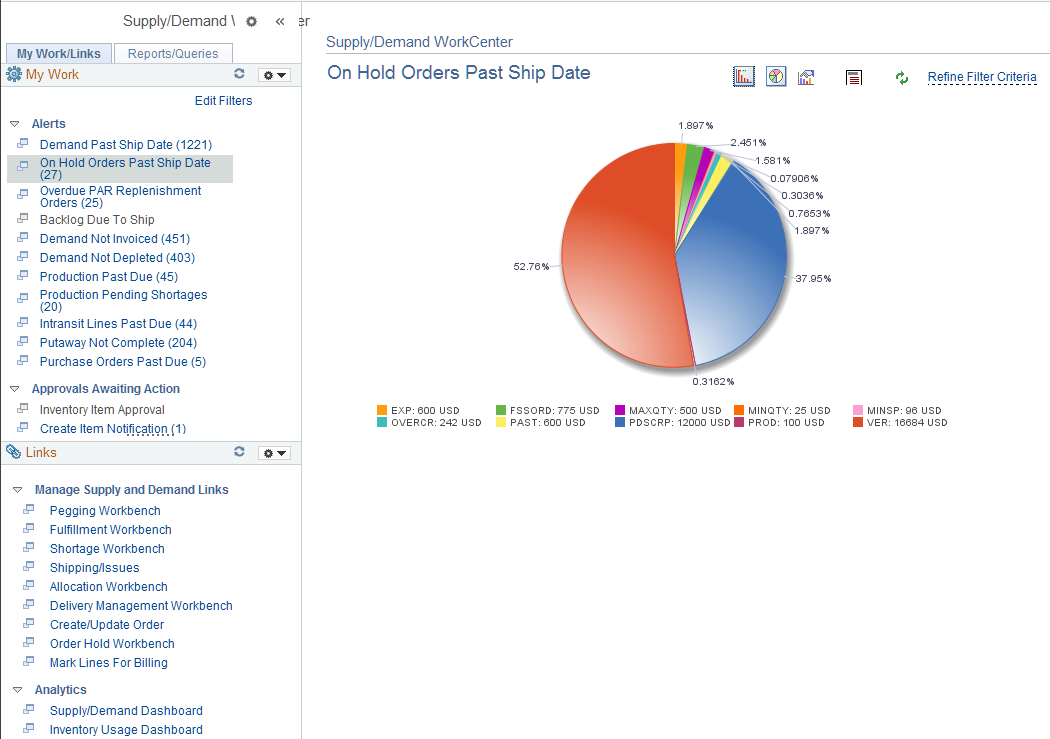
To review more information about the links that appear in each pagelet, see Understanding the Supply/Demand WorkCenter - My Work, Understanding the Supply/Demand WorkCenter - Links, Understanding the Supply/Demand WorkCenter - Queries, Understanding the Supply/Demand WorkCenter - Reports and Processes
To review information on how to configure the Supply /Demand WorkCenter, see Configuring the Supply /Demand WorkCenter