Updating Counting Events
|
Page Name |
Definition Name |
Usage |
|---|---|---|
|
COUNT_HDR1_INV |
Change a count event's status, description, or reporting tolerances. |
|
|
COUNT_HDR2_INV |
View information about a specific counting event. |
|
|
COUNT_HDR3_INV |
View statistics for a specific counting event. |
|
|
COUNT_INV |
Enter count data for the system-defined count recorded on the counting sheet listing. Also, after running the Reconciliation report, modify count quantities and item status for all counting events before running the Stock Quantity Update process. |
|
|
COUNT_SRCH_INV |
Retrieve counting event detail lines. |
Use the Counting Event Header page (COUNT_HDR1_INV) to change a count event's status, description, or reporting tolerances.
Navigation:
This example illustrates the fields and controls on the Counting Event Header page. You can find definitions for the fields and controls later on this page.
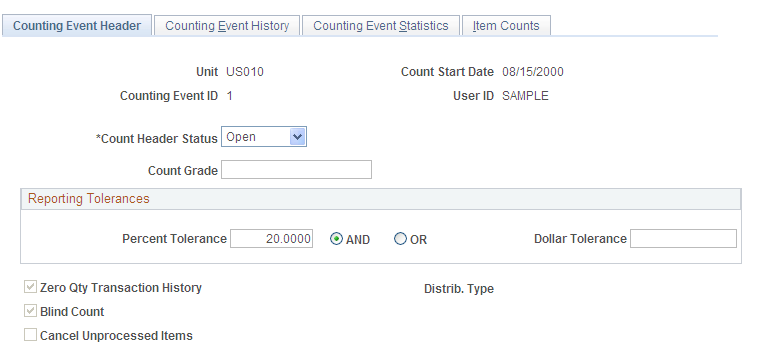
Field or Control |
Description |
|---|---|
Count Header Status |
Select the state of the count event. Values are: Open: Includes counting event detail lines with any item status: New, Counting, Ready to Update Stock, Stock Quantity Updated, Quantity Entered-Hold, or Canceled. Canceled: Contains only detail lines with a status of Canceled or Stock Quantity Updated. Once a counting event has been canceled, its data cannot be modified. Finished: Contains only detail lines with a status of Canceled or Stock Quantity Updated. Once the status of a counting event changes to Finished, its data cannot be modified. |
Count Grade |
Describes the counting event. For example, you may want to assign a grade to the counting event after reviewing the error percentage on the Reconciliation report. |
Percent Tolerance |
The default values come from the global settings defined for the business unit on the General page in the Setup Counting Event component. You can change them before running the Reconciliation report for the counting event. |
To cancel a counting event:
Set the Count Header Status to Canceled.
Save the page.
PeopleSoft Inventory sets all the detail line statuses of the counting event to Canceled except for the detail lines with a status of Stock Quantity Updated, which remain the same.
If you use the Item Counts page to change all of the counting event detail lines manually to Canceled, the Stock Quantity Update process automatically changes the header status of the counting event to Canceled.
When the counting event contains only Stock Quantity Updated detail lines, or only Canceled and Stock Quantity Updated detail lines, the Stock Quantity Update process automatically changes the status of the counting event to Finished.
You can change the header status to Finished only if the status of all the detail lines is Canceled or if the Stock Quantity Update process has processed all detail lines in the counting event.
Use the Counting Event History page (COUNT_HDR2_INV) to view information about a specific counting event.
Navigation:
This example illustrates the fields and controls on the Counting Event History.
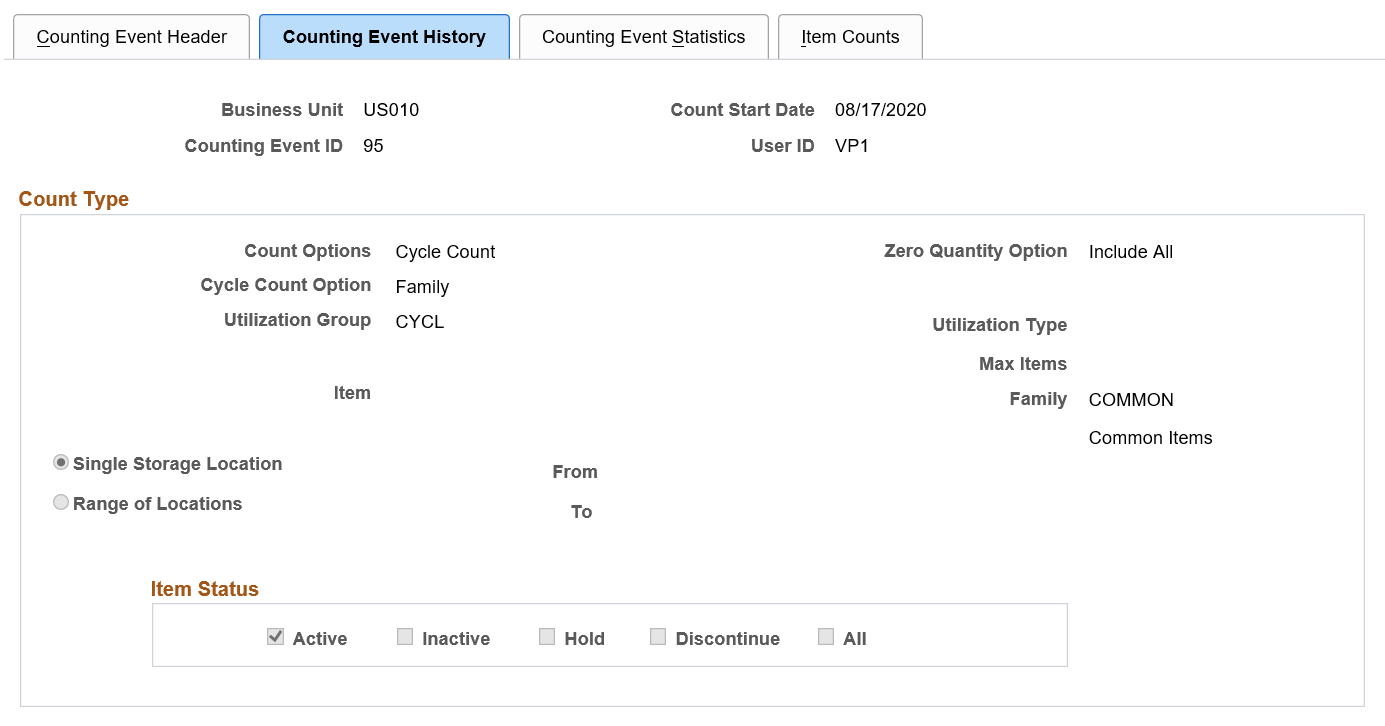
Once an event ID is created, the Counting Event History tab displays the criteria used for creating the event. The Item Status criterion is displayed only if you enable the Use Status For Counting option on the Business Unit Options page.
Use the Counting Event Statistics page (COUNT_HDR3_INV) to view statistics for a specific counting event.
Navigation:
This example illustrates the fields and controls on the Counting Event Statistics page. You can find definitions for the fields and controls later on this page.
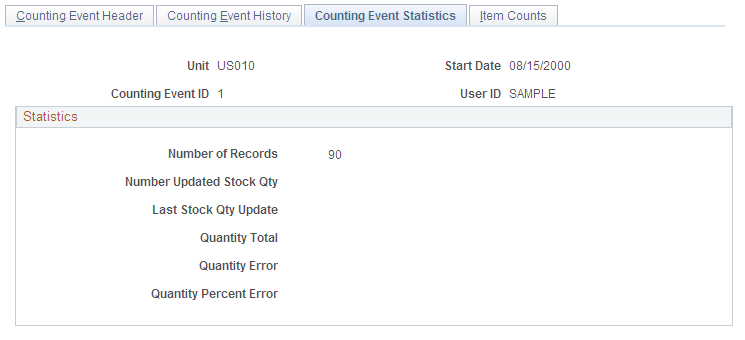
Field or Control |
Description |
|---|---|
Number of Records |
The total number of records in the event. The Number of Records and Number Updated Stock Qty fields are equal only if you selected the Zero Qty Transaction History (zero quantity transaction history) check box on the Counting Event Setup - General page. Otherwise, transactions with zero quantities are not included in the calculation, resulting in a discrepancy between the two totals. |
Number Updated Stock Qty (number of updated stock quantity) |
The number of records that have been updated by the Stock Quantity Update process. |
Last Stock Qty Update (last stock quantity update) |
The most recent date that you ran the Stock Quantity Update process. |
Quantity Total |
The quantity of items counted for the counting event. |
Quantity Error |
The difference between the total quantity that the system expected and the total number actually counted for the event. |
Quantity Percent Error |
The error quantity divided by the total quantity, then multiplied by 100. |
Use the Item Counts page (COUNT_INV) to enter count data for the system-defined count recorded on the counting sheet listing.
Also, after running the Reconciliation report, modify count quantities and item status for all counting events before running the Stock Quantity Update process.
Navigation:
This example illustrates the fields and controls on the Item Counts page. You can find definitions for the fields and controls later on this page.
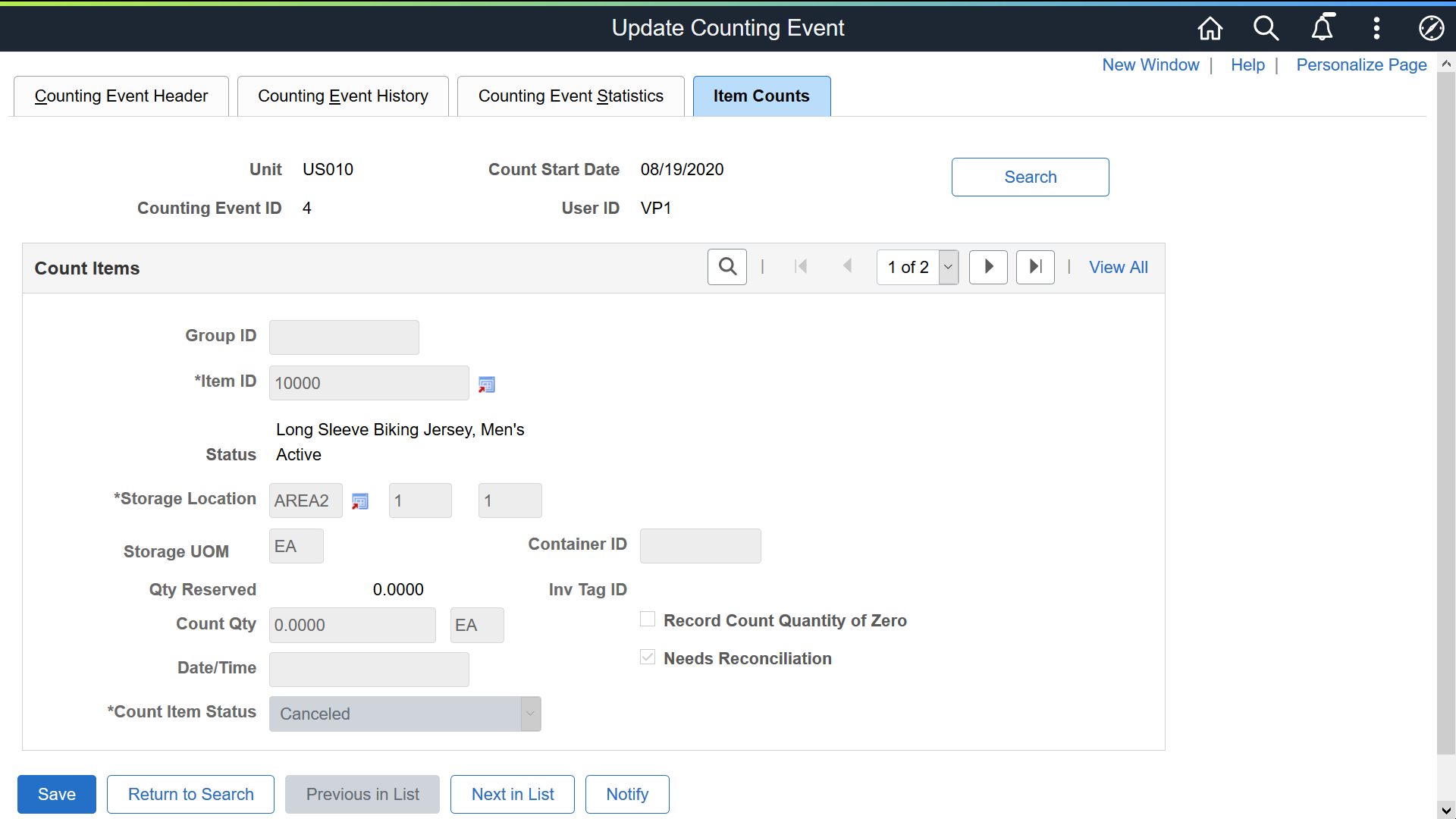
Note: If you count an item that was put away or transferred to the specified storage location but you did not make PeopleSoft Inventory aware of the new stock, you can specify the item in this location for a count. If you have not searched the item count lines, you can bypass the Item Count Search page and enter the count information in the blank row that appears. Otherwise, you can add a row and insert the count information. The system increments the storage area where the item was put away to the appropriate quantity. However, if the stock is from a putaway transaction for which the Load Stage Items process (INPSSTGE) found an data error, this technique may result in duplicate quantity updates for the storage location. If you add a row and insert the count information, the system updates the storage location quantity. When the system corrects the data error and processes the putaway transaction, it increments the storage location.
Field or Control |
Description |
|---|---|
Status |
Displays the item status selected during the counting event creation process. This field is displayed only if you enable the Use Status For Counting option on the Business Unit Options page. |
Record Count Quantity of Zero |
Indicates that the system should record a count quantity of zero. If you enter a non-zero count quantity and select this option, it resets the count quantity to zero. Similarly, if you enter a non-zero count quantity after selecting the option, it clears the check box. Changing the item status to Canceled, Quantity Entered - Hold, New, or Counting also clears the check box. |
Date/Time |
If you are performing a cycle count and have not frozen the location using the Material Storage Locations page in the Structuring Inventory menu, you must update this field to reflect the actual time of the count. If you do not update the field, the system may create adjustments for the location after erroneously considering transactions that occur after the creation of the counting event and before the actual time of the count. Transactions that occur before the actual time of the count should not be included in the adjustment calculation. |
Needs Reconciliation |
Indicates whether you must run the Reconciliation report before running the Stock Quantity Update process. The option is set automatically as follows:
When the Reconciliation report process picks up an item count line, it clears the check box and updates the count item status of the line to Ready to Update Stock Quantity. |
Count Item Status |
Changes the status of the counting event detail line. Values include: New: Includes the uncounted line in the Counting Sheet report or file when you run the Counting Sheet process. The Counting Sheet process changes the status to Counting for blind counts or to Ready to Update Stock Quantity for non-blind counts. Events with new detail lines have a header status of Open. Counting: The Counting Sheet process changes the status of detail lines in a blind, system-defined counting event from New to Counting. Detail lines with a status of Counting are considered uncounted. When you enter a count quantity for items with a Counting status, the status automatically changes to Ready to Update Stock Quantity. Events with items in a Counting status have a header status of Open. Quantity Entered - Hold: Prevents the count quantity of a detail line from being applied to system tables by the Stock Quantity Update process. Events with items in a Hold status have a header status of Open. Ready to Update Stock Quantity: When you run the Stock Quantity Update process, the system uses quantities in counting event detail lines (with this status) to update tables. If you change the quantity of a detail line, PeopleSoft Inventory automatically changes the status to Ready to Update Stock Quantities. Events with detail lines in a Ready to Update Stock Quantity status have a status of Open. Stock Quantity Updated: Lines with a Ready to Update Stock Quantity status change to Stock Quantity Updated. When all detail lines in a counting event have a status of Stock Quantity Updated, the counting event header status changes to Finished. Canceled: The Stock Quantity Update process ignores lines with a status of Canceled. You can change events with only detail lines that have a status of Canceled or Stock Quantity Updated to Finished. |
The Stock Quantity Update process checks counting event detail lines with a status of Ready To Update Count Quantities for errors before updating the system tables. If the system finds an error in a detail line, the status does not change, and an error message appears on the Item Counts page.
Use the Item Count Search page (COUNT_SRCH_INV) to retrieve counting event detail lines.
Navigation:
Click the Search button on the Item Counts page.
This example illustrates the fields and controls on the Item Count Search page. You can find definitions for the fields and controls later on this page.
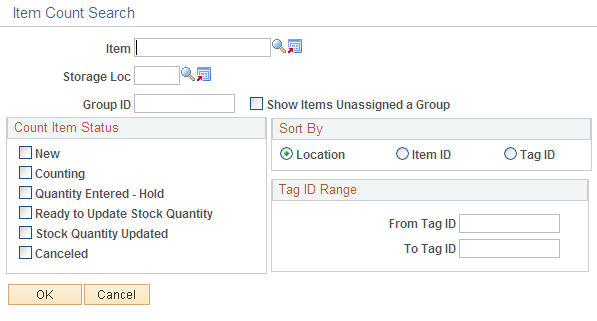
Field or Control |
Description |
|---|---|
New |
Returns the detail lines in a non-blind system-defined counting event for which you have not run the Counting Sheet process. |
Counting |
Returns the detail lines in a blind system-defined counting event. |
Quantity Entered - Hold |
Returns counting event detail lines with statuses that you changed manually on the Item Counts page to prevent the Stock Quantity Update process from updating the stock quantity of an item. |
Ready to Update Stock Quantity |
Returns counting event detail lines with quantities that are to be used to update the system tables when you run the Stock Quantity Update process. |
Stock Quantity Updated |
Returns counting event detail lines with quantities that have already been posted to the system tables by the Stock Quantity Update process. |
Canceled |
Returns detail lines that are to be ignored by the Stock Quantity Update process. |
From Tag ID and To Tag ID |
Defines the beginning number to retrieve. The value pertains to the To Tag ID field and appears on the counting sheet listing. Tag IDs are unique numbers that the Counting Sheet process assigns to counting event detail lines (in sequence) to identify items in a count more easily. Note: The Counting Sheet process assigns tag IDs. If a counting sheet is not generated for the counting event, you cannot retrieve it according to a tag ID number. |