Copying Tasks
This section discusses how to copy tasks and associated attributes.
|
Page Name |
Definition Name |
Usage |
|---|---|---|
|
EN_TASK_COPY |
Copy a range of tasks, including associated times, text, and resources. If another business unit's tasks have similar attributes, you can copy data from one business unit to another and then change the information for the specific business unit. |
Use the Copy Tasks page (EN_TASK_COPY) to copy a range of tasks, including associated times, text, and resources.
If another business unit's tasks have similar attributes, you can copy data from one business unit to another and then change the information for the specific business unit.
Navigation:
This example illustrates the fields and controls on the Copy Tasks page. You can find definitions for the fields and controls later on this page.
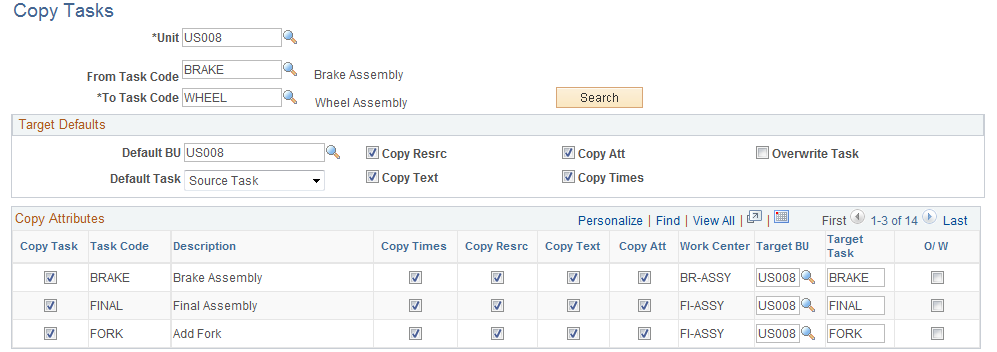
You can copy a single task or a range of tasks. After you enter the source information, click the Search button to display the task information.
Field or Control |
Description |
|---|---|
Unit |
Select the business unit from which the tasks are copied. |
From Task Code and To Task Code |
Select the (alphanumeric) range of tasks codes for which you want data copied. |
Search |
Click to populate the fields in the lower half of the page. |
Default BU (default business unit) |
The system displays the source business unit as the target business unit. Use this option if you are copying tasks within a business unit. Otherwise, specify the business unit to which the system copies the source information. |
Default Task |
Values are:
|
Field or Control |
Description |
|---|---|
Copy Times, Resources, Text, and Attachments |
You can copy the times, resources, text, and attachments associated with the source task to the target task. If you select Copy Resrc (copy recourses), the system copies all of the resources in the source work center to the target work center, along with the resource priorities. You can change all of these selections on an individual basis on the detail part of the screen, including deselecting the Copy Task check box, if you decide not to copy the individual task after all. You can also change the target business unit. |
O/W (overwrite) |
Select to make the default overwrite a target task with the information from the source task. |
Task Code |
If you select Leave Blank as the default task in the page header, enter the task code for the target business unit. If the target task already exists in the target business unit and you select the O/W check box, the system deletes the information from the target task and replaces it with the source task data. Note: If you copy resource information along with the task, the resources must already exist in the target business unit. If they do not exist, the system displays an error message and does not copy the task. |
Save |
When you click this button, the copy is complete. |