Viewing Item Where-Used Information
This section discusses how to select and view item where-used information.
|
Page Name |
Definition Name |
Usage |
|---|---|---|
|
EN_BOM_WHEREUSED |
Display all the BOMs on which an item appears. This information is useful when you want to analyze the impact a change to an item can have on all existing BOMs. |
|
|
EN_ITEMWHERE_USED |
Display all the BOMs on which a component is used. This information is useful when you want to analyze the impact a change to an item can have on all existing BOMs. |
|
|
Item Where Used (report) Page |
EN_WHEREUSED_RPT |
Generate the Components/Substitutes Where Used report that lists all BOMs on which a component appears. This information is useful when you want to analyze the impact a component change can have on all existing BOMs. |
Use the Item Where Used page (EN_BOM_WHEREUSED) to display all the BOMs on which an item appears.
This information is useful when you want to analyze the impact a change to an item can have on all existing BOMs.
Navigation:
This example illustrates the fields and controls on the Item Where Used page. You can find definitions for the fields and controls later on this page.
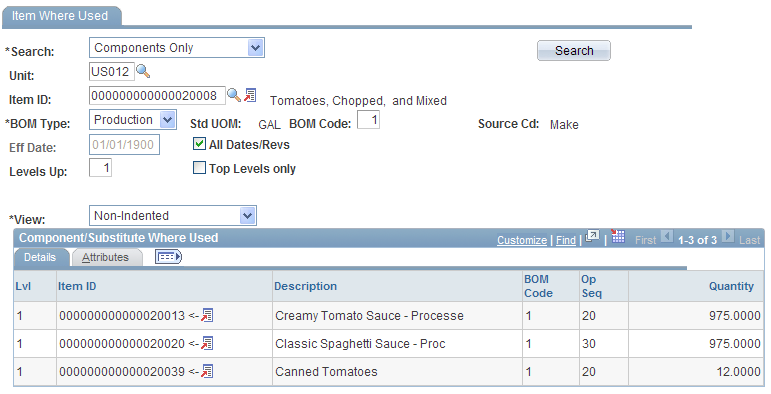
Field or Control |
Description |
|---|---|
Search |
Select to display only certain types of data. Values are Components Only, Components and Substitutes, Outputs Only, and Substitutes Only. |
Unit, Item ID, BOM Type, Eff Date (effective date) or Revision, BOM Code, and Levels Up |
Enter this information about the item, as appropriate. |
Levels Up and Top Levels Only |
Enter 1, to see just the item's parent assembly. The larger the number, the higher the level; for example, level 3 is three levels higher in the BOM structure than the item. To view just the final end item in which the selected item is an item, select Top Levels only. If you have requested more than one level, an arrow appears next to the item's immediate parent in the Item ID field. |
Search |
Click to retrieve the selected item where-used information. |
If you selected Components Only or Components and Substitutes in the Search field, the system displays all higher-level subassemblies or assemblies that contain the selected item. You'll also see the levels at which the items appear in the higher-level items. The left arrow (←) in the display points to the item that directly uses the item selected.
Components and Substitutes and Substitutes Only appear if the component for the item is a substitute.
If you selected Outputs Only in the Search field, the system displays information according to output type, including:
Item ID
BOM code
Operation sequence
Output quantity
If the component is revision-controlled, a Comp Rev field also appears as a search parameter. If you enter a component revision, this page returns all assemblies where that component matches or is blank. If you leave the component revision blank, the inquiry returns assemblies that use any revision of the component.
Use the Item Where Used Express page (EN_ITEMWHERE_USED) to display all the BOMs on which a component is used.
This information is useful when you want to analyze the impact a change to an item can have on all existing BOMs.
Navigation:
This example illustrates the fields and controls on the Item Where Used Express page. You can find definitions for the fields and controls later on this page.
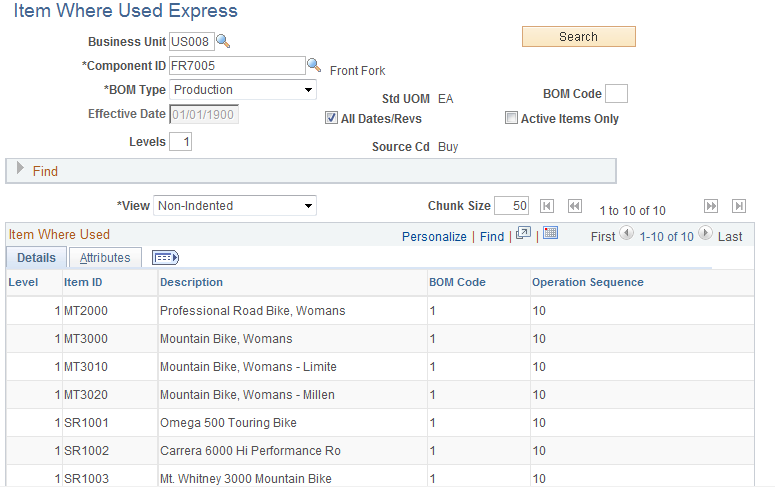
Field or Control |
Description |
|---|---|
Business Unit, Component ID, BOM Type, BOM Code, Effective Date and Levels |
Enter this information about the item, as appropriate. |
All Dates/Revs (Revisions) |
Select to search for components with all dates and revisions. Selecting this inactivates the Effective Date field. |
Active Items Only |
Select to only include active items. The system disregards inactive items while searching if this is selected. |