Defining Installation Options and User Preferences for Mobile Par Location Counts
Within PeopleSoft Inventory, you define parameters to determine how PeopleSoft Mobile Inventory Management performs on mobile devices. These parameters include settings and default values defined at an installation level and a user ID level. The following PeopleSoft pages are used to define parameters for the par counts on a mobile device .
|
Page Name |
Definition Name |
Usage |
|---|---|---|
|
Setup Component Interfaces Page |
MIN_CMPINTFC |
Define the component interface for the Par Count mobile page and the Par Count Ad Hoc mobile page. |
|
INSTALLATION_MIN_N |
At the system level, define options to determine what features are available on the mobile devices and how the mobile page should appear. For the par count pages, use the value of Par Count in the Task Flow field. |
|
|
OPR_DEF_TABLE_MIN |
For the individual user, define options to determine what features are available on the mobile devices and how the mobile page should appear. This page is optional; the Mobile Inventory Installation page is used when a user ID does not have this page defined or when the Use Installation Values check box is selected. |
|
|
Define User Preferences - Overall Preferences Page |
OPR_DEF_TABLE_FS1 |
Create par locations to be used by the Par Count page in PeopleSoft Mobile Inventory Management. In addition, this page defines the default value for the Default Quantity Option (count quantity or request quantity) in the Options table of the mobile Par Count page. |
|
Define Par Location - Header Page |
CART_HEADER_INV |
Create par locations to be used by the Par Count page in PeopleSoft Mobile Inventory Management. In addition, this page defines the default value for the Default Quantity Option (count quantity or request quantity) in the Options table of the mobile Par Count page. |
|
Define Par Location - Line Page |
CART_REPLEN_OPT |
Identify each item located in a par location. Settings for each item that are displayed in the mobile device include unit of measure and the Count Required check box. The Count Required check box is not used in the Par Count Ad Hoc task flow. |
|
Define Par Location - Line Details Page |
CART_TEMPLATE_INV |
Displays the average usage quantity for each item in the par location. This value can be displayed in the Par Count page and the Par Count by Item page. |
|
Calculate Average Usage Page |
CART_USAGE_REQ_INV |
This process calculates the average usage for items in a par location. The average usage quantity can be displayed on the mobile device by default or by clicking the Use Average button on the Par Count page. |
Use the Installation Options – Mobile Inventory - Fluid page (INSTALLATION_MIN_N) to at the system level, define options to determine what features are available on the mobile devices and how the mobile page should appear.
For the par count pages, use the value of Par Count in the Task Flow field.
Navigation:
Select the Par Count task flow.
This example illustrates the fields and controls on the Installation Options - Mobile Inventory - Fluid page for the Par Count task flow. You can find definitions for the fields and controls later on this page.
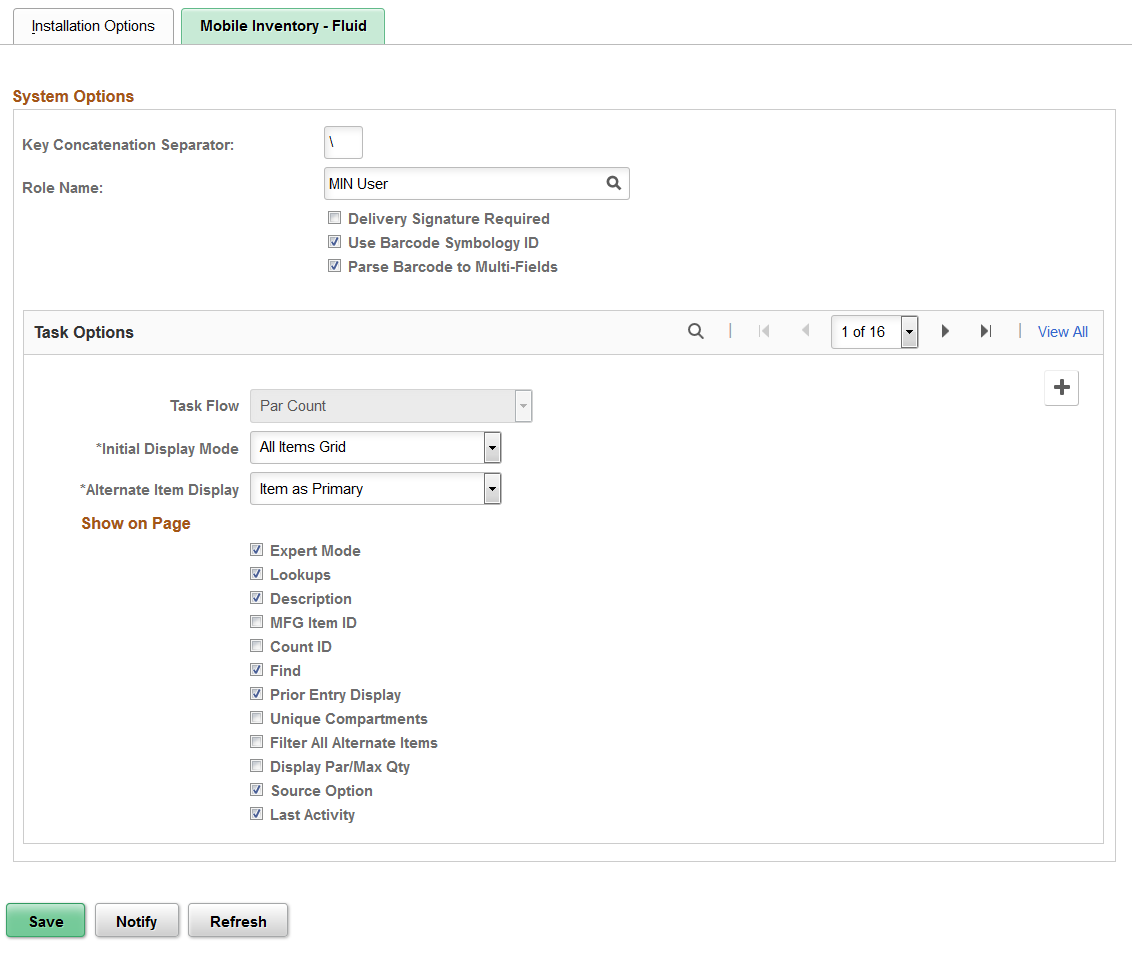
The installation options defined on this page apply to the Par Count and Par Count Ad Hoc task flows. If needed, you can change these default settings on the mobile device.
Field or Control |
Description |
|---|---|
Task Flow |
Identifies the Mobile Inventory Management task flow that uses the settings on this page. Enter the value of Par Count to define installation-level options for the Par Count and Par Count Ad Hoc pages for mobile devices |
Rows Displayed |
Enter the maximum number of items to display on the Par Count page. You can scroll through additional rows of data on Par Count pages by using the Next link. |
Initial Display Mode |
Select to define the initial display setting for par count pages. Initial display values include:
|
Alternate Item Display |
Select an option that indicates how an item, alternate item, or both are displayed when an alternate item is specified for the transaction. Options include: Alternate Only, Alternate as Primary, Item Only, and Item as Primary. For more information about alternate items: |
Expert Mode |
Select to enable users to have quick access to data and quicker data entry. By not displaying certain fields, the system has to perform minimal page updates resulting in faster processing. Values that are not displayed when entering item data include the item description, unit of measure, search prompts for items and compartments. The system does not verify the item and compartment until you click the Count button. The purpose of this mode is to enable you quick data entry with minimal page updates. |
Lookups |
Select to display the Lookup icon for the Business Unit and Location fields on the Par Count and Par Count Ad Hoc mobile pages. The Lookup icon enables you to view a list of values and select one. |
Description |
Select to display the item descriptions on par count and par count ad hoc pages on a mobile device. |
Collapse Header |
Select to indicate that the header should be collapsed after you fetch the initial values. The header is initially expanded on the Par Count and Par Count Ad Hoc pages. |
Display Filter Related Fields |
Select this check box to display the Filter field and Filter button on the Par Count and Par Count Ad Hoc pages. Deselect this check box to remove the filter functionality from the pages. |
Prior Entry Display |
Select to display your last count transaction in the Prior Entry box at the bottom of the mobile count page. |
Display Show/Hide in tables |
Select to display the Show/Hide icon for Par Count pages. You can use this icon to manually expand and collapse extra line information. Note: When not selected the system only displays basic information for each row in the table. |
Unique Compartments |
Select to remove the Compartment field from the page in this specific circumstance when all items in a location appear in only one compartment each, including a blank compartment, there is not a need to prompt for a compartment on the Item Entry page. |
Filter All Alternate Items |
Select to indicate that you want the system to search through all possible alternate items when filtering a table. If an alternate item identifier is entered in the Filter field, the item ID (MASTER_ITEM_TBL) that matches the alternate is shown in the table. Deselect to indicate that the system should not use alternate item identifiers to filter the table. This can improve system performance for the task flow. |
Allow Interim Save |
Select to provide the ability to allow intermediate saves of par count records midstream during mobile par count activity. |
Source Option |
Select to display the source against a line. The source options are Stock, non-Stock, and Stockless. |
Last Activity |
Select to display the last count date and time on the Par Location Count page. |
Use the User Preferences – Mobile Inventory - Fluid page (OPR_DEF_TABLE_MIN) to for the individual user, define options to determine what features are available on the mobile devices and how the mobile page should appear.
This page is optional; the Mobile Inventory Installation page is used when a user ID does not have this page defined or when the Use Installation Values check box is selected.
Navigation:
Select the Par Count task flow.
Use this page to establish individual user preferences for display options on the Par Count and Par Count Ad Hoc mobile pages. The values you define are applied to mobile pages for the specified user and override installation options settings.
Note: You do not have to add a task flow using this page as long as the flow is defined for installation options.
The values on this page are the same as those on the installation options page. Select the Use Installation Values check box to apply the values from the Installation Options – Mobile Inventory - Fluid page for the Par Count task flow. When you click the check box, the display options on this page are no longer available.