Mobile Inventory Management Overview
The FSCM Mobile Inventory Management application provides tools to integrate mobile devices to the PeopleSoft Supply Chain Management system. This capability enables you to take advantage of the cost savings and efficiency improvements inherent in processes driven by mobile devices.
Use this documentation for common information about:
Setting up PeopleSoft Mobile Inventory Management.
Performing Item Stock Inquiries using Mobile Inventory Management.
Using Mobile Receiving.
Using Mobile Delivery.
Setting up GS1 and HIBC Barcode Support.
Counting Par Locations using a mobile device.
Counting Inventory Stock using a mobile device.
Using Mobile Express Issue.
This diagram illustrates the flow of information from PeopleSoft to mobile devices:
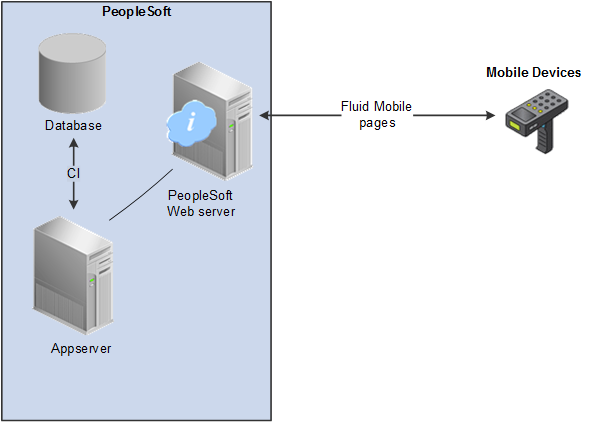
The PeopleSoft system includes the:
Database housing the PeopleSoft Financial Supply Chain Management applications. For PeopleSoft Mobile Inventory Management, you must also have installed the PeopleSoft Inventory application.
Application server that runs business logic and submits SQL to the database server.
Pages on the mobile device provide the ability to search for PeopleSoft data, include default values in a field, view additional details using links, view error messages, and use field prompts.
PeopleSoft Mobile Inventory Management supports the GS1 barcode format; a single such barcode contains multiple data elements. You may therefore scan, identify, and separate data elements from a GS1 barcode and use them in separate entry fields on the Mobile Inventory page.
To effectively operate PeopleSoft Mobile Inventory, associated mobile devices must be equipped with a hardware barcode scanner and a touch screen display. Use of a hardware keyboard is optional but makes data entry efficient.
All PeopleSoft Mobile Inventory transactions are now also available using the PeopleSoft Fluid User Interface.
PeopleSoft Fluid User Interface, which was designed to be used on mobile devices, but can also be used on a laptop and desktop.
With the introduction of PeopleSoft PeopleTools 8.55, Fluid navigation is the default navigation approach for PeopleSoft applications. Users can navigate to application pages from Fluid homepages. Additionally, application pages can be accessed using classic PeopleSoft navigation paths by selecting Navigator from the Fluid NavBar.
The PeopleSoft application reads the type of device you are using and renders the page accordingly. However, some pages are not designed for smart phones at this time.
PeopleTools documentation regarding the PeopleSoft Fluid User Interface includes:
PeopleTools: Fluid User Interface Developer’s Guide.
PeopleTools: Applications User's Guide, Working With PeopleSoft Fluid User Interface.
A PeopleSoft Fluid User Interface home page appears when you log into the system. From this home page you can view notifications, access applications, and navigate throughout the PeopleSoft system by selecting individual tiles.