Performing Mobile Inventory Management Item Stock Inquiries Using the PeopleSoft Fluid User Interface
This topic discusses ways to perform item stock inquiries.
|
Page Name |
Definition Name |
Usage |
|---|---|---|
|
MIN_ITMST_IN_SR_FL |
Define Item Stock Inquiry search criteria. |
|
|
MIN_ITMST_IN_RS_FL |
Define Item Stock Inquiry information. |
|
|
MIN_OPTION_SCF |
Define page parameters. |
Use the Item Stock Inquiry - Fluid Search page to define Item Stock Inquiry search criteria.
Navigation:
This example illustrates the fields and controls on the Item Stock Inquiry - Search Page. You can find definitions for the fields and controls later on this page.
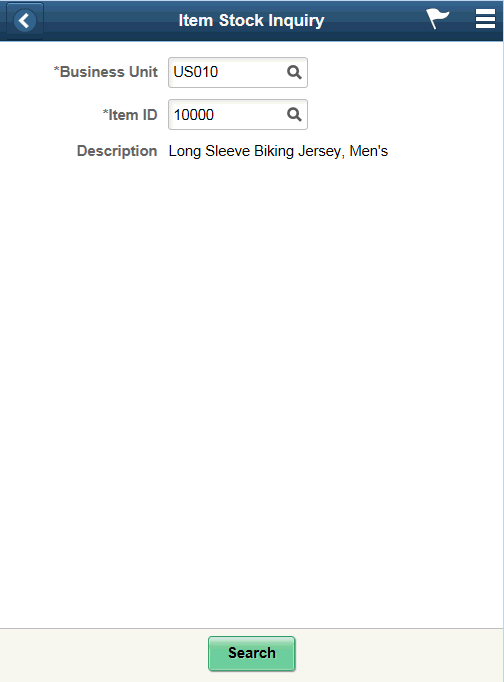
Field or Control |
Description |
|---|---|
Business Unit |
Select a PeopleSoft Inventory business unit where the item stock is located. A default value displays in this field based on your user login ID. This is a required field. |
Item ID |
Scan or enter the PeopleSoft inventory item ID for the stock you want to review. |
Description |
Displays the item description below the Item ID. |
Use the Item Stock Inquiry page to define Item Stock Inquiry information.
Navigation:
This example illustrates the fields and controls on the Item Stock Inquiry - Fluid List Mode Page. You can find definitions for the fields and controls later on this page.
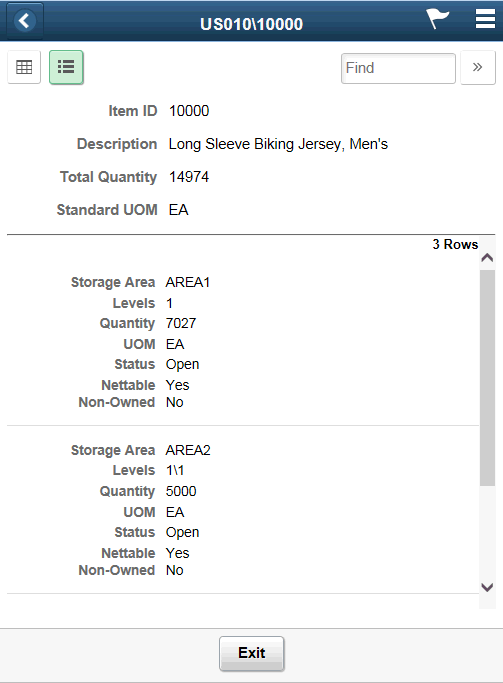
This example illustrates the fields and controls on the Item Stock Inquiry - Grid Mode Page. You can find definitions for the fields and controls later on this page.
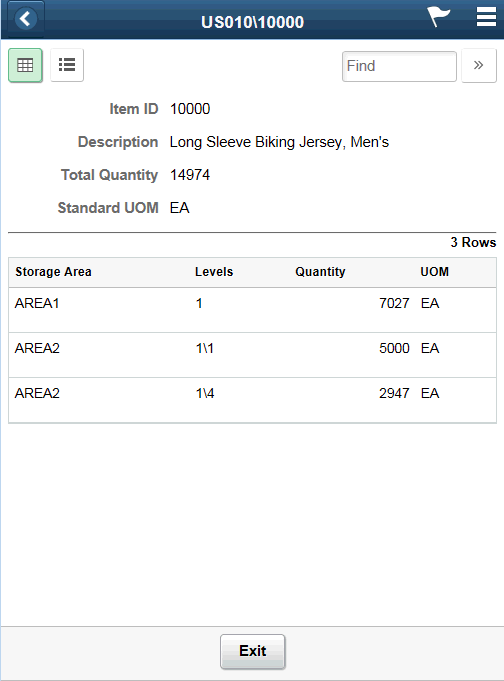
Field or Control |
Description |
|---|---|
|
Displays the item ID and storage areas in a grid. |
|
Displays the item ID and storage areas in a list. |
Field or Control |
Description |
|---|---|
Item ID |
Displays the PeopleSoft Inventory item ID and item description. The Item Information table displays item stock information at the PeopleSoft Inventory business unit level. |
Description |
Displays a description of the item below the Item ID. |
Total Quantity |
Displays the total item quantity within the PeopleSoft Inventory business unit expressed in the standard unit of measure for the item. The total quantity will vary based on the filtered locations. Note: The Available Quantity value (reflecting the total item quantity that you can use to fulfill demand) can be displayed on this page if needed. |
Standard UOM |
Displays the standard unit of measure. |
Storage Area |
Displays the storage area containing the stock. |
Levels |
Displays the storage levels containing the stock. Item stock is stored in a material storage location that consists of a storage area and storage levels. A storage area can be divided into a maximum of four storage levels, with each level representing a physical subdivision of the area. For example, you might have a three-level warehouse area consisting of 15 aisles, with 10 cabinets per aisle and 5 shelves per cabinet. |
Quantity |
Displays the item quantity currently in the material storage location. This quantity is the entire item quantity within the location regardless of the stock state; it includes stock that is in various fulfillment states as well as stock in all the item statuses (Open, Restricted, Hold, or Rejected). |
UOM |
Displays the unit of measure for the storage location. |
Serial ID |
Displays the serial identification numbers for the item stock in this location. This field only displays if the item is serial-controlled. |
Lot ID |
Displays the lot identification numbers for the item stock in this location. This field only displays if the item is lot-controlled. |
Availability Date and Expiration Date |
Displays the lot availability and expiration date. |
Use the Item Stock Inquiries- Display Options Fluid page to define page parameters.
Navigation:
This example illustrates the fields and controls on the Item Stock Inquiry - Display Options Fluid page. You can find definitions for the fields and controls later on this page.
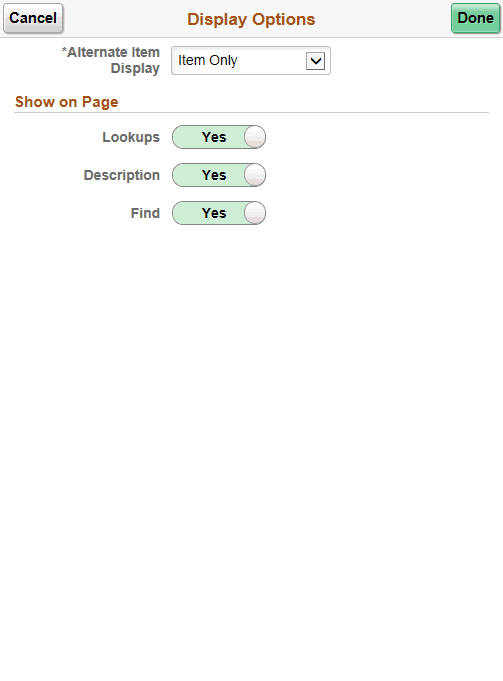
Use this page to change processing and display options for item stock inquiry. The settings on this page are provided by default from the Installation Options - Mobile Inventory or the User Preferences - Mobile Inventory—Fluid page for the task flow. Most fields can be changed for the session.

