Setting Up the PeopleSoft System for Mobile Express Issue
This topic discusses how to setup the PeopleSoft system for mobile express issues. When you use Mobile Inventory to perform it, you use information that has been established in the PeopleSoft Inventory system.
|
Page Name |
Definition Name |
Usage |
|---|---|---|
|
INSTALLATION_MIN_N |
Define express issue installation options. |
|
|
OPR_DEF_TABLE_MIN |
Set up express issue user preferences. |
|
|
Define User Preferences - Overall Preferences Count by Location - Selection Criteria Page |
OPR_DEF_TABLE_FS1 |
Use the Business Unit field to define the default Inventory business unit used on the Express Issue page. |
|
Setup Component Interfaces Page |
MIN_CMPINTFC |
Define the component interface for the Express Issue mobile page. |
Use the Installation Options - Mobile Inventory - Fluid page (INSTALLATION_MIN_N) to define express issue installation options.
Navigation:
Select the Express Issue task flow
This example illustrates the fields and controls on the Installation Options - Mobile Inventory - Fluid: Express Issue task flow page . You can find definitions for the fields and controls later on this page.
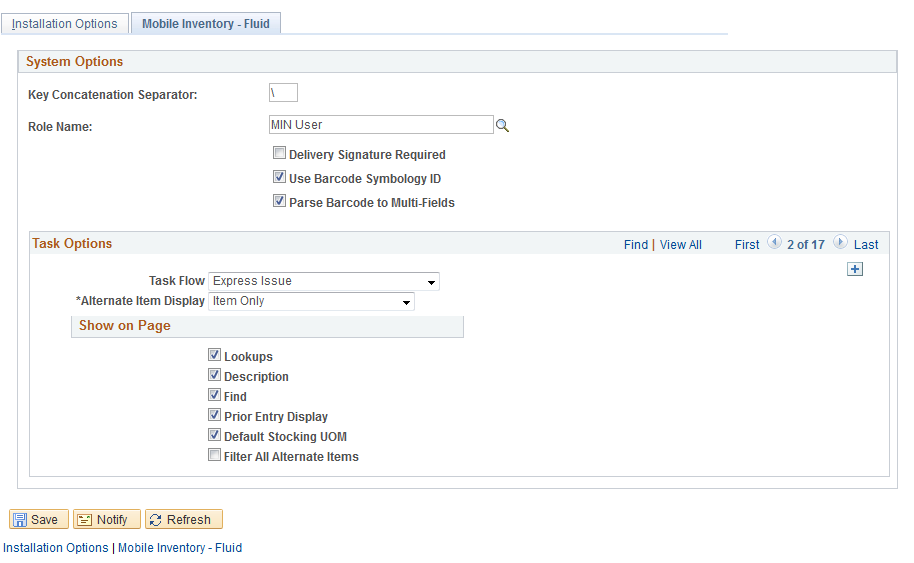
You use installation options to define default values for Mobile Express Issue pages in the PeopleSoft system and to control the behavior of the transaction.
Field or Control |
Description |
|---|---|
Task Flow |
Identifies the Mobile Inventory Management task flow that uses the settings on this page. Enter the value of Express Issue to define installation-level options for the Express Issue page. |
Rows Displayed |
Enter the maximum number of items to display on the Express Issue page. You can update this value using the Options table on the Express Issue page. |
Lookups |
Select to display the Lookup icon for the fields on the Express Issue page. The Lookup icon enables you to view a list of values and select one. |
Alternate Item Display |
Select an option that indicates how an item, alternate item, or both are displayed when an alternate item is specified for the transaction. Options include: Alternate Only, Alternate as Primary, Item Only, and Item as Primary. For more information about alternate items: |
Description |
Select to display the item descriptions on the Express Issues page when using a mobile device. |
Collapse Header |
Select to indicate that the header should be collapsed. You can also change the setting using the Options table on the Express Issue page. |
Display Filter Related Fields |
Select this check box to display the Filter field and Filter button on the Express Issue page. Deselect this check box to remove the filter functionality from the pages. |
Prior Entry Display |
Select this check box to display your last transaction in the Prior Entry box when you are adding items for an express issue. |
Display Show/Hide in tables |
Select to display the Show /Hide icon on Express Issue pages. You can use this icon to manually expand and collapse extra line information. Note: When not selected the system only displays basic information for each row in the table. |
Default Stocking UOM (default stocking unit of measure) |
Select to display the unit of measure used to as the stocking unit of measure. When you select the check box, the Default Stocking UOM field appears on the Express Issue page. You can use the Options link on that page to change the setting. |
Filter All Alternate Items |
Select to indicate that you want the system to search through all possible alternate items when filtering a table. If an alternate item identifier is entered in the Filter field, the item ID (MASTER_ITEM_TBL) that matches the alternate is shown in the table. Deselect to indicate that the system should not use alternate item identifiers to filter the table. This can improve system performance for the task flow. |
Use the Express Issue Details page to set up express issue user preferences
Navigation:
Select the Express Issue task flow.
The values on this page are the same as those on the installation options page. Select the Use Installation Values check box to apply the values from the Installation Options – Mobile Inventory - Fluid page for the Express Issue task flow. When you click the check box, the display options on this page are no longer available.