Creating Alternate Sources of Supply Arbitration Plans and Rules
This topic provides an overview of setting up alternate sources of supply arbitration plans and rules.
|
Page Name |
Definition Name |
Usage |
|---|---|---|
|
TRFT_RULE_CD |
Establish arbitration plans for alternate sources of supply. The arbitration plan determines which sales order fields to consider and determines the sequence in which the system searches for and applies sourcing rules that match the sales order to establish alternate sources of supply. |
|
|
TRFT_KEY_FLD_SEC |
Identify the key fields of the sales order that are to be considered when determining a match for the arbitration rule. |
|
|
TRFT_SET |
Set up values for the fields that you selected on the Arbitration Plan page. Define the values of the key fields which you defined on the arbitration plan sequence that must match the transaction in order for the sourcing formulas to be considered alternate sources of supply. |
|
|
TRFT_RL_SEQ_SEC |
Select an arbitration plan rule sequence to set up the values for each key field. |
|
|
TRFT_SRC_BREAK |
Establish formulas for alternate sources of supply. The sourcing formula is the supply source option returned by alternate sources of supply processing. |
To define alternate sources of supply arbitration plans and rules, use the Sources of Supply components.
Perform these steps to set up the arbitration plans, rules, and formulas for the alternate sources of supply:
Establish the arbitration plans on the Arbitration Plan page. The arbitration plan defines which sourcing rules will be considered and the order in which they will be applied when determining valid sources of supply.
Use the Arbitration Plan page to define the arbitration plan.
Select the key fields of the sales order that will be used to match the sourcing rules.
Define the sort order of the alternate sources of supply result set.
Define the rules. The sourcing rules define the values of the sales order that must match in order for the sourcing formulas to be considered.
Select the key fields of the sales order that you defined on the arbitration plan and define the values of the sales order that must match
Set up the formulas for alternate sources of supply on the Sources of Supply Formulas page. The formulas are the supply source options defined with priorities and effective and obsolete dates.
Use the Arbitration Plan page (TRFT_RULE_CD) to establish arbitration plans for alternate sources of supply.
The arbitration plan determines which sales order fields to consider and determines the sequence in which the system searches for and applies sourcing rules that match the sales order to establish alternate sources of supply.
Navigation:
This example illustrates the fields and controls on the Arbitration Plan page - Source of Supply. You can find definitions for the fields and controls later on this page.
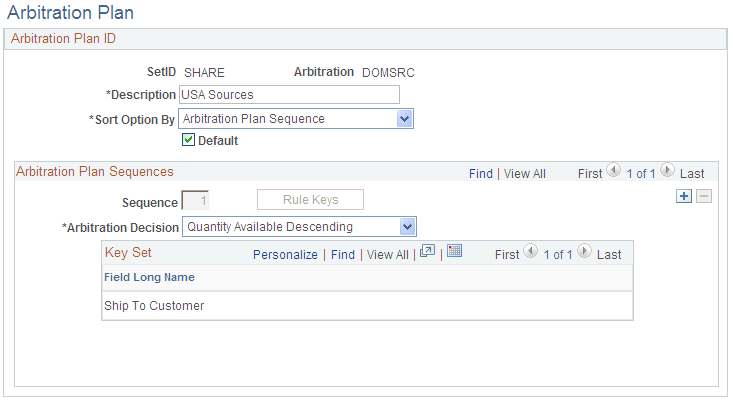
Field or Control |
Description |
|---|---|
Sort Option By |
Select from the available options to sort the supply source options during order entry: By Arbitration Plan Sequence: This option is the default. By Quantity Available Ascending: By Quantity Available Descending: |
Default |
Select to establish a default arbitration plan. After you select this check box and save the default arbitration plan, the check box no longer appears on this page for other arbitration plans. The system uses the default plan when a sourcing arbitration plan is not defined on the People Order Management Business Unit. |
Sequence |
Displays the sequence number that is automatically generated by the system. You can change this number provided that you do not select a number that has already been used. The sequence number is used to determine the order in which the system searches the supply source rules. |
Arbitration Decision |
Select from the options to identify a way to break a tie if multiple supply source rules are a match for the same arbitration plan sequence. This situation could happen, for example, if the arbitration plan sequence is defined for the key field product group, and a product belongs to multiple product groups. The system could return multiple supply source rule "hits" for the same arbitration plan sequence. Values are: Quantity Available Ascending: This option gives a higher priority to the supply source rule with supply source formulas that have quantity available greater then zero. It is sorted in ascending order. Quantity Available Descending: This option gives a higher priority to the supply source rule with supply source formulas that have quantity available greater then zero. It is sorted in descending order. This option is the default if none other is selected. Top Priority Break First: This option gives a higher priority to the supply source rule that has the highest priority formula defined on the Sources of Supply page. |
Rule Keys |
Click to access the Select Key Fields page, where you can select the combination of elements that determines a match between the sales order schedule and a supply source rule. The keys that you select appear in the Key Set group box. Note: The link is active until you add key fields to the arbitration plan. |
Use the Key Fields page (TRFT_KEY_FLD_SEC) to identify the key fields of the sales order that are to be considered when determining a match for the arbitration rule.
Navigation:
Click the Rule Keys link on the Arbitration Plan page.
Select any number of fields from the available options. These key fields define which fields of the sales order will be used to match the supply source rules. Each group of key fields on each arbitration plan sequence is considered as a unit or group when matching the supply source rules to the order schedule.
The key fields available for selection on the arbitration plan are:
Customer group
Item Id
Order Management Business Unit
Product Id
Product group
Region code
Shipping priority code
Ship to customer
Sold to customer
Source code
Use the Alternate Sources of Supply Rule Entry page (TRFT_SET) to set up values for the fields that you selected on the Arbitration Plan page.
Define the values of the key fields which you defined on the arbitration plan sequence that must match the transaction in order for the sourcing formulas to be considered alternate sources of supply.
Navigation:
This example illustrates the fields and controls on the Alternate Sources of Supply Rule Entry page. You can find definitions for the fields and controls later on this page.
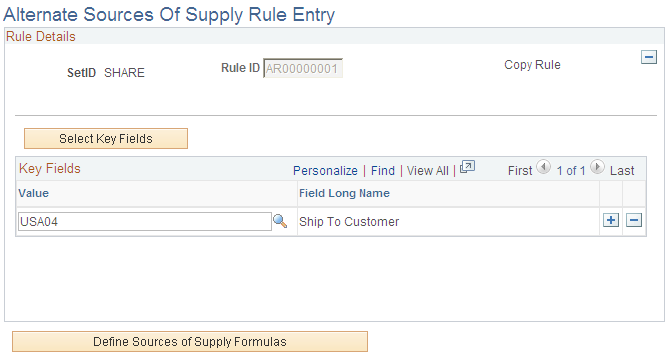
The alternate sources of supply rule is used to define the values of the sales order key fields that must match in order for the supply source formulas to be considered during order entry.
Note: At least one arbitration plan must be set up before you can create a rule.
Note: If you are adding a new rule, you will first be directed to the Select Key Fields page to select the key field or group of key fields that will be used to define the rule.
Field or Control |
Description |
|---|---|
Copy Rule |
To copy from an existing rule to create a new rule. In Add mode, click the button after adding a rule sequence and Rule ID. The field is no longer available for entry after you copy a rule, |
Select Key Fields |
Click to access the Select Key Fields page. Then, select an arbitration plan sequence (a key field or group of key fields) in order to establish the supply source rule to define the values for each key field. Once the key field or group of key fields is selected, you can add the value for each key field in the Key Fields group box. |
Value |
Assign values for the fields that you selected on the Select Key Fields page. These values are used by the sourcing engine during order entry time to compare the source rule to the sales order values. If the fields match, the supply source formulas attached to the source rule are considered valid supply source options for the sales order. |
Define Sources of Supply Formulas |
Click to access the Sources of Supply Formulas page. |
Use the Select Key Fields page (TRFT_RL_SEQ_SEC) to select an arbitration plan rule sequence to set up the values for each key field.
Navigation:
Click the Select Key Fields link on the Alternate Sources of Supply Rule Entry page.
Field or Control |
Description |
|---|---|
Select |
Select the sequence that contains the database elements that you want to use to define the rule. The system brings the fields you selected fields back to the main page in preparation for you to enter a value for each field. |
Use the Sources of Supply Formulas page (TRFT_SRC_BREAK) to establish formulas for alternate sources of supply.
The sourcing formula is the supply source option returned by alternate sources of supply processing.
Navigation:
Click the Define Sources of Supply Formulas link on the Alternate Sources of Supply Rule Entry page.
This example illustrates the fields and controls on the Source of Supply Formulas page. You can find definitions for the fields and controls later on this page.
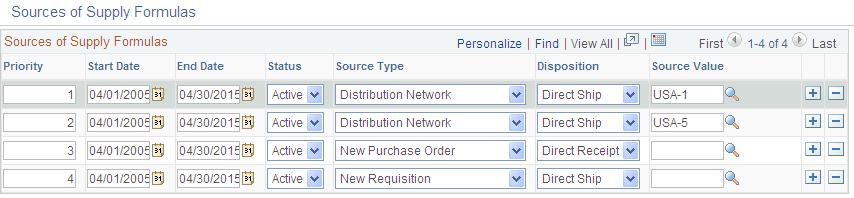
Field or Control |
Description |
|---|---|
Priority |
To sort results in the order of the priority on the order entry Alternate Sources of Supply page. |
Start Date, End Date |
The beginning and end dates for when this supply source is valid. Enter the dates for the details. You can enter overlapping dates. |
Status |
Select either an Active or Inactive status. Only active formulas are considered valid supply source options during order entry. |
Source Type |
Select the sources of supply that you want to be considered during order entry. You can have multiple values of each source type for different dispositions. For example, you may decide to have New Purchase Order for a Direct Ship and a Direct Receipt. Values are: Inventory Business Unit: Source from within a single Inventory Business Unit. Distribution Network: Inventory Business Unit sources from within the distribution network. This entry will result in all valid inventory business units in the distribution network being displayed on the alternate sources of supply page at order entry time. New Purchase Order: Source from a new purchase order. New Requisition: Source from a new requisition. New Production Order: Source from a new production order. |
Disposition |
Select where you want the goods shipped. Direct Receipt: Ship from the supplier or warehouse to a warehouse. Direct Ship: Ship from the supplier or warehouse to a customer. |
Source Value |
The available options depend on your selection in the Source Type field. This field is required for Inventory Business Unit and Distribution Network source types. For the Inventory Business Unit source, this is the business unit that is defined as the source. For distribution networks, this is the distribution network where all the Inventory Business Units are valid sources. For New Purchase Order or New Requisition, the value refers to the supplier ID. If this field has a value, it defaults to the Alternate Sources of Supply page on the sales order. The user is allowed to select other valid suppliers there if Feature Security is defined to allow the field to be changed. For New Production Order source, the source value indicates the Inventory Business Units where the source will be produced/sourced. Note: For either direct receipt distribution network or inventory business unit source type, if there is no valid interunit transfer accounting option between the inventory source business unit (defined as "Source Value") and the destination business unit (the Ship From Business Unit on Sales Order Schedule), then this supply is skipped. |
Note: If you want to create an interunit transfer (MSR), select either Inventory Business Unit or Distribution Network in the Source Type field and Direct Receipt in the Disposition field.
If you want to create something that is shipped directly to your customer from the supplier (drop ship), select either New Requisition or New Purchase Order in the Source Type field and Direct Ship in the Disposition field.
If you create an interunit transfer for a item that is not currently defined in the destination business unit, the system will automatically create an item definition in the destination business unit prior to creating the interunit transfer. The system will use either the source business unit item definition as the item template to copy or it will use a pre-defined item template. This item source definition is defined on the Inventory business unit transfer item copy options.
If you need to create a direct receipt requisition or purchase order for an item, that item must be defined as a stocked item, even if you typically do not stock that item, and it is not currently defined in any Inventory warehouse. If the item is defined as a stocked item, the system can automatically create the Inventory business unit item definition based on the template item ID defined on the Inventory business unit transfer item copy options. This prepares the destination business unit to receive the item.