Generating Customer Price Books
This topic discusses how to define, review, generate, publish, and delete Customer Price Books.
|
Page Name |
Definition Name |
Usage |
|---|---|---|
|
OMPB_PRICE_BOOK |
Define and Review Customer Price Books. |
|
|
OM_PRCBK_GEN |
Generate a Customer Price Book. |
|
|
OM_PRCBK_PUB |
Publish a Customer Price Book. |
|
|
OMPB_DELETE |
Delete a Customer Price Book. |
Use the Customer Price Book page (OMPB_PRICE_BOOK) to define and review Customer Price Books.
Navigation:
This example illustrates the fields and controls on the Customer Price Book page.
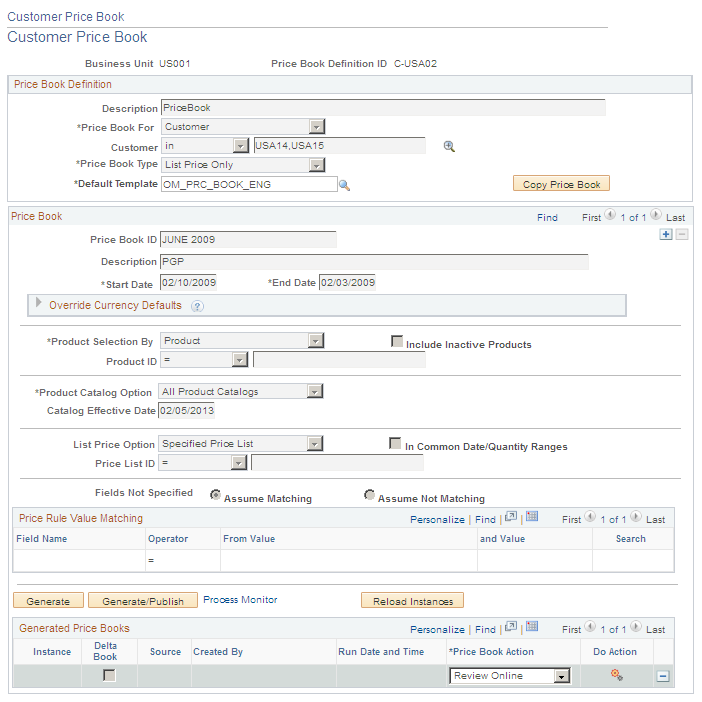
Price Book Definition
Field or Control |
Description |
|---|---|
Business Unit |
Enter the business unit. The OM business unit is used to set up price books in order to derive SETIDs and data needed for the process. |
Price Book Definition ID |
Enter the unique ID used to identify the price book definition. |
Description |
Enter a description for the price book. |
Price Book For |
Specify whether the price book is defined for a customer or a customer group. |
Customer/Customer Selection |
Select appropriate operator values for customers or customer groups. |
Price Book Type |
Select list prices, potential adjustments, or both. The available values are:
|
Default Template |
Specify the default XMLP template used to generate the PDF file. |
Price Book
Field or Control |
Description |
|---|---|
Price Book ID |
A unique ID in a price book to identify it. |
Description |
A description for the price book. |
Start Date/End Date |
Specify date range to select pricing data. |
Currency |
Specify currency for price book; base currency is derived from business unit. |
Product Selection By |
Select products by Product IDs or Product Groups |
Product Catalog Option |
Specify how to use product options in the price book. The available values are :
|
List Price Option |
Specify how to select list prices to show in the price book. Depending on its value select price lists, ship – from business units and buying agreements The available values and selections are:
|
In Common Date/Quantity Ranges |
Select this option to compare list prices in the same date and quantity range. |
Price Rule Value Matching |
Specify the pricing keys and values used to match pricing conditions set up in pricing data. |
Fields Not Specified |
Specify this option to indicate whether a missing field entered matches related pricing conditions. |
Generate and Generate/Publish |
Select these buttons to generate a price book instance and publish it via integration broker as an application message. |
Generate Price Book Now |
Select this check box to generate the price book and immediately schedule it as a job. |
Copy Price Book |
Copy criteria from the current price book to create a new price book. |
Note: Fields would be display only, if there are existing price book instances.
Generated Price Books
Select a Price Book Action and click Do Action to display modal pages for Email Price Book, Price Book Report, and Review Online Price Book Actions. Enter or select appropriate field values on these pages to proceed.
Field or Control |
Description |
|---|---|
Email Price Book |
Email price books generated in PDF, HTML, RTF, or XLS formats. You can also specify a different XMLP template, email addresses, subjects, and body. |
Price Book Report |
Generate price books in PDF, HTML, RTF, or XLS formats. You can also specify a different XMLP template. |
Publish Price Book |
Publish price books as application messages using integration broker. |
Review Online |
View Customer Price Book data online. |
Create Delta Price Book |
Create a delta price book from source instance synchronously or submit to process as job. Note: If a price book instance is not a source instance for another existing instance, you can use the Delete button to delete such an instance. |
This example illustrates the fields and controls on the Email Price Book page.
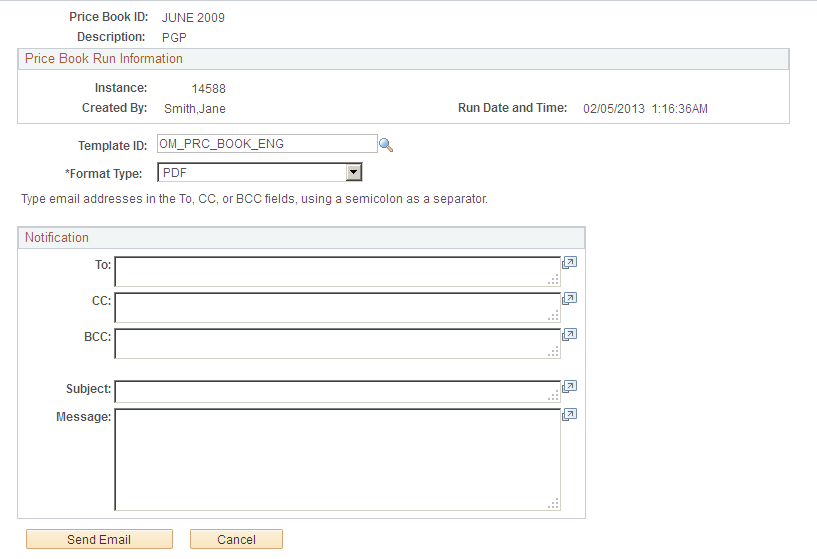
Field or Control |
Description |
|---|---|
Template ID |
Specify the XMLP template ID used to generate Price Books. |
Format Type |
Select price book format over email. |
To |
Enter email addresses, separated by semicolons, of recipients of generated Price Books. |
CC |
Enter email addresses, separated by semicolons, of recipients of copies of generated Price Books. |
BCC |
Enter email addresses, separated by semicolons, of recipients of copies of generated Price Books without revealing email addresses one to the other among such recipients. |
Subject |
Enter a Subject to send out generated Customer Price Books over email. |
Message |
Enter a short message to include and send out with generated Customer Price Books over email. |
Send Email |
Click this button to send the Customer Price Book over email. |
Cancel |
Click this button to cancel the transaction and exit the Email Price Book page. |
This example illustrates the fields and controls on the Generate Customer Price Book Report page.
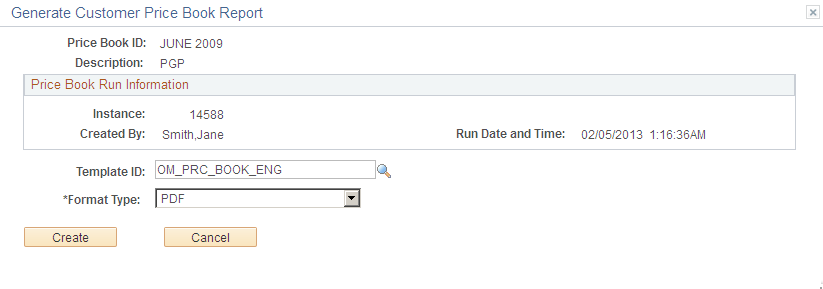
Field or Control |
Description |
|---|---|
Template ID |
Select an XMLP template to generate a Customer Price Book Report. |
Format Type |
Select the Price Book Report format. |
Create |
Click this button to generate a Customer Price Book Report in the specified format. |
Cancel |
Click this button to cancel the transaction and exit the Generate Customer Price Book page. |
This example displays the first page of a Customer Price Book Report with the price book definition and selection criteria.
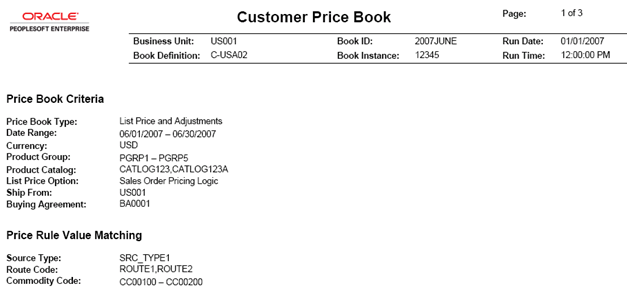
This example illustrates the second page of a Customer Price Book Report where data is grouped by customer and then product.
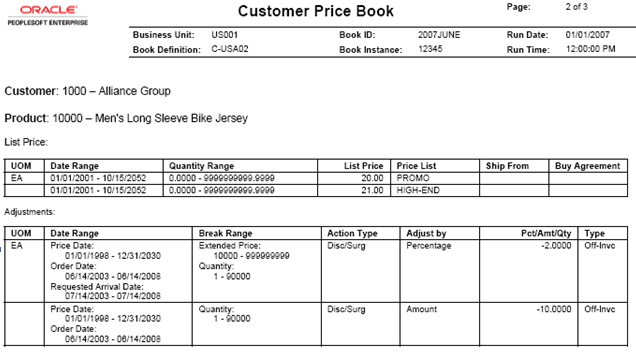
This example illustrates the fields and controls on the View Customer Price Book Data page.
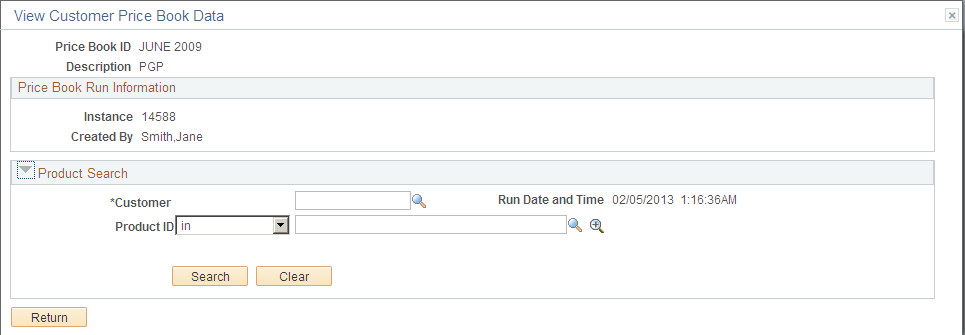
Field or Control |
Description |
|---|---|
Customer |
Select a Customer name available in the associated Customer Price Book Instance. |
Product ID |
Select a Product ID available in the associated Customer Price Book Instance. |
Search |
Click this button to perform a search once you select values for Customer and Product IDs. |
Clear |
Click this button to reset search criteria. |
Return |
Click this button to return to the Customer Price Book page. |
Use the Generate Customer Price Book Instance page (OM_PRCBK_GEN) to generate a Customer Price Book.
Navigation:
This example illustrates the fields and controls on the Generate Customer Price Book Instance page.
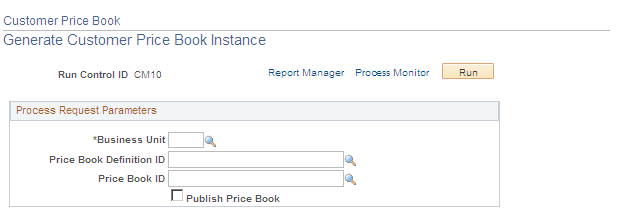
Field or Control |
Description |
|---|---|
Business Unit |
Enter the business unit. The OM business unit is used to set up price books in order to derive SETIDs and data needed for the process. |
Price Book Definition ID |
Enter the unique ID used to identify the price book definition. |
Price Book ID |
A unique ID in a price book to identify it. |
Publish Price Book |
Select this check box to publish price books. |
Use the Publish Customer Price Book Instance page (OM_PRCBK_PUB) to publish a Customer Price Book.
Navigation:
This example illustrates the fields and controls on the Publish Customer Price Book Instance page.
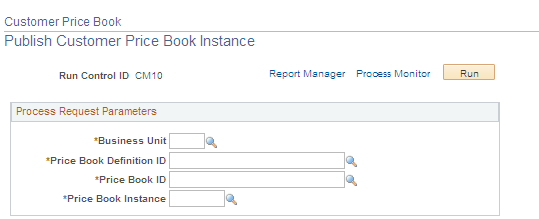
Field or Control |
Description |
|---|---|
Business Unit |
Enter the business unit. The OM business unit is used to set up price books in order to derive SETIDs and data needed for the process. |
Price Book Definition ID |
Enter the unique ID used to identify the price book definition. |
Price Book ID |
A unique ID in a price book to identify it. |
Price Book Instance |
Select an associated price book instance. |
Use the Delete Customer Price Book page (OMPB_DELETE) to delete a Customer Price Book.
Navigation:
This example illustrates the fields and controls on the Delete Customer Price Book page.
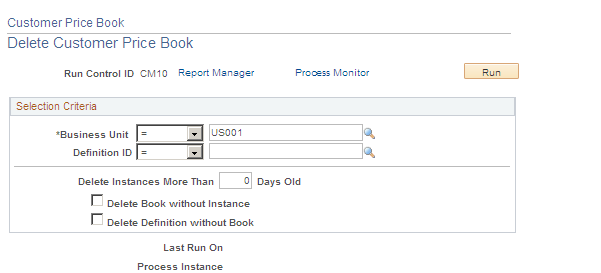
Field or Control |
Description |
|---|---|
Business Unit and Definition ID |
Select price books to delete by definition. Operators used are the same as on the Customer Price Book page. |
Delete Instances Days Old |
Delete price book instances generated a specified number of days earlier. |
Delete Book without Instance |
Select this option to delete price books without any instances. |
Delete Definition without Book |
Select this option to delete price book definitions without an associated price book. |
Last Run On and Process Instance |
View process instance and time a request was last run. |