Setting Up Buying Agreements
To define buying agreements, use the Buying Agreement component.
This topic discusses how to enter buying agreement header information.
|
Page Name |
Definition Name |
Usage |
|---|---|---|
|
Buying Agreement Type |
CONTRACT_TYPE |
Define codes that can categorize buying agreements. Buying agreement types categorize buying agreements for reporting purposes or mark buying agreements with similar renewal characteristics, such as annual purchase agreements. |
|
SCON_FORM |
Enter buying agreement header information. Define to whom the buying agreement applies (this can be a customer or customer group) and the effective dates of the buying agreement. Enter buying agreement line information including associated product groups or product IDs and establish pricing for those products. |
|
|
Refresh Buying Agreement Prompt Table |
RUN_OMS2001 |
Establish parameters to initiate the process to update the active buying agreement table if you make changes by using electronic data interchange (EDI) or a conversion program to buying agreements, sold to customers, customer groups, products, or product groups. The system automatically updates this table whenever changes are made online. |
|
Close Agreement |
RUN_OM_CLOSE_SCON |
Establish process parameters to close buying agreements that reach their expiration dates, the buying agreement ending date plus grace days. Once closed, the buying agreement cannot be referenced on sales orders or quotations. |
Use the Buying Agreement Form page (SCON_FORM) to enter buying agreement header information.
Define to whom the buying agreement applies (this can be a customer or customer group) and the effective dates of the buying agreement. Enter buying agreement line information including associated product groups or product IDs and establish pricing for those products.
Navigation:
This example illustrates the fields and controls on the Buying Agreement Form page. You can find definitions for the fields and controls later on this page.
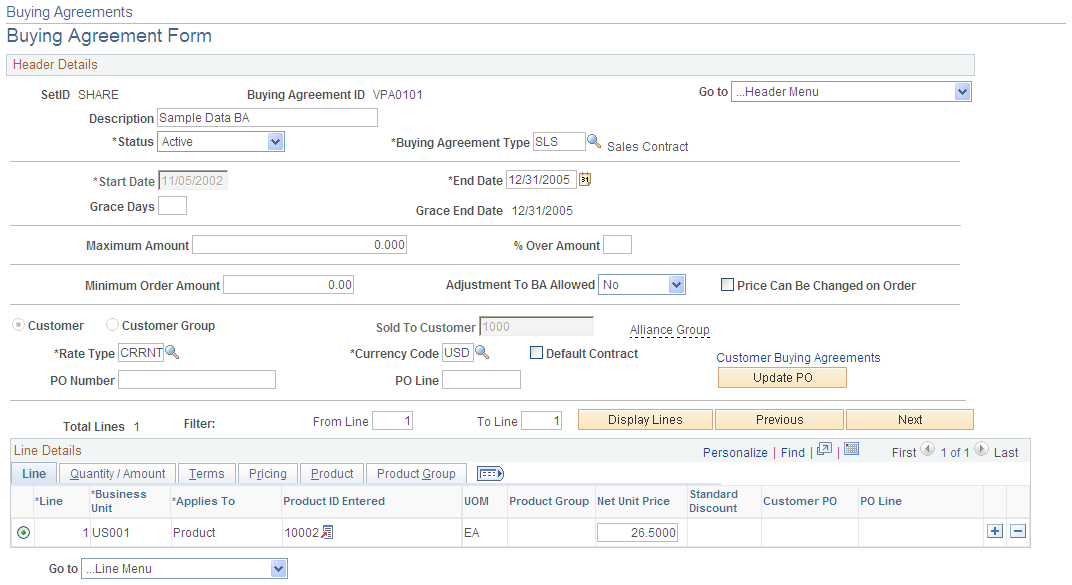
Note: If you enter orders against a buying agreement or if orders are automatically created from releases, the only changes that you can make on the buying agreement line are in the Maximum Quantity (or Amount) and % Over fields.
Field or Control |
Description |
|---|---|
Copy |
In Add mode, click to copy data from an existing buying agreement or from a quote. Note: When you copy a Buying Agreement, do not copy the PO Number and PO Line. |
Status |
Values are: Active: Can be referenced on orders and copied to another buying agreement. Canceled: Is not valid and cannot be referenced on orders. Canceled buying agreements can be copied. Hold: Is on hold for an indefinite period of time and cannot be referenced on orders. Buying agreements that are on hold can be copied. Closed: All terms are fulfilled or the buying agreement is expired. Closed buying agreements cannot be referenced on orders but can be copied. |
Buying Agreement Type |
Established on the Buying Agreement Type page. |
Start Date and End Date |
Enter for the buying agreement. The system date is used as a default for the start date. The term of the buying agreement can span multiple fiscal years. |
Grace Days |
Enter the number of days that needs to be added to the end date to obtain the grace end date (in Display mode). If you do not want to provide an extension, enter 0. |
Maximum Amount and % Over Amount (percentage over amount) |
To permit buying agreement orders to exceed the maximum amount by that tolerance percentage. These fields are for information only. |
Minimum Order Amount |
Enter the smallest dollar value for which the buying agreement pricing applies. This field is for information only. |
Price Can Be Changed on Order |
To enable the price to be changed on the quote or order. Otherwise, you cannot adjust the price manually and repricing the sales order does not change the price for lines that are associated with this buying agreement. |
Adjustment Allowed |
Set to Yes if you want to allow this buying agreement to be eligible for adjustments. Set to No if you do not want this buying agreement to be eligible for additional pricing adjustments. Note: Allowing buying agreements to be adjusted can also be controlled at the customer, group, and Order Management business unit level. |
Customer or Customer Group |
Select either, and then select a value from the available options. Important! You can apply a buying agreement to a customer group only if you designate the group as a sales buying agreement group type on the Customer Group Table page. |
Currency Code |
Identifies the customer's currency for the buying agreement. |
Rate Type |
Identifies the market rate type that is associated with the currency code that is on the buying agreement. |
Default Contract |
Indicates that this is the primary buying agreement for the customer or customer group. This buying agreement is selected by default on any sales orders that are entered for the sold to customer or a sold to customer in the specified customer group. |
PO Number |
Enter the customer's PO number for the buying agreement. This PO number can be used to default to new buying agreement lines or to update existing buying agreement lines when using the Update PO button. The PO number will also default to any order releases that are created and to the sales order when the buying agreement is entered on the sales order header or line. This field is required when an order release is created if indicated on the default bill-to customer for the sold-to customer. |
PO Line |
Enter the customer's PO line number for the buying agreement. This PO line number can be used to default to new buying agreement lines or to update existing buying agreement lines when using the Update PO button. The PO line number will also default to any order releases that are created and to sales order lines when the buying agreement is entered on the sales order line. This field is required when an order release is created if indicated on the default bill-to customer for the sold-to customer. |
PO Number Required |
The PO Number Required checkbox is displayed when the default bill-to customer for the sold-to customer indicates that the PO Number is required. |
Update PO |
Click to copy the PO Number and PO Line from the Buying Agreement header and populate all buying agreement lines with the same information. The user will be prompted to determine if the system should overwrite existing values on the line. |
Customer Buying Agreement |
Click to copy data from quotes or buying agreements for a designated sold to customer or customer group. |
Line
Field or Control |
Description |
|---|---|
Applies To |
Select whether the buying agreement line applies to a product or a product group. |
Product Source |
Select the product source; the available options are Customer and System. |
Product ID Entered |
Enter a product ID. The products that are available are determined by the catalogs, if any, that are associated with the sold to customer on the General Information - Product Catalog page. Note: If the buying agreement is for a customer group, all the products that are in the system are available. |
Customer Item Number |
The customer's part number, or product alias, appears in the Customer Item Number field, if you define an alias on the General Information - Product Aliases page and the product source is Customer. The system product ID appears in the Product ID field. |
Customer PO |
Enter the customer's PO number for the buying agreement line. The Customer PO number will default to any order releases that are created for the buying agreement line and to sales order lines when the buying agreement line is entered on an order line. |
PO Line |
Enter the customer's PO line number for the buying agreement line. The PO line number will default to any order releases that are created for the buying agreement line and to sales order lines when the buying agreement line is entered on an order line. |
Note: You can configure the maximum number of lines displayed on buying agreements on the Installation Options - Order Management page.
Quantity/Amount
The Quantity/Amount fields vary depending on the selection of Product or Product Group in the Applies To group box and the selection of Quantity and Amount.
Field or Control |
Description |
|---|---|
Maximum Quantity (or Amount) |
Defines the maximum ordering limit for the product during the buying agreement period. This field places a lower limit on the quantity that you can enter on an order line that references the buying agreement line. Orders that violate these limits can be placed on hold, depending on the parameters for business unit holds that you establish on the Holds Processing page. You can define a maximum for a buying agreement line by quantity or amount for products, but only by amount for product groups. Note: You can generate releases only for buying agreement lines that specify a quantity. You cannot generate sales orders from buying agreement lines that specify an amount. |
UOM (unit of measure) |
Enter separate buying agreement line products in different UOMs. |
% Over (percentage over) |
If the business unit parameters that are established on the Holds Processing page define a hold on sales orders that surpass a maximum quantity or amount for a buying agreement, enter a tolerance to override that hold. |
Terms
Field or Control |
Description |
|---|---|
Rebate ID and Penalty ID |
Select either a rebate ID, penalty ID, or both if you are implementing rebates and penalties to administer rebates and penalties when the customer meets or does not meet the buying agreement terms. |
Payment Terms ID and Payment Method |
To select different options for the line than those from the Buying Agreement Header - Terms page. |
Pricing
Field or Control |
Description |
|---|---|
Exclusive Pricing ID |
To link pricing with the buying agreement line if the buying agreement applies to a single customer and the buying agreement line identifies a single product. Exclusive pricing is established on the Arbitration Plan page by tying a price rule to an arbitration plan. The exclusive pricing ID is used to derive the net unit price for the buying agreement line. |
Ship To Customer |
The field is linked to the sold to customer that is selected on the buying agreement header. Choose a different ship to customer for the buying agreement line. This field is unavailable for entry if the buying agreement applies to a customer group. |
Ship From INV BU (ship from inventory business unit) |
The highest-priority Inventory business unit, the one with the highest priority assigned number in the ship to customer's distribution network, is used as the default in the field. This field is unavailable for entry if you define the buying agreement for a customer group or if the line references a product group. |
Net Unit Price |
If you enter a value in this field, you cannot enter an exclusive pricing ID. If the buying agreement applies to a product group, enter a single net unit price, which the system uses for all products in the group. |
List Price |
From the Inventory business unit if the product can be stocked. |
Extended Net Amount and Extended List Price |
The net unit price or list price multiplied by the maximum quantity. |
Standard Discount |
To apply a standard discount to the buying agreement. The discount is applied to the net unit price on the sales order if this buying agreement line is assigned. It is not applied to the net unit price of the buying agreement. |
Product
Field or Control |
Description |
|---|---|
Product |
Enter a product ID. The products that are available are determined by the catalogs, if any, that are associated with the sold to customer on the General Information - Product Catalog page. The customer's part number, or product alias, appears in the Customer Item Number field, if you define an alias on the General Information - Product Aliases page and the Product Source is Customer. The system product ID appears in the Product ID field. Note: If the buying agreement is for a customer group, all the products that are in the system are available. |
Product Group
Field or Control |
Description |
|---|---|
Product Groups |
Available options differ, depending on whether catalogs are associated with the sold to customer.
Note: If you define a buying agreement for a customer group and a product group, it is possible that customers with attached catalogs might be included in a buying agreement for products that they are not authorized to buy. If this occurs, the system notifies you at order entry. |