Maintaining Claims
This section provides an overview of change processing for claim amounts and discusses how to Maintain Claims
|
Page Name |
Definition Name |
Usage |
|---|---|---|
|
VRBT_CLAIM_DETAIL |
Maintain claims for vendor rebate agreements. |
|
|
Claim - Activities |
VRBT_CLAIM_ACT_SEC |
Maintain claim activities. |
|
VRBT_CLAIM_DIST |
View distribution information for claim details and update claim distribution ChartFields. |
Using the Claim - Details page, you can modify, that is, increase or decrease, the claim amount on a vendor rebate claim. For you to change the claim amount, the claim status must be Open, Approved, Deferred, Pending Payment, Partially Paid (if the related active claim settlement is on hold), or Paid.
This table describes the processing that occurs when a claim amount is changed:
|
Claim Status |
Action |
System Processing That Occurs |
|---|---|---|
|
Open, Approved, or Deferred |
Change the claim amount. |
|
|
Pending Payment (Claim settlement already sent to PeopleSoft Payables or PeopleSoft Receivables) |
Change the claim amount. |
|
|
Partially Paid and active claim settlement on hold. (Claim settlement has not been sent to PeopleSoft Payables or PeopleSoft Receivables) |
Change the claim amount. |
Note: The new total claim amount cannot be less than the total claim collected amount. For example, suppose that the total claim amount is 100 USD and the total claim collected amount is 40 USD. Then you cannot adjust the claim amount by decreasing for more than 60 USD. |
|
Paid (Claim settlement is complete) |
Change the claim amount. |
Note: The new total claim amount cannot be less than the total claim collected amount. For example, suppose that the total claim amount is 100 USD and the total claim collected amount is 90 USD. Then you cannot adjust the claim amount by decreasing for more than 10 USD. |
Use the Claim - Details page (VRBT_CLAIM_DETAIL) to maintain claims for vendor rebate agreements.
Navigation:
This example illustrates the fields and controls on the Claim - Details page (1 of 2). You can find definitions for the fields and controls later on this page.
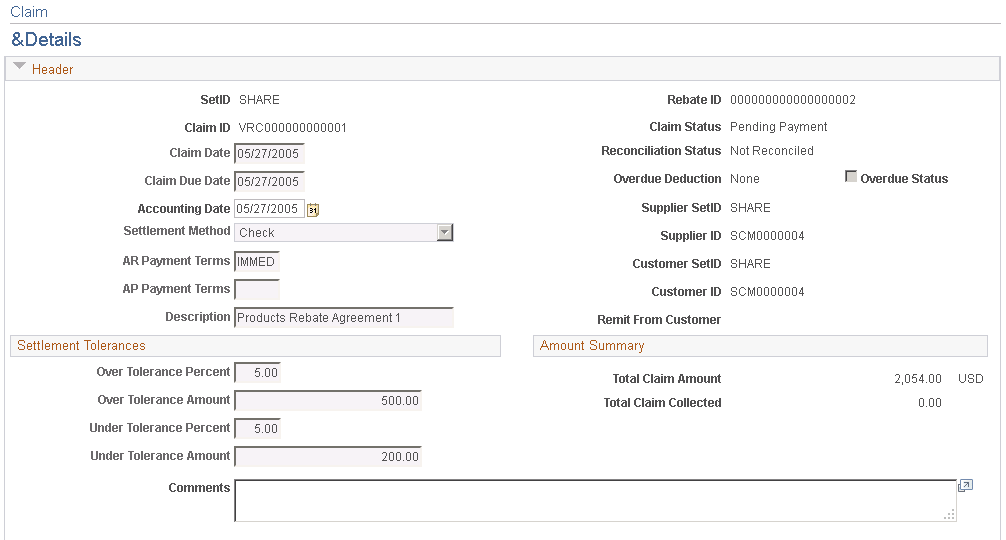
This example illustrates the fields and controls on the Claim - Details page (2 of 2). You can find definitions for the fields and controls later on this page.

Header
Field or Control |
Description |
|---|---|
Claim Date |
Displays the claim date. You can modify this claim date if the claim status is Open or Approved. If you change the claim date, the system will recalculate the claim due date and will display a message asking whether you want to accept the new claim due date. |
Claim Due Date |
Displays the claim due date. You can modify this claim due date if the claim status is Open or Approved. |
Accounting Date |
Displays the accounting date that is used for this claim. You can modify this accounting date for a claim in any status. If you modify the accounting date, the system validates that the accounting date is defined in an open period for the claim. |
Settlement Method |
Displays the settlement method for the claim. You can modify this settlement method if the claim status is Open or Approved. If you modify the settlement method, you must enter the accounts-receivable payment terms, the accounts-payable payment terms, or both depending on the settlement method. Enter the payments terms using the AR Payment Terms (accounts receivable payment terms) or AP Payment Terms (accounts payable payment terms) fields. |
Remit From Customer |
Displays the remit from customer that is associated with the customer and supplier on the claim. This is the customer that will send the payment for the claim. |
Settlement Tolerances
The settlement tolerance fields appear by default from the vendor rebate agreement. You can override the tolerance settings.
Amount Summary
Field or Control |
Description |
|---|---|
Total Claim Amount and Currency |
Displays the total claim amount in the currency for the vendor rebate agreement. Also, the vendor rebate currency. |
Total Claim Collected |
Displays the total collected amount for the claim in the currency for the vendor rebate agreement. |
Total Claim VAT Amount (total claim value added tax amount) |
Displays the total claim VAT amount in the currency of the vendor rebate agreement. This field appears if you are using VAT functionality. |
VAT Collected (value added tax collected) |
Displays the VAT collected amount in the currency for the vendor rebate agreement. This field appears if you are using VAT functionality. |
Comments and Messages
Field or Control |
Description |
|---|---|
Comments |
Enter claim comments. These comments appear on the Vendor Rebate Claims Print report. |
Message |
Displays the error message that is received from any of the batch processes that are run against the claim. This field does not appear if no messages are displayed. |
Activities
Field or Control |
Description |
|---|---|
Activities |
Click this link to access the Claim - Activities page. Use the page to manage the claim activities. |
Lines
Field or Control |
Description |
|---|---|
Line |
Displays the claim line. |
Defer Claim |
Displays the deferred from claim. |
Rebate Type |
Displays the rebate rule type. |
Claim Amount and Currency |
Displays the claim amount in the currency for the vendor rebate agreement. Also the currency of the vendor rebate agreement. You can modify the claim amount if the claim status is: Open, Approved, Deferred, Pending Payment, Partially Paid (if the related active claim settlement is on hold), or Paid. |
VAT Amount (value added tax amount) |
Displays the VAT amount in the vendor rebate agreement currency. |
Reason Code |
Enter a reason code if you modify the claim amount. |
|
Click the Distribution button to access the Claim - Distributions page. Use this page to view distribution information for claim details and to update claim distribution ChartFields. |
Use the Claim - Distributions page (VRBT_CLAIM_DIST) to view distribution information for claim details and update claim distribution ChartFields.
Navigation:
Click the Distribution button next to a claim line in the Lines group box on the Claim - Details page.
This example illustrates the fields and controls on the Claim - Distributions page. You can find definitions for the fields and controls later on this page.
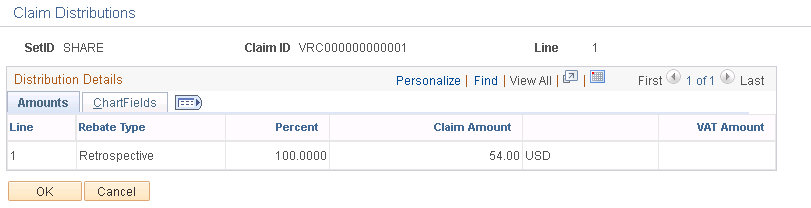
Field or Control |
Description |
|---|---|
Line |
Displays the distribution line number. |
Percent |
Displays the distribution percent of the line amount. |
ChartFields
Select the ChartFields tab.
Field or Control |
Description |
|---|---|
Type |
Displays the distribution type. VR Agrmnt (vendor rebate agreement) appears for vendor rebate agreement claims. |
ChartFields |
Displays the ChartFields that are associated with the claim distribution. You can modify the ChartFields if the claim status is Open or Approved. |
