Maintaining RFQ Responses
This section discusses how to:
Maintain supplier responses.
View supplier response header details.
As you receive supplier responses to the RFQs, you can enter them into the database for analysis. To better evaluate and compare all responses, the system converts them to the currency established on the RFQ header. You may receive the RFQ responses through EDX format or you can enter them into the PeopleSoft system. Either way, you are able to review all responses together.
Note: If the installation includes PeopleSoft eSupplier Connection, suppliers can enter their RFQ responses directly into the PeopleSoft system (and a history of supply-side responses is maintained for each RFQ item). Furthermore, if additional collaboration is required, the buyer can clear the Responded check box on the RFQ line to reset the RFQ line status to New in PeopleSoft eSupplier Connection, enabling the supplier to override previously submitted responses.
|
Page Name |
Definition Name |
Usage |
|---|---|---|
|
RFQ_RESPONSE_LN |
Enter responses from suppliers into the database for analysis, or if the installation includes PeopleSoft eSupplier Connection, view and edit supplier-entered responses. Once an RFQ has been awarded, the fields on this page are no longer available for entry. |
|
|
Item Description Page |
RFQ_ITEM_2_DESCR |
View descriptions for a specific item. |
|
RFQ DOC Status Page(request for quote document status) |
PRCR_DOCSTAT_INQ |
Access and review information about procurement documents associated with an RFQ. |
|
RFQ Currency Information Page |
EXCH_RT_DTL_INQ |
View the rules used to calculate exchange rates for the transaction. |
|
RFQ_RESP_HDR_SEC |
View supplier response method and contact information. |
|
|
Address Page |
RFQ_RESP_ADDR_SEC |
View address details for the location relevant to the link selected. |
|
Response Comments Page |
RFQ_RESP_CMT_SEC |
Enter response comments for the RFQ. The comments that you enter here can also be viewed on the Response Comments page accessed from the Response by Supplier page. |
|
Email Message Page |
WV_PE_EMAIL_SP |
Send an email to someone regarding the quote. This email includes links that can take suppliers to the Request for Quotes List page (if the installation includes PeopleSoft eSupplier Connection) or links that can take email recipients to the Request Quotes page or the Maintain Responses page. |
Use the Maintain Responses page (RFQ_RESPONSE_LN) to enter responses from suppliers into the database for analysis, or if the installation includes PeopleSoft eSupplier Connection, view and edit supplier-entered responses.
Once an RFQ has been awarded, the fields on this page are no longer available for entry.
Navigation:
This example illustrates the fields and controls on the Maintain Responses page. You can find definitions for the fields and controls later on this page.
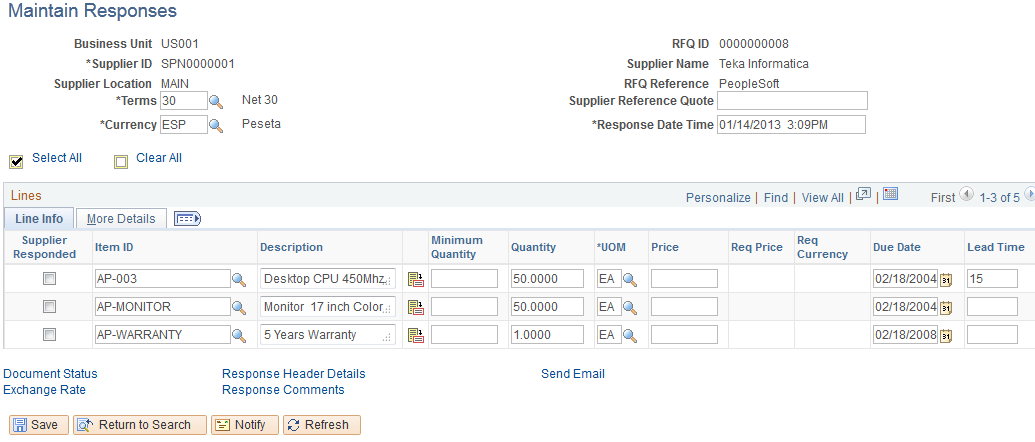
Field or Control |
Description |
|---|---|
Terms |
Displays payment terms of the supplier response. |
Currency |
Displays the currency of the supplier response. |
Line Info
Select the Line Info tab.
Field or Control |
Description |
|---|---|
Supplier Responded |
Select to indicate that the supplier has responded and that the RFQ is ready to be awarded. You can respond to individual lines by selecting the Supplier Responded check box directly or you can respond to all lines or clear all lines by using the Select All or Clear All buttons. This check box is unavailable when the RFQ is awarded. Note: If the installation includes PeopleSoft eSupplier Connection, suppliers can enter their own RFQ responses directly into the PeopleSoft system. When a supplier submits an RFQ response, the system automatically selects this check box and displays the Supplier History button. You can also reopen the line for a new supplier response by clearing the Supplier Responded check box and clicking Save. You can also change the Quantity, Price, or Due Date values, but must clear the Supplier Responded check box to change the RFQ status to New, and make it available for further supplier response from within PeopleSoft eSupplier Connection. When communicating with a supplier in this scenario, it is suggested that you generate an email by using the Send Email link instead of entering comments by using the Response Comments link. The Response Comments page is intended to enable the buyer to manually enter supplier comments received from another source; they appear as supplier header comments (not buyer comments) on the Request for Quote Response page in PeopleSoft eSupplier Connection. |
Req Price (requisition price) |
Displays the requisition price for the item. This appears only if the line item was copied from a requisition; otherwise, this field is blank. |
More Details
Select the More Details tab.
Field or Control |
Description |
|---|---|
Supplier History |
Click this button to access the Request for Quote History page in PeopleSoft eSupplier Connection, where you can view the original RFQ details and supplier-entered responses by date time. This button is visible only when PeopleSoft eSupplier Connection is installed and the supplier has submitted an RFQ response directly into the system. This history can be useful when recollecting supplier responses to specific RFQ lines at a particular time. |
Use the Response Header Details page (RFQ_RESP_HDR_SEC) to view supplier response method and contact information.
Navigation:
Click the Response Header Details link on the Maintain Responses page.
Field or Control |
Description |
|---|---|
Response Method |
Select the manner in which the response was received: Fax, Phone, Print, and EDX. If the response was sent through EDX, the system completes this field automatically. Note: The system identifies supplier-entered online RFQ responses from PeopleSoft eSupplier Connection as having a Print response method. |
Billing Address |
Click to view the details of the current billing address. |
Address Seq(address sequence) |
Select a location that is associated with the supplier, such as corporate office or sales center. |
Address |
Click to view the details of the address that appears in the Address Seq field. |