Reopening Purchase Orders
This section provides an overview of the Purchase Order Reopen process and discusses how to run the Purchase Order Reopen process.
|
Page Name |
Definition Name |
Usage |
|---|---|---|
|
RUN_PO_REOPEN |
Initiate the Purchase Order Reopen process. |
The Purchase Order Reopen Application Engine process (PO_POREOPEN) gives you the ability to reopen purchase orders. To perform the Purchase Order Reopen process you need to have the authorization to do so. To enable users to be able to reopen purchase orders, you must establish their authorization using the Procurement - Purchase Order Authorizations page. Using this page you can give the user the ability to reopen purchase orders.
Using the Purchase Order Reopen process you can reopen purchase orders by:
Undoing changes made by the Close Purchase Orders process.
The process reverses the effects of the Close Purchase Orders process on the most recently processed group of purchase orders.
Reopening any purchase order at any time.
This process enables to reopen a range of purchase orders, a specific purchase order, or all purchase orders associated with a business unit.
Note: A purchase order that has been canceled at the header level, is not eligible for reopening.
Note: Purchase orders that were closed prior to the PeopleSoft Purchasing 9.0 release are not reopened using this functionality.
Running this process resets several values associated with the purchase order. The Purchase Order Reopen process will reset these values:
|
PO_HDR |
Updated Value After Reopen |
|---|---|
|
PO_STATUS |
Value saved at close |
|
ACTIVITY_DATE |
Current Date |
|
BUDGET_HDR_STATUS (if commitment control used) |
N |
|
KK_TRAN_OVER_FLAG (if commitment control used) |
N |
|
BUDGET_HDR_STS_NP (if commitment control used) |
N (if there are non-prorated distributions) |
|
RECV_STATUS |
Value saved at close |
|
BACKORDER_STATUS |
Value saved at close |
|
PO_LINE |
Updated Value After Reopen |
|---|---|
|
CANCEL_STATUS |
Value saved at close |
|
PO_LINE_SHIP |
Updated Value After Reopen |
|---|---|
|
CANCEL_STATUS |
Value saved at close |
|
PO_LINE_DISTRIB |
Updated Value After Reopen |
|---|---|
|
BUDGET_LINE_STATUS (if using commitment control) |
Value saved at close |
|
KK_CLOSE_FLAG |
Value saved at close |
|
PROCESS_MAN_CLOSE |
N |
|
DISTRIB_LN_STATUS |
Value saved at close |
|
PC_DISTRIB_STATUS |
N (if PeopleSoft Project Costing is installed) |
|
PEG_STATUS |
Value saved at close (for non-inventory distributions where complete quantity < peg quantity). Pegs that were canceled or completed will be reopened. The Purchase Order Reopen process will reopen the pegs and set the PEG_STATUS to Open.. |
|
PO_LINE_DIST_NP |
Updated Value After Reopen |
|---|---|
|
BUDGET_LINE_STATUS (if commitment control used) |
Value saved at close |
|
KK_CLOSE_FLG |
Value saved at close |
|
PROCESS_MAN_CLOSE |
N |
|
DISTRIB_LN_STATUS |
Value saved at close |
Use the Reopen POs page (RUN_PO_REOPEN) to initiate the Purchase Order Reopen process.
Navigation:
This example illustrates the fields and controls on the Reopen POs page. You can find definitions for the fields and controls later on this page.
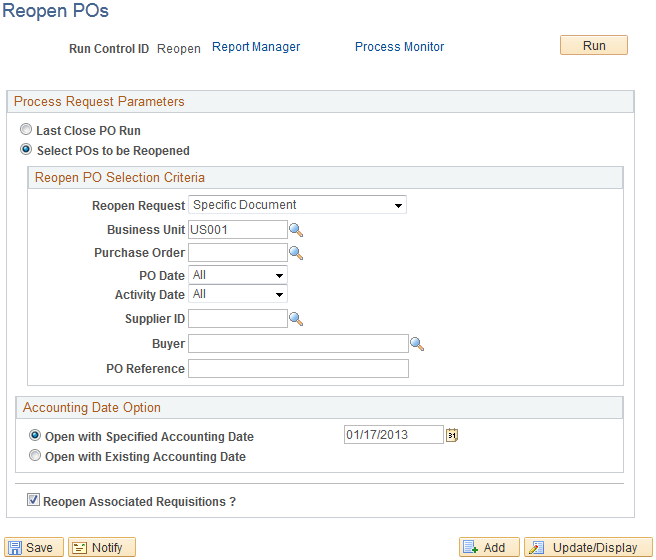
Note: When a purchase order has an authored contract document associated to it, certain changes that occur when reopening the purchase order could affect the authored document. You should contact the contract specialist or the buyer in case they need to update the authored document.
Field or Control |
Description |
|---|---|
Last Close PO Run |
Select this option if you want to reopen the purchase orders that were closed during the last run of the Close Purchase Orders process. When you select this option, the Reopen PO Selection Criteria group box is not available. |
Select POs to be Reopened (select purchase orders to be reopened) |
Select this option if you want to reopen any purchase order that has already been closed. After you select this option, enter the purchase order or purchase orders you would like to reopen in the Reopen PO Selection Criteria group box. |
Reopen PO Selection Criteria
Field or Control |
Description |
|---|---|
Reopen Request |
Select the reopen request option. Values are:
|
PO Date |
Select a purchase order date option. Values are:
|
Activity Date |
Select an activity date option. Values are:
|
Supplier ID |
Select the supplier ID. Purchase orders associated with that supplier will be reopened. |
Buyer |
Select the buyer. Purchase orders associated with that buyer will be reopened. |
PO Reference |
Enter the purchase order reference. Purchase orders associated with that purchase order reference will be reopened. |
Accounting Date Options
Field or Control |
Description |
|---|---|
Open with Specified Accounting Date |
Select this option if you want to reopen the purchase orders using the accounting date you specify. The current date appears by default in the date field but you can override it if you choose. This field only appears if you are using commitment control. |
Open with Existing Accounting Date |
Select this option if you want to reopen the purchase orders using the existing accounting date on the purchase orders. This field only appears if you are using commitment control. |
Additional Criteria
Field or Control |
Description |
|---|---|
Reopen Associated Requisitions ? |
Select this check box if you want the Purchase Order Reopen process to reopen the requisition lines that are associated with purchase orders you are requesting to be reopened. For example, lets say you have a requisition that has five lines. You then create a purchase order associated to just one of the requisition lines. Then you close the purchase order. When you reopen the purchase order and if this check box is selected, the system will reopen just the one requisition line associated with the purchase order not the other requisition lines. If you are using commitment control, this check box must be selected. |