Reopening Requisitions
This section provides an overview of the Requisition Reopen process and discusses how to run the Requisition Reopen process.
|
Page Name |
Definition Name |
Usage |
|---|---|---|
|
RUN_PO_REQREOPEN |
Run the Requisition Reopen process. |
The Requisition Reopen Application Engine process (PO_REQREOPN) gives you the ability to reopen requisitions. To perform the Requisition Reopen process you need to have the authorization to do so. To enable users to be able to reopen requisitions, you must establish their authorization using the Procurement - Requisition Authorizations page. Using this page you can give the user the ability to reopen requisitions.
The Requisition Reopen process gives you the ability to reopen requisitions in a couple of different ways. You can:
Undo changes made by the last run of the Close Requisition process.
This process reverses the effects of the Close Requisitions process on the most recently processed group of requisitions.
Reopen any requisition at any time.
This process gives you the ability to reopen a range of requisitions, a specific requisition, or all requisitions associated with a business unit.
Note: A requisition that has been canceled at the header level, is not eligible for reopening.
Running this process resets several values associated with the requisition. The Requisition Reopen process will reset these values:
|
REQ_HDR |
Updated Value After Reopen |
|---|---|
|
REQ_STATUS |
Value saved at close |
|
ACTIVITY_DATE |
Current Date |
|
BUDGET_HDR_STS_PR (if commitment control used) |
N |
|
BUDGET_HDR_STS_NP (if commitment control used) |
N if there are non-prorated distributions. Otherwise, set to V. |
|
REQ_LINE |
Updated Value After Reopen |
|---|---|
|
CURR_STATUS |
Value saved at close |
|
REQ_LINE_SHIP |
Updated Value After Reopen |
|---|---|
|
CURR_STATUS |
Value saved at close |
|
REQ_LINE_DISTRIB |
Updated Value After Reopen |
|---|---|
|
DISTRIB_LINE_STATUS |
Value saved at close |
|
BUDGET_LINE_STATUS (if using commitment control) |
Value saved at close |
|
KK_CLOSE_FLAG |
Value saved at close |
|
PROCESS_MAN_CLOSE |
N |
|
PC_DISTRIB_STATUS |
N (if PeopleSoft Project Costing is installed) |
|
PEG_STATUS |
Value saved at close (for non-inventory distributions where complete quantity < peg quantity). If PEG_STATUS is set to Open the Requisition Reopen process will reopen the pegs. |
|
REQ_LN_DIST_NP |
Updated Value After Reopen |
|---|---|
|
DISTRIB_LN_STATUS (is using commitment control) |
Value saved at close |
|
BUDGET_LINE_STATUS |
Value saved at close |
|
KK_CLOSE_FLAG |
Value saved at close |
|
PROCESS_MAN_CLOSE |
N |
Use the Reopen Requisitions page (RUN_PO_REQREOPEN) to run the Requisition Reopen process.
Navigation:
This example illustrates the fields and controls on the Reopen Requisitions page. You can find definitions for the fields and controls later on this page.
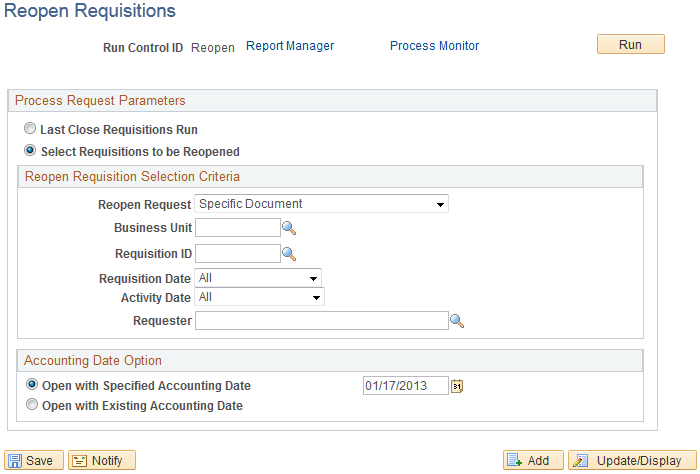
Field or Control |
Description |
|---|---|
Last Close Requisitions Run |
Select this option if you want to reopen the requisitions that were closed during the last run of the Close Requisitions process. When you select this option, the Reopen Requisition Selection Criteria group box is not available. |
Select Requisitions to be Reopened |
Select this option if you want to reopen any requisition that has already been closed. After you select this option, enter the requisition or requisitions you would like to reopen in the Reopen Requisition Selection Criteria group box. |
Reopen Requisition Selection Criteria
Field or Control |
Description |
|---|---|
Reopen Request |
Select the reopen request option. Values are:
|
Requisition Date |
Select a requisition date option. Values are:
|
Activity Date |
Select an activity date option. Values are:
|
Requester |
Select the requester. Requisitions associated with this requester will be reopened. |
Accounting Date Options
Field or Control |
Description |
|---|---|
Open with Specified Accounting Date |
Select this option if you want to reopen the requisitions using the accounting date you specify. The current date appears by default in the date field but you can override it if you choose. This field only appears if you are using commitment control. |
Open with Existing Accounting Date |
Select this option if you want to reopen the requisitions using the existing accounting date on the requisitions. This field only appears if you are using commitment control. |