Setting Up Procurement Card Load Statement Options
To setup procurement card load statement options, use the ProCard Load Statement Options component (CC_RECON_OPT).
This section discusses how to define load statement options.
|
Page Name |
Definition Name |
Usage |
|---|---|---|
|
CC_RECON_OPT |
Set criteria for handling transactions with small amounts and for enabling the system to match and populate purchase order data. |
Use the Load Statement Options page (CC_RECON_OPT) to set criteria for handling transactions with small amounts and for enabling the system to match and populate purchase order data.
Navigation:
This example illustrates the fields and controls on the Load Statement Options page (1 of 2). You can find definitions for the fields and controls later on this page.

This example illustrates the fields and controls on the Load Statement Options page (2 of 2). You can find definitions for the fields and controls later on this page.
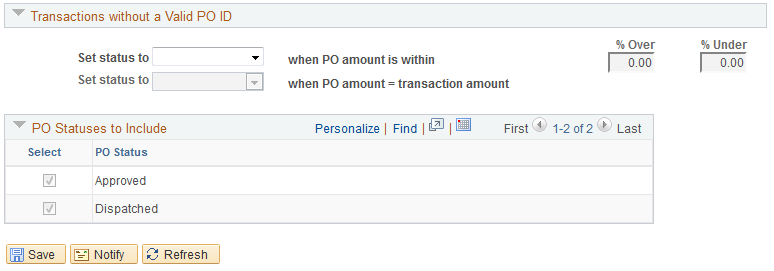
Small Amount Criteria
Field or Control |
Description |
|---|---|
Set status to |
Select a small amount criteria status. Values are: Verified, Approved, or the field is blank. If it is blank, the default status is Staged. For tighter control, you can set the status to either blank or Verified. The statement line must be approved before you send it to PeopleSoft Payables. |
when billing amount is<= |
Enter an amount for the small amount criteria. Indicates the upper limit of the criterion. |
Currency |
Select a currency for the small amount criteria. |
ProCard Auto-Recon Options
Field or Control |
Description |
|---|---|
Allow system to match and populate PO data (allow system to match and populate purchase order data) |
Select this check box to request that the system automatically match the transaction data with the existing purchase order information to populate purchase order data. |
Criteria to Find Matching Purchase Orders
Field or Control |
Description |
|---|---|
Reconcile by Header |
Select this check box to match the transactions with the purchase order header. The system attempts to match the entire purchase order information. |
Reconcile by Line |
Select this check box to match the transactions with the purchase order line. |
Reconcile by Schedule |
Select this check box to match the transactions with the purchase order line schedule. |
Date Field |
Select a date for the purchase order header, line, or schedule. To match by schedule, values are: PO Date and Ship Date. |
Transactions Charged to a Supplier Card
Field or Control |
Description |
|---|---|
Set status to |
Select a status when the purchase order amount is not the same as the amount on the statement but is within the tolerance percentages and when the purchase order amount equals the transaction amount. Values are: Verified, Approved, or the field is blank. If it is blank, the default status is Staged. |
% Over (percentage over) |
Enter a percentage for the upper limit that exceeds the matching amount. |
% Under (percentage under) |
Enter a percentage for the lower limit that falls short of the matching amount. |
Transactions with a Valid PO ID (transactions with a valid purchase order ID)
Field or Control |
Description |
|---|---|
Set status to |
Select a status when the purchase order amount is not the same as the amount on the statement but is within the tolerance percentages and when the purchase order amount equals the transaction amount. Values are: Verified, Approved, or the field is blank. If it is blank, the default status is Staged. |
% Over (percentage over) |
Enter a percentage for the upper limit that exceeds the matching amount. |
% Under (percentage under) |
Enter a percentage for the lower limit that falls short of the matching amount. |
Transactions without a Valid PO ID
Field or Control |
Description |
|---|---|
Set status to |
Select a status when the purchase order amount is not the same as the amount on the statement but is within the tolerance percentages and when the purchase order amount equals the transaction amount. Values are: Verified, Approved, or the field is blank. If it is blank, the default status is Staged. |
% Over (percentage over) |
Enter a percentage for the upper limit that exceeds the matching amount. |
% Under (percentage under) |
Enter a percentage for the lower limit that falls short of the matching amount. |
PO Statuses to Include
Select the purchase order statuses to be included for the transactions. You can select Dispatched. Approved, or both. The system only considers those purchase orders that include purchase order statuses. The default selects both Dispatched and Approved.