Using the Claims Management Workbench
This section provides an overview of the Claims Management Workbench and discusses how to use the Claims Management Workbench.
|
Page Name |
Definition Name |
Usage |
|---|---|---|
|
Claims Management Workbench - Rebate Claims Page |
VRBT_CLAIM_WB |
Maintain Vendor rebate claims. |
|
Claim - Details Page |
VRBT_CLAIM_DETAIL |
View all the detail information for a claim. |
|
Claim Settlement Page |
VRBT_CLAIM_SETTLE |
View claim settlement information. |
|
Claim Reconciliation - Claim Details Page |
VRBT_CLAIM_RECON |
View claim reconciliation details. |
|
Claims Management Workbench - Process Request Options Page |
VRBT_CLAIM_WB_PRCS |
Initiate the Process Supplier Claims process or the Vendor Rebate Claim Print process. The Process Supplier Claims process will perform the action that was requested in the Apply Processing Action or the Claim Processing Action fields on the Claims Management Workbench - Rebate Claims page. |
The rebate manager can use the Claims Management Workbench after a rebate claim has been generated by the Generate Vendor Rebate Claims process. The rebate manager can use the Claims Management Workbench to:
Review, approve, and generate a formal rebate claim to send to the supplier.
Settle claims by sending the expected rebate claim payment to PeopleSoft Payables or to PeopleSoft Receivables.
Reconcile incoming payments and reconcile payments with a claim ID.
In addition to the rebate claim life cycle, the Claims Management Workbench enables the rebate manager to handle outstanding situations, such as deferring a claim to the next payment cycle or creating a deduction (or reversing a deduction) that is created in the next period to address overdue payments from the supplier.
Use the Claims Management Workbench - Rebate Claims page (VRBT_CLAIM_WB) to maintain vendor rebate claims.
Navigation:
This example illustrates the fields and controls on the Claims Management Workbench - Rebate Claims page. You can find definitions for the fields and controls later on this page.
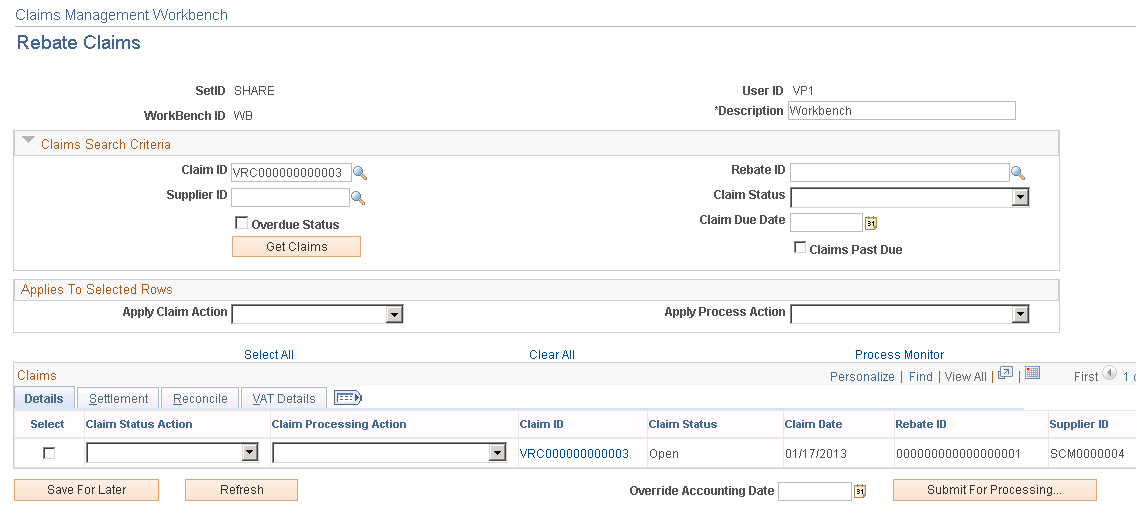
Before you access this page, enter the workbench ID in the Claims Management Workbench dialog box.
Field or Control |
Description |
|---|---|
Description |
Enter a description for the Claims Management Workbench. |
Claims Search Criteria
Field or Control |
Description |
|---|---|
Overdue Status |
Select this check box if you want to work with claims that are overdue. The Overdue Status check box is selected on the claim. |
Claim Due Date |
Select a claim due date. The system displays all claims for which the claim due date is prior to or equal to the date that is specified. |
Claims Past Due |
Select this check box if you want to work with claims that are past due. The system looks at the claim due date that is entered to determine what is past due. |
Get Claims |
After you select the claim search criteria, click this button to have the system display in the Claims group box all of the claims that match the search criteria that is selected. |
Applies To Selected Rows
Field or Control |
Description |
|---|---|
Apply Claim Action |
Select the claim action that you want to apply to all the claim rows that you select in the Claims group box. Claim actions are:
Using this field, you can apply the claim action that you select to multiple claims. To apply a claim action to an individual claim row, select the claim action using the Claim Status Action field in the Claims group box. |
Field or Control |
Description |
|---|---|
Apply Process Action |
Select the process action that you want to apply to all the claim rows that you select in the Claims group box. Process actions are:
Using this field, you can apply the claim action that you select to multiple claims. To apply a claim action to an individual claim row, select the claim action using the Claim Processing Action field in the Claims group box. |
Claims
Field or Control |
Description |
|---|---|
Select |
This check box next to each claim row is used in conjunction with the Apply Claim Action, Claim Status Action, Apply Process Action, and Claim Processing Action fields. Select the claims to which you want to apply the claim action or the process action. |
Claim Status Action |
Select a status action for an individual claim. Claim status action values are the same as those for the Apply Claim Action field. Claim status actions are:
|
Claim Processing Action |
Select a claim processing action for an individual claim. Claim processing action values are the same as those for the Apply Process Action field. Claim processing actions are:
|
Claim ID |
Displays the claim ID. Click the Claim ID link to access the Claim - Details page. Using this page, you can view all the detail information that is associated with the claim. |
Claim Status |
Displays the header status for the claim. |
Claim Date |
Displays the claim date from the claim header. |
|
Click the Claim Processing Error button to view the error message that is associated with the last claim processing action performed on the claim. This button appears only if an error has occurred. |
|
The In Process button appears on the page when a process that you submitted is being run by the system. This button appears only if a process is currently running. Also, the Claim Status Action and Claim Processing Action fields are not available for entry until the requested processing action has finished and this button no longer appears. |
Settlement
Select the Settlement tab.
Field or Control |
Description |
|---|---|
Total Claim Amount |
Displays the total claim amount in the currency of the vendor rebate agreement from the claim header. |
Total Claim Collected |
Displays the total claim amount that was collected in the currency of the vendor rebate agreement from the claim header. |
Claim Amount Not Collected |
Displays the claim amount that is available for collection in the currency of he vendor rebate agreement from the claim header. |
Settlement Method |
Displays the settlement method for the claim. |
Claim Settlement |
Click this link to access the Claim Settlement inquiry page. Using this page, you can view the details of the settlement. |
Reconcile
Select the Reconcile tab.
Field or Control |
Description |
|---|---|
Recon Status (reconciliation status) |
Click this link to access the Claim Reconciliation - Claim Details page. Using this page, you can view all the claim reconciliation details. |
Defer Claim |
Displays the deferred claim ID. If the claim ID has been deferred and already included in a new and subsequent claim ID, the new claim ID appears here for reference. Click this link to access the Claim - Details page. Using this page, you can view the claim details for the deferred claim. |
VAT Details (value-added tax details)
Select the VAT Details tab.
Field or Control |
Description |
|---|---|
Total Claim VAT |
Displays the total claim VAT amount in the currency of the vendor rebate agreement for the claim header. |
VAT Collected |
Displays the total claim VAT amount that was collected in the currency of the vendor rebate agreement for the claim header. |
VAT Amount Not Collected |
Displays the total claim VAT amount that is available for collection in the currency of the vendor rebate agreement for the claim header. |
Miscellaneous Information
Field or Control |
Description |
|---|---|
Save For Later |
Click this button to save this claims management workbench and its associated information. At a later date, you can retrieve the workbench and continue maintaining the claim information. |
Refresh |
Click this button to have the system refresh the information that appears on this page. |
Override Accounting Date |
(Optional) Select an override accounting date to be used by the claim processing action. This date will override the claims accounting date that appears in the claim header. |
Submit For Processing |
Click this button to initiate the process that is selected in either the Apply Process Action field or the Claim Processing Action field for one or more vendor rebate claims. When you click this button, the Claims Management Workbench - Process Request Options page appears. Use this page to specify request options and then initiate the selected process. |

