Viewing Document Status
This section discusses how to View Document Status.
|
Page Name |
Definition Name |
Usage |
|---|---|---|
|
PRCR_DOCSTAT_INQ |
View requisition document status. |
|
|
PRCR_DOCSTAT_INQ |
View RFQ document status. |
|
|
PRCR_DOCSTAT_INQ |
View purchase order document status. |
|
|
PRCR_DOCSTAT_INQ |
View receipt document status. |
|
|
PRCR_DOCSTAT_INQ |
View RTV document status. |
|
|
PRCR_DOCSTAT_INQ |
View contract document status. |
Use the Document Status page (PRCR_DOCSTAT_INQ) to view requisition document status.
Navigation:
Click the Document Status link on the Maintain Requisitions - Requisition page.
This example illustrates the fields and controls on the Document Status page for a requisition.
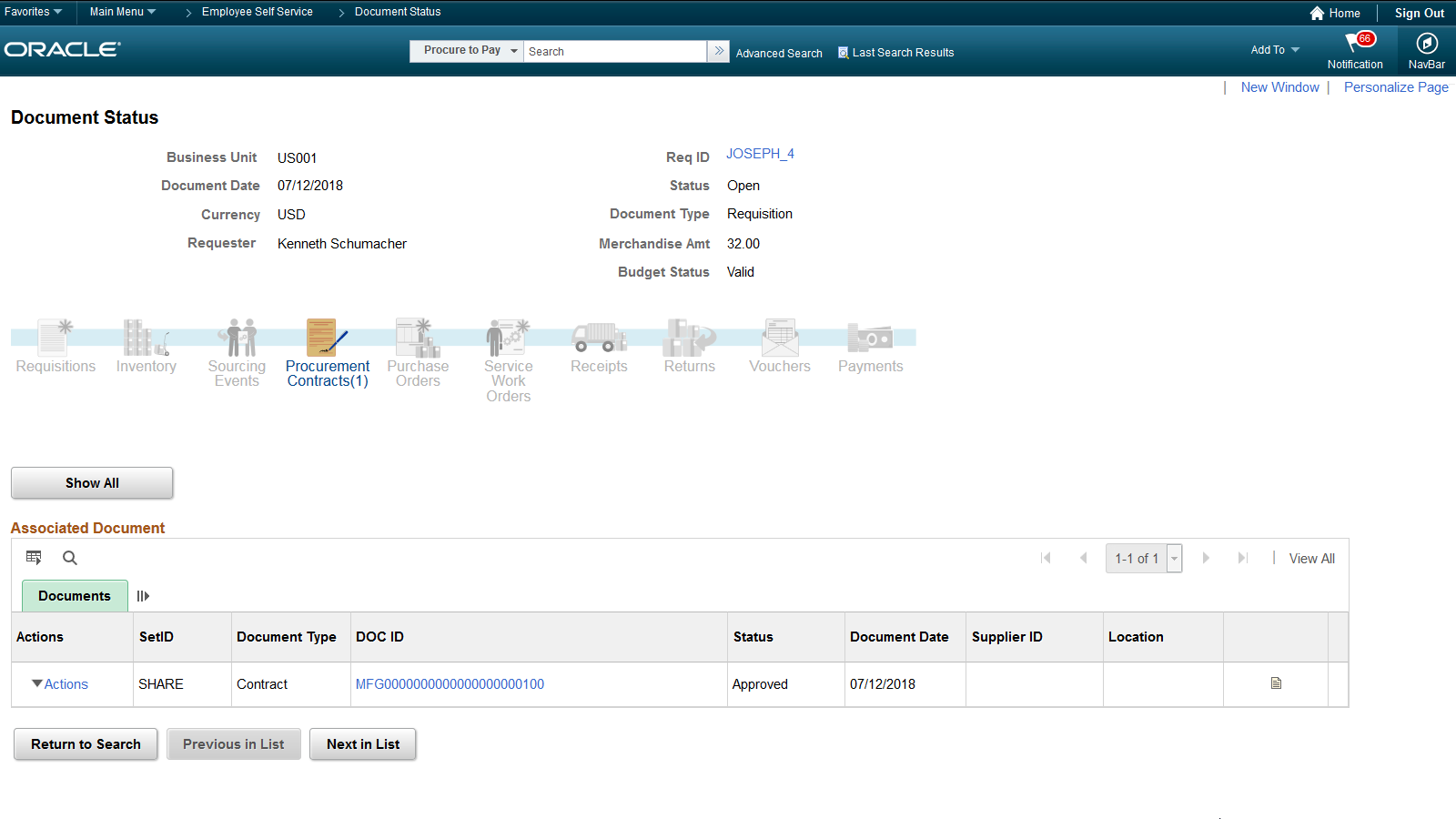
Field or Control |
Description |
|---|---|
Req ID (requisition ID) |
Click to open a new browser window that displays the Requisitions - Req Inquiry page for the requisition. |
Status |
Requisition status. Values are: Approved: Requisition has been approved. Complete: Requisition has been processed through to completion. Open: This status appears by default from the requester setup. The requisition is not eligible to enter the approval process until an authorized user changes its status to Pending Approval. Pending approval: Requisition is eligible to enter the approval process. Canceled: Requisition has been canceled. |
Use the Document Status page (PRCR_DOCSTAT_INQ) to view RFQ document status.
Navigation:
Select 4 - Document Status in the More field on the Request Quotes page.
Field or Control |
Description |
|---|---|
RFQ ID (request for quote ID) |
Click the link to open a new browser window that displays the Vendors By Quote - All Vendors inquiry page. |
Status |
RFQ status. Values are: Approved: RFQ is ready to be sent to vendors. Closed: RFQ is no longer open. On hold: RFQ is pending. Canceled: RFQ is rejected. Open: RFQ is not ready to be sent to vendors. |
Use the Document Status page (PRCR_DOCSTAT_INQ) to view purchase order document status.
Navigation:
Click the Document Status link on the Maintain Purchase Order - Purchase Order page.
Field or Control |
Description |
|---|---|
PO ID |
Click the link to open a new browser window that displays the Purchase Order Inquiry - Purchase Order page. |
Status |
PO status. Values are: Approved: Purchase order is ready to be sent to vendors. Closed: Purchase order is no longer open. Pending Approval: Purchase order is pending. Pending Cancel: Purchase Order is canceled. Open: Purchase order is not ready to be sent to vendors. Dispatched: Purchase order has been dispatched to the vendors. |
Field or Control |
Description |
|---|---|
Doc ID (document ID) |
Click this link to access associated documents that are related to this inquiry. For example, suppose that you have a strategic sourcing event ID that is associated with this purchase order inquiry, click this link to access the strategic sourcing event. |
Use the Document Status page (PRCR_DOCSTAT_INQ) to view receipt document status.
Navigation:
Click the Document Status link on the Maintain Receipts - Receiving page.
Field or Control |
Description |
|---|---|
Receiver ID |
Click the link to open a new browser window that displays the Receipts inquiry page where you can view detailed receipt information. |
Status |
Receipt status. Values are: Open: Not all of the edits have passed. One or more receipt lines are in an Open status. Received: All of the edits have passed. All of the lines are in a Received or Canceled status. Hold: Receipt is on hold until released by user. Moved: Item has been interfaced to PeopleSoft Asset Management, PeopleSoft Inventory, or PeopleSoft Manufacturing. Closed: All of the receipt lines have been moved and matched (when required). All of the interface requirements have been fulfilled and no further processing is required. Canceled: All of the lines are canceled. Canceling cannot be reversed. |
Use the Document Status page (PRCR_DOCSTAT_INQ) to view RTV document status.
Navigation:
Click the Document Status link on the RTV page.
Field or Control |
Description |
|---|---|
RTV ID |
Click to open a new browser window that displays the RTV Inquiry page where you can view detailed RTV information. |
Status |
Values are: Closed: The line has been closed. Open: Appears by default when the supplier return is initiated. Shipped: The line has been shipped. A line is considered shipped when the line's shipped quantity equals the returned quantity. Canceled: The line has been canceled. |
Use the Document Status page (PRCR_DOCSTAT_INQ) to view contract document status.
Navigation:
Field or Control |
Description |
|---|---|
Contract |
Click this link to open a new browser window that displays the Events Inquiry page. |
Doc ID |
Click to access associated documents that are related to this inquiry. The documents differ depending on the type of contract. For example, suppose that you have a strategic sourcing event ID that is associated with this contract inquiry, click this link to access the strategic sourcing event. |
Note: Manufacturing contracts will not have a supplier ID.