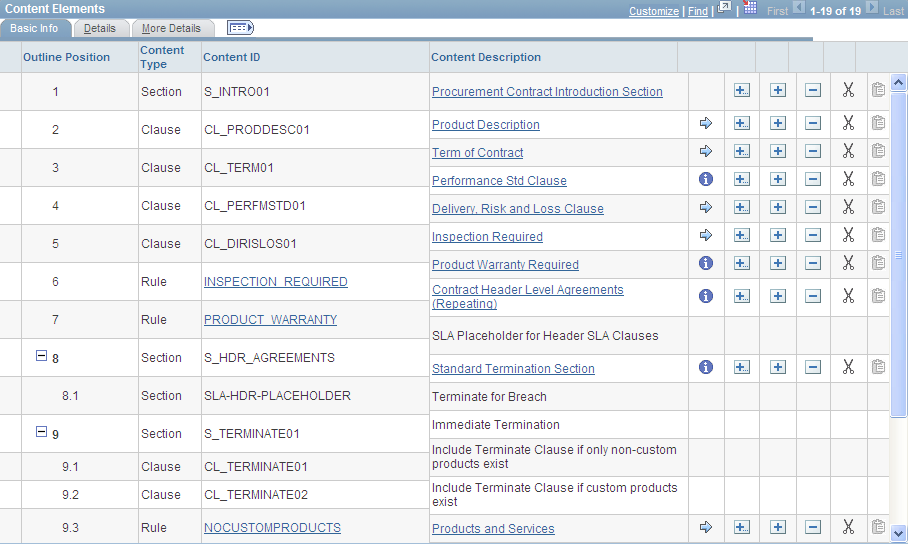Adding a Table of Contents to a Document
This example illustrates a document table of contents:
This example illustrates the fields and controls on the Microsoft Word table of contents example. You can find definitions for the fields and controls later on this page.
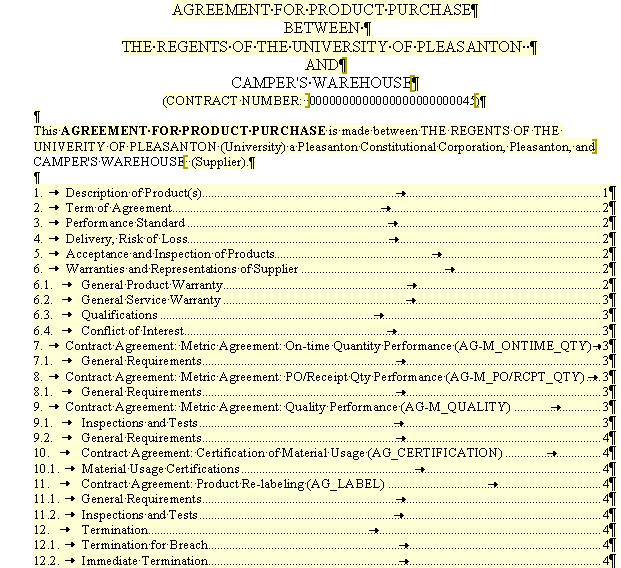
To add a table of contents to a document:
Add the Microsoft Word Table of Contents field code to the Microsoft Word template.
The Microsoft Word template must contain the Microsoft Word Table of Content field code. You must edit the template to include this field code and upload the template into the system using the Define Document Templates and Styles page.
See Microsoft Word Help for information about adding a table of contents.
Select the Include Table of Contents If Available check box on the Document Configurator Definition page.
After you generate the document, select and update the field for the Microsoft Word Table of Contents field code in the document.
This example displays a document configurator contents similar to the configurator that produced the previous Microsoft Word table of contents example:
This example illustrates the fields and controls on the Example of document configurator content elements. You can find definitions for the fields and controls later on this page.