Understanding Microsoft Word Integration with Supplier Contract Management
Note: The release of Supplier Contract Management (9.1 Feature Pack January 2012 and forward) supports Microsoft Word 2007 XML, or later versions. If you have existing data in the contract library that was created using Microsoft Word 2003 XML, you must convert your library to move to the Microsoft Word 2007 XML, or later version, format. You can find detailed instructions and information pertaining to the impact of the conversion on My Oracle Support (https://support.oracle.com), note number 1329290.1. Oracle's PeopleSoft continue to support Microsoft Word 2003 XML depending on Microsoft Word licenses purchased prior to January 11, 2010. This is due to the loss of custom XML tags support in Microsoft Word.
Microsoft Office Open XML (Extensible Markup Language) integration is a core requirement for using the PeopleSoft Supplier Contract Management document authoring system. To effectively use the system, you must have Microsoft Office Open XML versions of clauses, sections, document configurators, and documents. In addition, the system uses XML integration when checking in documents to the PeopleSoft system that were edited using Microsoft Word 2007, or later version.
In the PeopleSoft page, the clause object consists of fields such as Title, Full Text, and Reference Text. Each clause field is in a content control. This example illustrates the content controls, with tags, for a clause as visible within Microsoft Word.
Note: Typically, content control tags are not visible to most users; however, there might be times when it is useful to view them in a document. Use appropriate Microsoft Word settings to display the content control tags within Microsoft Word.
This example from within Microsoft Word illustrates how clause fields appear with their corresponding tags in design mode:
This example illustrates the fields and controls on the Clause XML example within Microsoft Word. You can find definitions for the fields and controls later on this page.
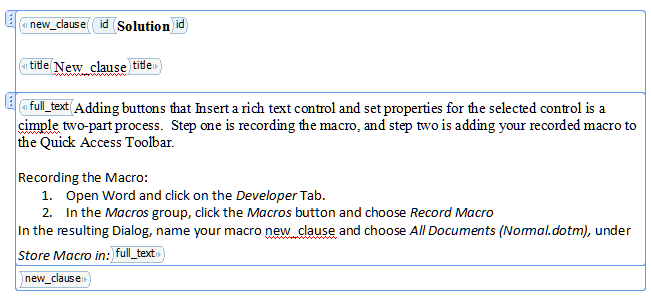
The next section describes how you produce Microsoft Word clause documents using the PeopleSoft system.
Integration Example
When you create a clause in the system, you open the Clause Definition page as a starting point. This page consists of header information you use to describe and manage the clause's life cycle and contains a set of fields for the content of the clause.
The system stores and manages two types of content. The system stores plain-text content in a system database and it stores rich text format (RTF) content in an XML format in the database. Plain text is a set of characters, tabs, line feeds, and carriage returns. You use plain text on the Clause Definition page and as the starting point for creating a clause and later for searches and comparisons.
Rich-text content consists of an expanded set of special commands to indicate formatting information, such as fonts and margins. You can only enter rich-text content using Microsoft Word. When checking in a document, the system converts the rich text to plain text and stores it in the database. For clauses, the XML version of the rich text is also stored in the database for document generation purposes. For generated documents, the XML version containing rich text is stored on a file server only.
The integration process between Microsoft Word and Supplier Contract Management when you create a clause is as follows:
Add a clause using the Clause Definition page.
You define clause header information, such as its description, approval type, and notes. You can enter plain text for the clause's title, full text and reference text. If the text is formatted text, you should enter the content using Microsoft Word by selecting the Edit Document button on the page.
Click the Edit Document button.
The system uses the plain text that you entered along with the header information to create a file that contains the XML version of the clause. It stores the clause header information as attributes on the document file, but it is not visible in the document.
Click Open on the File Download page.
The page indicates that the file is to be downloaded to a local computer. When you click the button, the system can open the file in Microsoft Word, which reads the XML file and displays the content. This is the content you entered before editing the document.
Edit the document using Microsoft Word .
Editing is controlled to areas of the document separated by the content control tags. The content control of a clause is protected from editing to prevent the loss of document structure. You should not delete the content control because it is used to identify areas of the clause content during document check in. In addition, all text should be included within the content control. For example, the text for Title must be within the content control for Title, that is the highlighted area when the cursor is inside the control. The system ignores any text that you add to a clause, outside of the content control, during document check in.
Save the edited file to the file system on the local computer. You must do this before checking in the document to the PeopleSoft system. Typically, you should define a local directory where you store all checked out clauses and documents.
Click the Check In button on the Clause Definition page.
The system prompts you to select the file to upload from the file system. During the upload process, the system reads the XML file and parses it and separates the file content into two parts. The first part is plain text that updates the database records in the PeopleSoft system. This content displays on the Clause Definition page. The second part of the uploaded XML file contains the rich text, styles and lists used in the document. The system stores rich text in an XML format along with Microsoft Word styles.
When you create or preview a document, the system expands the document configurator content. It uses the stored XML strings that correspond to elements in the document configurator to construct the document XML file. The process flow between the PeopleSoft system and Microsoft Word is similar to the clause creation when you generate or preview the document, except that additional content control tags are present in the document XML file. For example, bind variables tags do not appear in a clause, but they do appear in the document file.
In addition, when you preview or generate a document, the system applies the paragraph styles with the outline numbering that you define in the Microsoft Word template as part of setting up the system.
Note: The document check-in process to the PeopleSoft system does not delete any local files from the client machine. You must do this manually.