Viewing and Maintaining Services Work Orders
This topic discusses how to view and maintain service work orders.
|
Page Name |
Definition Name |
Usage |
|---|---|---|
|
SPF_WO_SUP_ROSTER |
View service work orders. |
|
|
SPF_WO_TRK_RSRC |
Track resources. |
Use the View Services Work Orders page (SPF_WO_SUP_ROSTER) to view service work orders.
Navigation:
This example illustrates the fields and controls on the View Services Work Orders page. You can find definitions for the fields and controls later on this page.
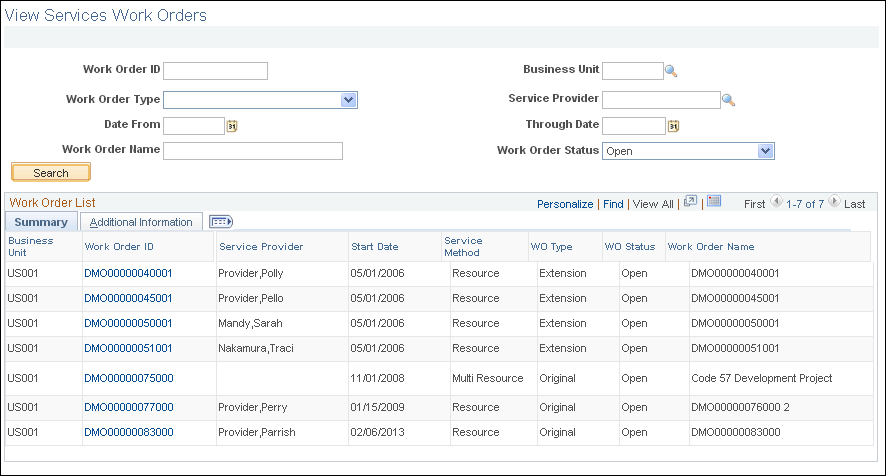
Suppliers use this page to search for work orders that have been filled by them. The system provides a listing of work orders after you define search criteria and click the Search button.
Field or Control |
Description |
|---|---|
Work Order ID |
Click to view details and cost information about the selected work order. |
Service Provider |
Displays the service provider who is going to provide the service. |
Start Date |
Displays when the service is scheduled to start. |
Service Method |
Displays the method used to create the work order. Methods include: Deliverable: Services that are generally performed by an entire work force, such as a work order for an entire project, not just the hours worked by a single service provider. Resource: Work order services for an individual service provider. |
Work Order Type |
Indicates the type of work order. Values include Original, Extension, Replaced, and Reassigned. |
Work Order Statusand Work Order Name |
Displays the life-cycle stage for the work order. For example, Open, Submitted, and Closed are stages. The name assigned to the work order also appears. |
Additional Information
Select the Additional Information tab to access more details about the work order. These details include whether the work order is a subline, it's creation date, and the purchase order status if applicable.
Use the Track Resources page (SPF_WO_TRK_RSRC) to track resources.
Navigation:
Click the Work Order ID link on the Multi Resource Work Orders page.
This example illustrates the fields and controls on the Track Resources page. You can find definitions for the fields and controls later on this page.
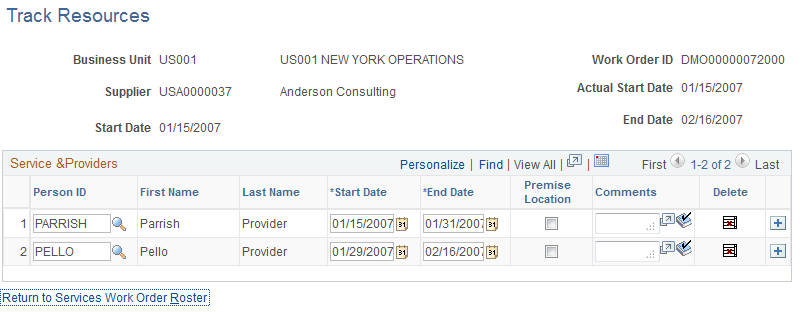
Supplier users use this page to view, reassign, remove, or add service providers for the selected work order.
Field or Control |
Description |
|---|---|
Person ID |
Displays a list of service providers for the work order that you selected. You can add more service providers or edit the providers already listed. |
First Name and Last Name |
Identify the name of the service provider. |
Start Date and End Date |
Displays the scheduled start and end dates for the service provider to perform the work order services. You can change the dates as needed. The dates must be within the date range of the work order. For example, you cannot select an end date that is later than the work order end date. |
Premise Location |
Select to specify that the service provider provides the service at the supplier location. |
|
Click to enter or update comments about the service provider. The system saves the comments when you click the OK button at the bottom of the Comments page. You can scroll up and down the page to view and enter comments and access the OK button. |
|
Click the View Expanded icon to view and update comments entered for the service provider. After you view or update the comments, click the OK button to return to this page. |
|
Click the Delete icon to remove the corresponding service provider from the work order. The deletion is immediate. |
Add Service Providers |
Click to add or maintain service provider information. |


