Find In Feature
The find in feature allows you to look for specific PeopleCode, SQL, and HTML definitions and filter the search criteria. You can specify various search ranges including a database, a project, definitions associated with an owner ID, and definitions whose names contain specific characters.
Select Tools, thenFind In. The Find In dialog page appears:
This example illustrates the fields and controls on the Find In Search Criteria page. You can find definitions for the fields and controls later on this page.
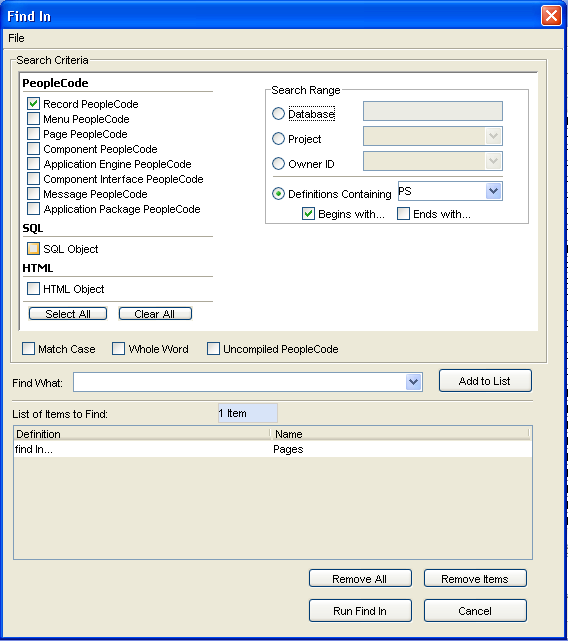
Select the criteria for Change Impact Analyzer to use for Find In.
Field or Control |
Description |
|---|---|
PeopleCode |
Select check box(es) to find a (what) in PeopleCode record, menu, page, component, Application Engine, component interface, message, and application package definitions. Note: It's not recommended to use the Select All option for defining the scope for a search of a specified string in PeopleCode programs. This can cause performance issues related to JVM memory. For best results, select one PeopleCode type at a time. This is due to the memory and processing requirements when run against large volumes of data. This is due to the memory and processing requirements when run against large volumes of data. As the default heap size for the JVM minimum is increased (1200 MB minimum to maximum of 1500 MB) in the pscia.cmd , it can lead to unavailability of memory in the client machine when starting Change Impact Analyzer. In that case, pscia.cmd can be edited so that Change Impact Analyzer runs using less JVM. For example, edit the following line in pscia.cmd located in C:\Program Files\PeopleSoft\Change Impact Analyzer:
Change the |
SQL |
Select check box to find (what) in SQL object definitions. |
HTML |
Select check box to find (what) in HTML objects. |
Search Range |
Select either database, project, owner ID, or definitions containing character(s). You can narrow the definition containing by beginning with or ending with. |
Match Case, Whole Word, Uncompiled PeopleCode |
Select check boxes depending on whether you want to narrow the search by matching the case, using the whole word, or uncompiled PeopleCode. |
Find What: |
Enter the text string that you want to search for within the specified PeopleCode, HTML, or SQL. If you want to search for multiple strings, enter additional strings in the Find What: field and selectAdd to List. The find in feature searches for an occurrence of any of the strings included in the list.
|
Other options include Add to List, Remove All, and Clear. Select Run Find In to begin the process.