Using the Select Fields to Insert into New Document Page
Use the Select Fields to Insert into New Document page (IB_LOGICALFLD_SEC) to select the record fields to insert into the document and to optionally assign alias names to the fields.
To access the page select After you search for a record, click the record name in the Records grid.
This example illustrates the fields and controls on the Select Fields to Insert into New Document page. You can find definitions for the fields and controls later on this page.
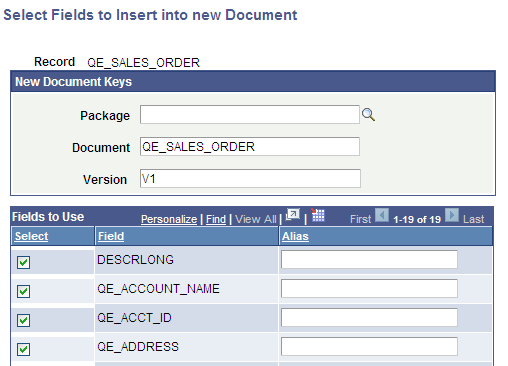
The example shows a partial view of the Select Fields to Insert into New Document page for the record QE_SALES_ORDER.
The following fields and controls appear on the page:
Field or Control |
Description |
|---|---|
Package |
Enter the package name for the document or click the Lookup button to search for one. |
Document |
By default the system uses the record name for the document name. To change the default value, enter a name for the document. |
Version |
By default the system versions the document as V1. To change the default value, enter a version number for the document. |
Fields to Use (grid) |
Use the fields to use grid to select the fields to include as primitive elements in the document and to optionally assign alias names to the fields. |
Select |
Select the box next to each field to include as a primitive element in the document. By default all fields are selected and included as primitive elements in the document. To select a field, check the box. To deselect a field, check the box again. |
Field |
Name of the record field. |
Alias |
(Optional.) Enter an alias for the field. |
OK |
Click the button to save the changes and return to the Create Document from Record page. |
Cancel |
Click the button to return to the Create Document from Record page without saving the changes. |