Activity 3: Registering Nodes with the Network
In this activity you:
Set the network node password.
Confirm that integration gateway keystore values are set.
Register nodes in the network.
This section provides overview information about the tasks to perform in this activity.
Network Node Password
The first task in this activity is to set the network node password.
PeopleTools is delivered with an IB_NETWORK node. This node is used to perform functionality across all nodes in the integration network, including registering network nodes on participating systems. This node definition is delivered as an Active node definition. You can view the node definition in the Nodes component in PIA. Other than setting the password for this node, no additional configuration is required.
Note: Do not modify the IB_NETWORK node definition.
The network participants determine the password to be used and it must be set on each integration system.
Integration Gateway Keystore Values
The first activity of this guide, Activity 1: Setting Up the Gateway, includes the task of specifying the path to the gateway keystore and specifying the gateway keystore password in the integration gateway properties file.
This activity enables you to verify that the keystore path and password are set.
The importance of setting the keystore path and password in the integration gateway properties file cannot be stressed enough. If these values are not set, integrations will fail.
Registering Nodes with the Network
In this task you register remote PeopleSoft nodes that represent your integration partners in the integration network.
Note: Only PeopleSoft nodes can be registered in the integration network.
Registering nodes in the integration network enables you and your integration partners to take advantage of the features and options in the integration network, including view the status of nodes in the network, verify integration processing among network nodes, introspect and deploy integrations among network nodes, monitor integration and transaction processing, and more.
For a node to be available to register in the network it must be:
Defined in the database as an active PIA type node.
Registered in the local gateway
Adding nodes to the database is a prerequisite for using this activity guide. Registering nodes in the gateway is a task in the first activity of this guide, Activity 1: Setting up the Integration Gateway.
Use the Update Node Network Password page to set the network node password.
Important! This password must then be set on each system participating in the network. The password set must be identical on all systems participating in the integration network.
At this time you have to navigate out of the activity guide to set this password. To access the page select PeopleToolsIntegration BrokerIntegration Network WorkCenterConfiguration.The Configuration Status page appears. In the Related Links section of the Configuration Status page, click the Update Node Network Password link.
This example illustrates the Update Node Network Password page.
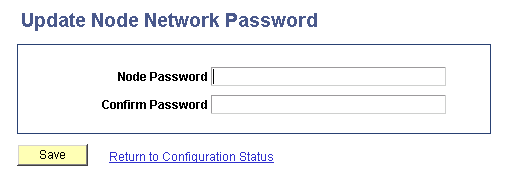
To set the network node password:
Access the Update Node Network Password page.
Select
The Configuration Status page appears.
On the Configuration Status page, locate the Related Links section at the bottom of the page and click the Node Network Password link.
In the Node Password field, enter a password.
In the Confirm Password field, enter the password again.
Click the Save button.
Navigate back to the IB Configure Network pagelet using the control in the navigation pane of the Integration Network WorkCenter.
You can confirm that the path to the gateway keystore and the keystore password are set on the Node Network page. The page features a read-only Secure Keystore Value Defined field that indicates if these values are set in the integration gateway properties file.
To access the Node Network page select
This example illustrates the Node Network page.
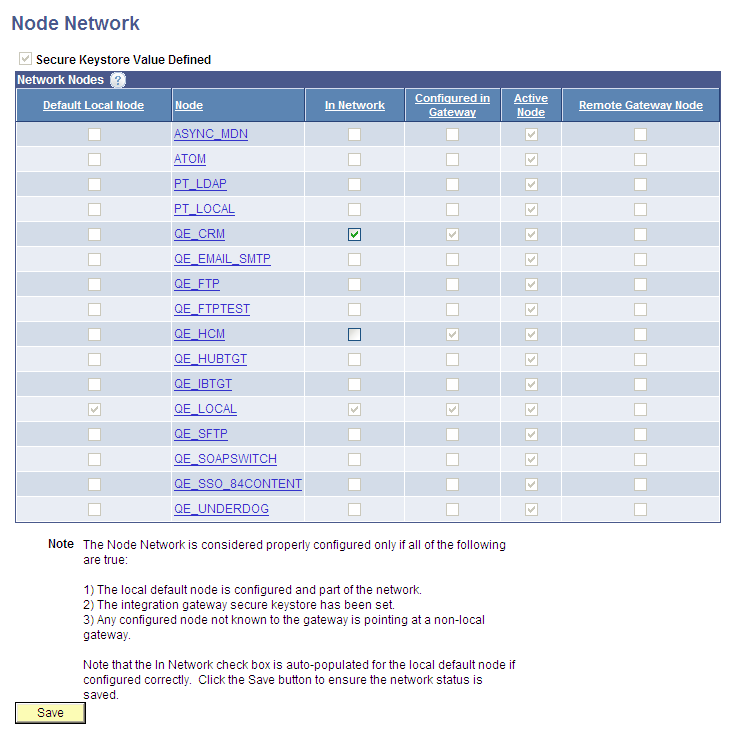
The top left corner of the Node Network page features a read-only Secure Keystore Value Defined field. When the box is selected, the path to the gateway keystore and the keystore password are defined in the integration gateway properties file. The previous example shows that the Secure Keystore Value Defined field is selected and indicates the values are defined in the integration gateway properties file.
Important! The importance of defining the keystore path and password in the integration gateway properties file cannot be stressed enough. If these values are not set, integrations will fail.
If on your system the Secure Keystore Value Defined field is not selected as shown in the example, return to first activity in this activity guide and define these values.
If you are integrating with nodes defined as PeopleSoft nodes register them in the integration network. PeopleSoft nodes are those nodes defined as PIA node types in their respective node definitions.
By default, the local default node is automatically registered in the integration network.
To register nodes in the network, use the Node Network page shown in the previous section.
The In Network control is enabled for all nodes that are available to register in the network. A check mark appears in the box to indicate the node is registered in the network.
In the previous example, the QE_LOCAL node and the QE_CRM node are registered in the network. The only other node eligible to be registered in the network is the QE_HCM node.
If you are integrating with PeopleSoft partners, they need to perform the task in this section and add to the integration network on their local system the node that they created on their local database to represent your system.
To register nodes in the network:
Access the Node Network page (.)
Select the In Network box for each node to add to the
Click the Save button.