Configuring Integration Gateways for Load Balancing When Using Third-Party Software
This section discusses how to configure integration gateways in conjunction with using third-party load balancing software.
To increase gateway performance you can use load balancing using third-party software. Load balancing involves the use of a third-party load balancing software product and the installation and configuration of multiple gateways. Then, when messages are sent or published to your messaging system, the load balancing software analyzes the load on installed gateways and determines to which gateway to send the messages to balance the load on all gateways.
For installation and configuration information about your load balancing software, please see the documentation that is included with the product.
To configure gateways participating in load balancing, you must specify the URLs of the gateways in use for load balancing on the Gateways page, and then set integration gateway properties for each gateway you specify. Note that you can set different properties for each gateway.
To access the Gateways page, select . Select the default local gateway.
This example illustrates the Gateways page. In this example, load balancing is enabled, as indicated by the check in the Load Balancer box.
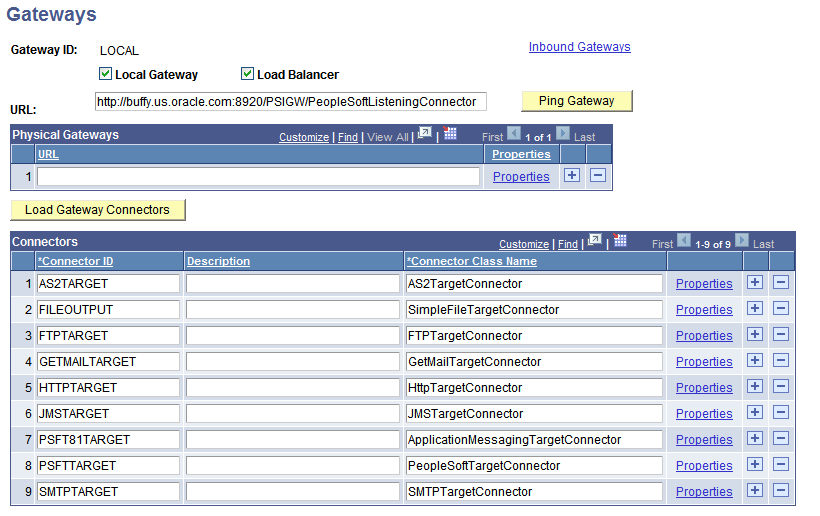
To configure an integration gateway for load balancing:
Access the Gateways page (.
Select the default local gateway.
Select the Load Balancer box.
In the Physical Gateway section, in the URL field, enter a gateway URL for a gateway that will be used for load balancing.
Click the plus (+) button and enter gateway URLs for each additional gateway to be used for load balancing.
Click the Save button.
For each gateway URL entered, click the Properties link to set integration gateway properties for that gateway.