Introspecting and Deploying Network Integrations
This section discusses how to:
Use the Search for Items-Introspection/Deployment page.
Search for items to introspect and deploy.
Select integrations to introspect and deploy.
Select nodes for introspection and deployment.
Verify nodes and services to introspect.
The Integration Network features a series of pages that enable you to introspect and deploy services on remote nodes.
The system can introspect and deploy integrations on any node defined in the integration network. However, to introspect integrations on the local node, a handler and a local routing must exist on any integration that you introspect.
Important! To introspect a service operation on the local node, a handler and a local routing must be defined for the service operation.
Introspection Checks
During the introspection process, the system checks the following items for the selected service operations for the selected nodes:
Service operations are active.
Routings.
Routings exist.
Note that routings are checked from the node where introspection was invoked.
Physical routings, deployment configuration routings and default routings are all potential routings that can be auto-generated based on versions available. The prioritization for routing checks is 1.) physical routing, 2.) deployment configuration routing, and finally 3.) default routing.
Alias names match.
The alias name match is verified on the physical routing, the deployment configuration, or the default routing.
The system derives the alias from the name and version of the service operation.
Sending and receiving nodes match.
No multiple target aliases exist. (Synchronous service operations only.)
Introspection Checks (REST)
During the introspection process, the system checks the following items for the selected REST service operations for the selected nodes:
REST as consumer (source):
Service operation is active.
Routing exists.
Check for an any-to-local routing on the target with an alias name that is the same as alias name on source (local-to-WADL) defined as the REST provider on the target. If no such routing exists, the system check that the service operation.version is defined as a REST provider on the target.
Handler exists.
The system checks that an OnRequest handler exists on the target system for the any-to-local routing.
REST base URL update.
The system updates the REST base URL on the source system to <REST target Location endpoint>/< External Alias from Any to Local routing> on the target system.
Service operation permissions exist.
REST as provider (target):
Service operation is active.
Routing exists.
Check for a local-to-WADL routing on the target with an alias name the same as alias name on source (any-to-local) defined as REST consumer on target. If no such routing exists, the system checks that the service operation.version is defined as a REST consumer on the target.
Handler exists.
The system checks that an OnRequest handler exists on the source system for the any-to-local routing
REST base URL update.
The system updates the REST base URL on the target system to <REST target Location endpoint>/< External Alias from Any to Local routing> from the source system.
Service operation permissions exist.
Deployment Processing (Non-REST and REST)
In many cases during deployment processing, the system can activate service operations, handlers, and routings that are found to be inactive during the introspection process. The system can also frequently create routings if none are found to exist during introspection. However, there are some situations where manual intervention is required to resolve routing issues and handler issues. And in all cases where service operation permissions do not exist, manual intervention is required to assign permissions.
The Integration Network features a Search for Items – Introspection/Deployment page (IB_INTNETWORK2) that you use to search for select integrations to introspect and deploy.
To access the Search for Items – Introspection/Deployment page, select
This example illustrates the fields and controls on the Search for Items–Introspection/Deployment page . You can find definitions for the fields and controls later on this page.
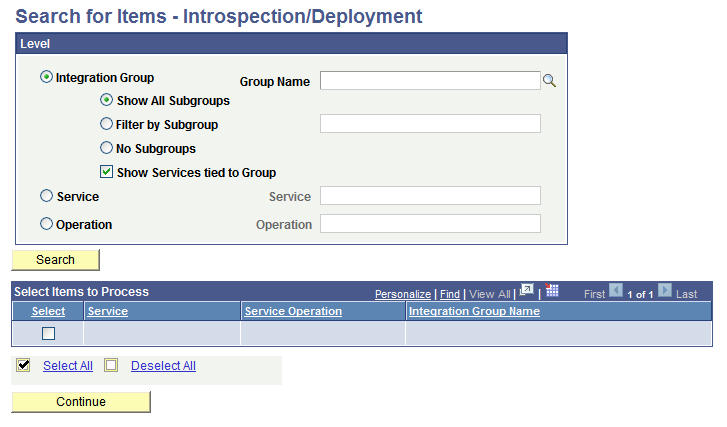
You can search for integrations to introspect and deploy at the integration group, service, or service operation level.
Use one of the following options to search for an integration:
Field or Control |
Description |
|---|---|
Integration Group |
Select the radio button to search for integrations to introspect and deploy by integration group. Use one of the following integration group filters:
|
Group Name |
If searching by integration group, enter the integration group name to search, or click the Lookup button to search for one. |
Service |
Select the radio button to search for integrations to introspect and deploy by service. When you select this option a Lookup button appears next to the Service field. Click the Lookup button to search for a service to introspect and deploy or enter the name directly in the field. |
Operation |
Select the radio button to search for integrations to introspect and deploy by service operation. When you select this option a Lookup button appears next to the Operation field. Click the Lookup button to search for a service operation to introspect and deploy or enter the name directly in the field. |
After selecting one of the search options, click the Search button at the bottom of the page.
Results of the search appear in the Select Items to Process grid at the bottom of the page.
When you search for integrations to introspect and deploy to remote PeopleSoft nodes in the integration network, the results appear in the Select Items to Process grid at the bottom of the Search for Items – Introspection/Deployment page. Use the grid to select the integrations to introspect and deploy.
The following controls and fields appear in the Select Items to Process grid:
Field or Control |
Description |
|---|---|
Select |
Check the box to introspect and deploy the integration. Check the box again to clear the selection. |
Service |
Name of service in the integration. |
Service Operation |
Name of the service operation in the integration. |
Integration Group |
Name of the integration group to which the integration belongs. |
By default, all integrations returned in the search are selected for introspection and deployment.
To select an integration to introspect and deploy:
Use one of the following methods to select integrations from the grid to introspect and deploy:
Check the Select box next to individual integrations to select them or deselect them.
Click the Select All link to select all the integrations in the results grid.
Click Deselect All link to deselect all the integrations in the results grid.
Click the Continue button to select access the Target page and to select the remote PeopleSoft nodes to introspect and deploy.
Use the Target page (IB_INTNETTARGET) to select nodes for integration introspect and deploy integrations. You can select the default local node, for local-to-local integrations, or select one or more remote nodes.
To access the Target page, from the Search for Items – Introspection/Deployment page, click the Continue button.
This example illustrates the Target page.
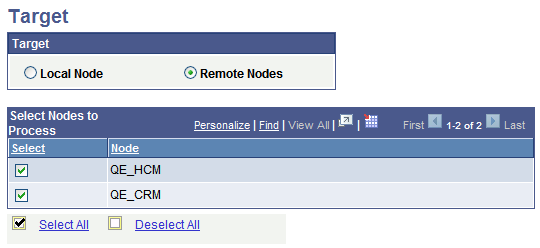
To select nodes for introspection and deployment:
Access the Target page. (From the Search for Items – Introspection/Deployment page, click the Continue button.)
Perform one of the following actions:
Select the Local Node radio button for local-to-local integrations.
Select the Remote Nodes radio button to introspect and deploy integrations to remote PeopleSoft nodes.
Selecting the Local Default Node for Integration Introspection and Deployment
To select the local default node for integration introspection and deployment:
Access the Target page. (From the Search for Items – Introspection/Deployment page, click the Continue button.)
Select the Local Node radio button.
Click the Continue button.
Selecting Remote PeopleSoft Nodes for Integration Introspection and Deployment
To select remote PeopleSoft nodes for integration introspection and deployment:
Access the Target page. (From the Search for Items – Introspection/Deployment page, click the Continue button.)
Select the Remote Nodes radio button.
Use one of the following methods to select nodes for integration introspection and deployment:
By default, all remote nodes in the integration network are selected for introspection and deployment.
Check the Select box next to individual integrations to select them or deselect them.
Click the Select All link to select all the integrations in the results grid.
Click Deselect All link to deselect all the integrations in the results grid.
Click the Continue button to preview the integrations to be introspected and deployed.
The Introspection/Deployment page (IB_INTNETWORK4) displays the nodes and service operations you selected for integration and deployment in the previous step.
This example illustrates the Introspection/Deployment page. The example shows the nodes and service operations selected for introspection and deployment.
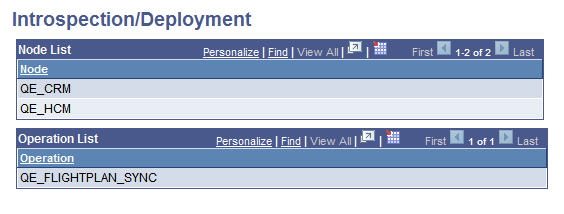
To make changes, use the Previous Step button located at the bottom of the page to return to the previous pages and make any necessary changes.
If the information is satisfactory, click the Introspect button to introspect the nodes in the node list. The results appear in the Introspection Results page discussed in the next section.
The results of the introspection appear on the Introspection Results page (IB_INTNETWORK3_SEC).
This example illustrates the Introspection Results page.
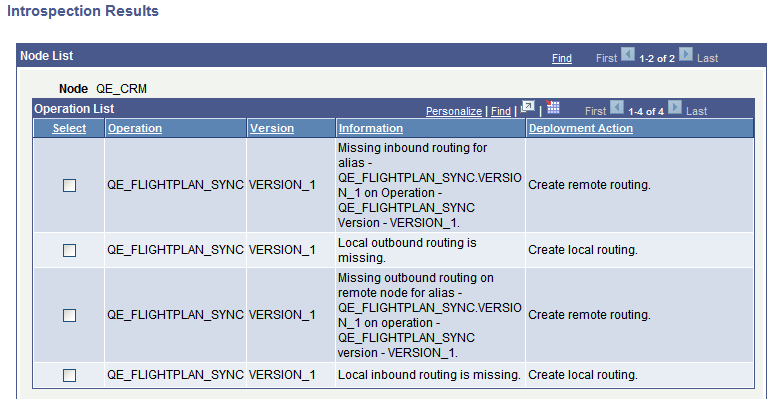
The Introspection Results page displays results for all nodes introspected, however due to space constraints the previous example shows only the results for the QE_CRM node.
The Introspection Results page lists any needed deployment actions that you can correct using the page. To deploy an action, select a row in the grid and click the Deploy button.
For example, in the previous example, the first row in the Operation List grid for the QE_CRM grid shows that an inbound routing does not exist for the routing alias QE_FLIGHTPLAN_SYNC.VERSION_1. To create the routing, check the Select box for the item and click the Deploy button. The system generates a routing.
This example illustrates the Introspection Results page after the system performs the deployment action. The example shows the page after creating an inbound routing for the routing alias QE_FLIGHTPLAN_SYNC.VERSION_1

In this example the system has created an inbound routing for the QE_FLIGHTPLAN_SYNC.VERSION_1 service operation.
The status of the action appears in the Information field and the deployment action performed appears in the Deployment Action field.
Click the Return to Target Page link to return to the Target page select additional or different nodes to introspect. Click the Return to Search link to return to the Search for Items – Introspection/Deployment page to work with different integration groups, services, and service operations.