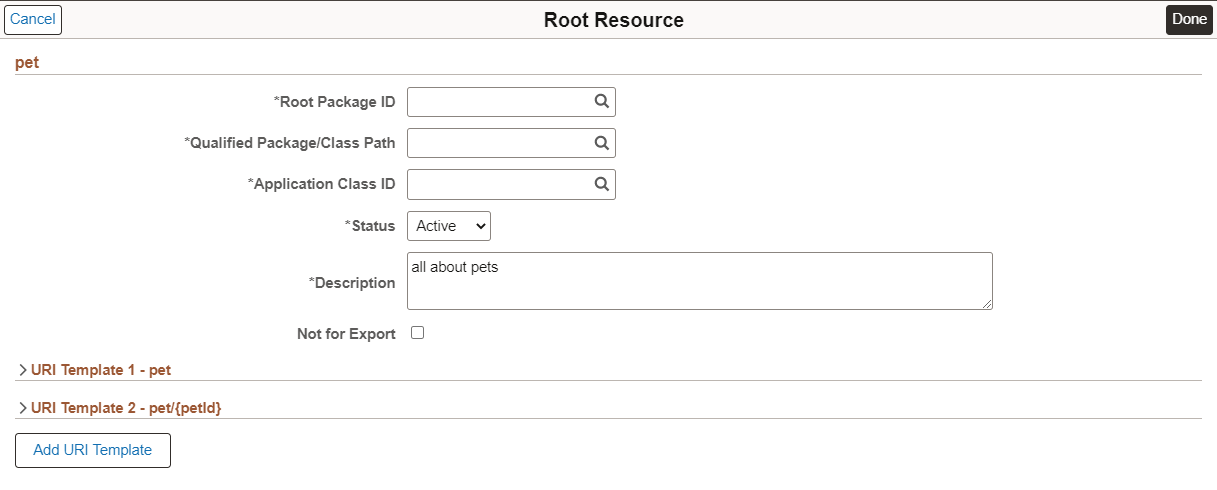Creating Service Alias
The ability to create a Service Alias provides customers with the flexibility to change the application logic in a registered Application Service, thereby avoiding customization. The Service URL ID remains the same for the Alias and the Primary Application Service from which it was created. The application logic is executed based on the Application Service that is active.
A new application class must be created for the alias which contains the application logic for the Application Service. If the primary Application Service is modified in an delivered update, it will not affect the alias application service.
To create a service alias for a registered Application Service:
Select .
Select Search.
Click the Create Service Alias button, corresponding to the Application Service.
Enter all the required fields.
Click Create Alias button.
This example illustrates the fields and controls on the Create Application Service Alias page. You can find definitions for the fields and controls later on this page.
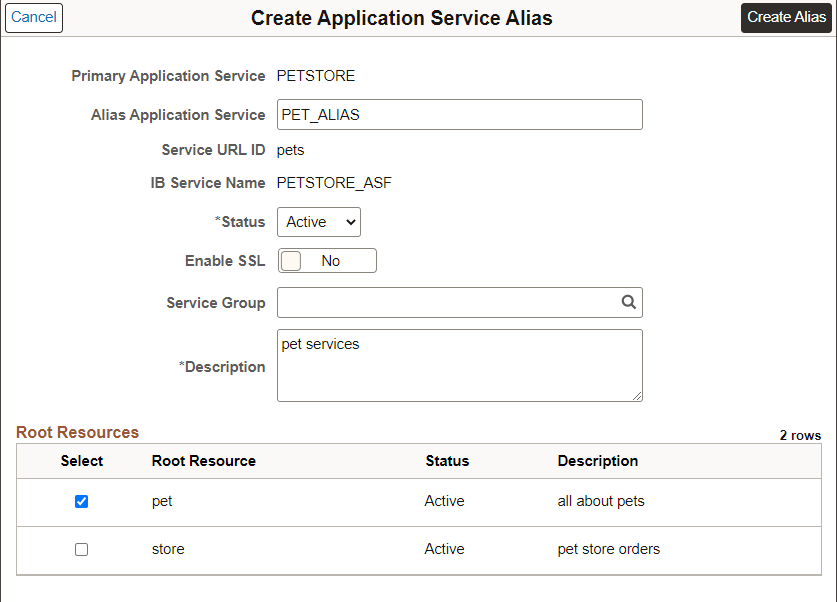
Field or Control |
Description |
|---|---|
Alias Application Service |
Service ID for the Alias Application Service. |
Service URL ID |
Copied from Primary (read only). |
IB Service Name |
Copied from Primary (read only). |
Status |
Status for the Application Service. |
Enable SSL |
Requires SSL for the Service to be invoked (Used only if Primary Application Service is inactive). |
Service Group |
Used to group services together for search. |
Description |
A description for the Application Service. |
Root Resources |
Select the root resources to be copied from the primary Application Service. |
This example illustrates the fields and controls on the Application Service Alias page. You can find definitions for the fields and controls later on this page.
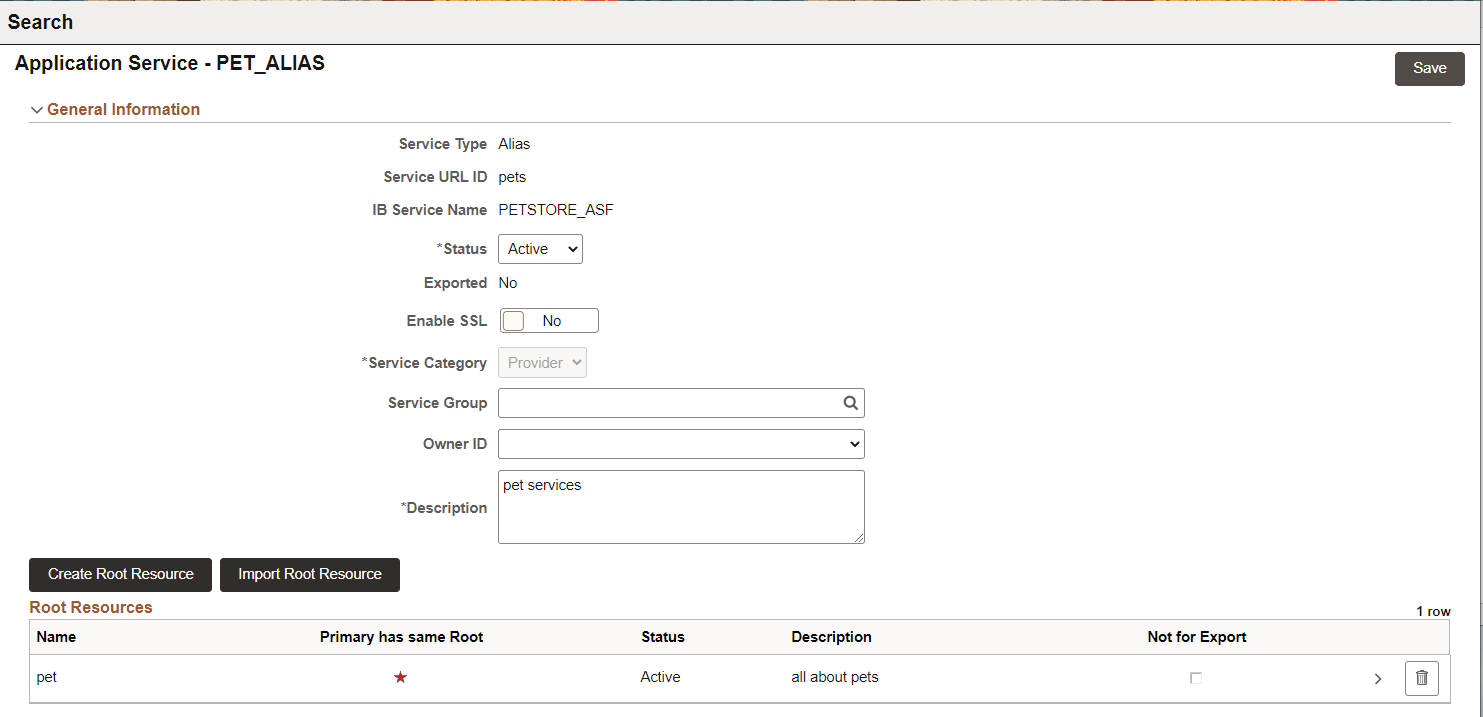
Similar to the primary Application Service, the Create Root Resource and Import Root Resource buttons are available. See Creating Root Resource and Importing Root Resource
Any root resource copied from the primary Application Service is indicated with a star in the Primary has same Root column.
All metadata for each selected root resource will be copied over except for the Application Class information which will be blank. All template parameters used for the copied root resources will also be copied over to the base template parameters page. The application package, path and application path for the alias must be entered for the copied root resource.
To update the copied root resource, select the root resource.
This example illustrates the fields and controls on the Root Resource page.